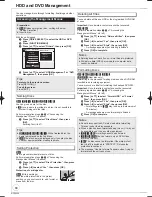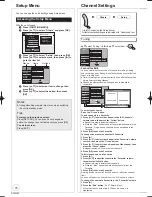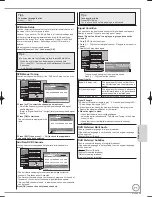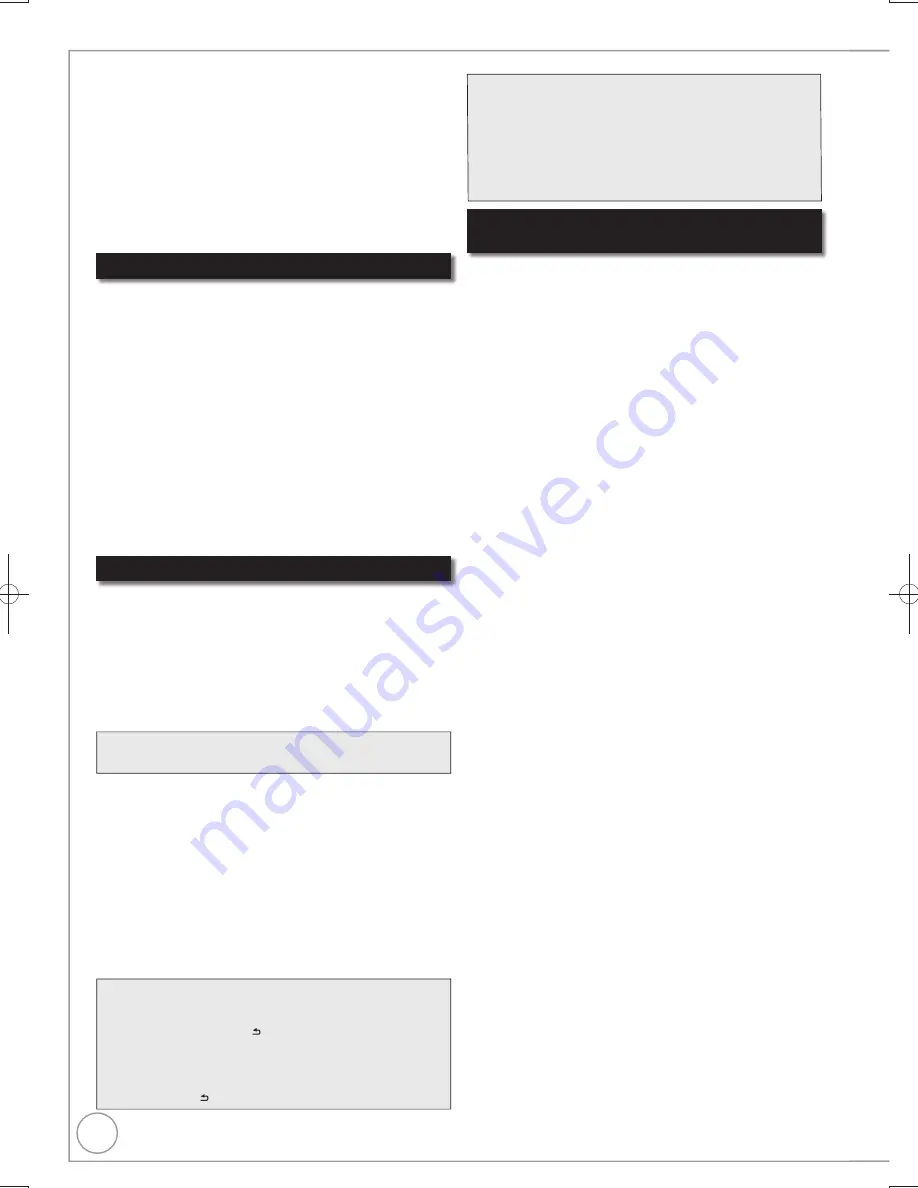
64
RQT9299
Copying music to HDD
You can store the following formats of music data in this unit’s
HDD.
Music CD (CD-DA)
When copying music CDs, this unit makes access to the
internal Gracenote
®
Database to obtain title information.
The album name, track name and artist name are assigned
automatically allowing you
fi
nd the track easily when playing
back.
MP3/WMA
You can copy MP3 or WMA
fi
les from the USB memory or CD-R/
CD-RW/DVD-R/DVD-R DL.
About the Gracenote
®
Database
The Gracenote
®
Database is a database used to search and
retrieve CD title information.
When a CD is inserted or recording from a CD begins, the unit
will automatically search for and obtain information about the
inserted CD.
The Gracenote
®
Database comes pre-installed on this unit,
so titles and artist information can be obtained. Please note
however that the newest CD titles, etc. may not be registered
yet to the internal database. This unit has an internal database
containing information for approximately 350,000 album titles.
You can update the internal database ( 65).
If there are CDs with very similar title information, then
the incorrect title information may be obtained. If no title
suggestions are found, then track name, and artist name will
be blank.
In these cases, enter the CD title information manually, after
recording to the HDD has completed.
Copying music from a CD
[CD]
[HDD]
All tracks on the music CD (CD-DA) are recorded on the HDD.
(Cannot record track-by-track.)
One CD is recorded on the HDD as one album.
Audio quality: LPCM
The maximum number of albums on HDD: 300
(Depends on the remaining capacity.)
If titles or pictures are recorded, then the number of
albums that can be recorded will be reduced.
Notes
While recording, no other operations can be performed.
Timer recordings will not proceed.
Tracks recorded on the HDD cannot be transferred to a
disc or USB memory.
CDs which have SCMS (Serial Copy Management
System) restrictions cannot be recorded to the HDD.
Tips
To stop recording
Press and hold [RETURN ] for 3 seconds.
The recording is cancelled, then no tracks on the CD will
be recorded.
To return to the previous screen
Press [RETURN ].
Copying music from a USB memory or
CD-R/CD-RW/DVD-R/DVD-R DL
[-R] [-R]DL] [CD] [USB]
(MP3/WMA)
[HDD]
You can copy MP3 or WMA
fi
les recorded on USB memory or
CD-R/CD-RW/DVD-R/DVD-R DL to the HDD by
fi
le or folder.
One folder is recorded on the HDD as one group.
The maximum number of albums
on HDD: 300
The maximum number of tracks on HDD: 3000
(Depends on the remaining capacity.)
If titles or pictures are recorded, then the number of albums
that can be recorded will be reduced.
Folders with music files (groups) copied to the HDD will be
treated as albums.
Insert a music CD.
The menu is automatically displayed.
Press [
,
] to select “Copy Music”, then press
[OK].
The unit starts accessing the Gracenote
®
Database and
searches for the title information.
– If search results indicate that multiple titles were
found
Press [
,
] to select the appropriate title, then
press [OK].
Press [
,
] to select “Copy”, then press [OK].
Recording starts.
While stopped
Insert the USB memory or CD-R/CD-RW/DVD-R/
DVD-R DL ( 81).
The menu is automatically displayed.
Press [
,
] to select “Copy Music (MP3&WMA)”,
then press [OK].
“Copy Direction” and “Copy Mode” are automatically
set to “USB
HDD”, “DVD
HDD” or “CD
HDD” and
“MUSIC High Speed”, respectively.
Register MP3 or WMA
fi
les for copy.
– If you are going to copy a registered list without
making any changes to it (
step
).
You can register MP3/WMA
fi
les or
fi
le folders.
– MP3/WMA files and folders cannot be registered on
the same list.
To register individual MP3/WMA
fi
les
Press [
,
] to select “Create List”, then press [
].
Press [
,
] to select “New item”, then press [OK].
Press [
,
] to select the folder, then press [OK].
Press [
,
] to select the MP3/WMA
fi
le, then press [
].
A check mark is displayed. Repeat this step until you select
all necessary items.
Press [
] again to cancel.
The items will be copied in the order of the copying list. If
you want to specify the order, repeat selecting one item at
a time.
Press [OK].
To edit the copying list ( 65)
Press [
] to con
fi
rm.
To register on a folder by folder basis
Press [
,
] to select “Create List”, then press [
].
Press [
,
] to select “Track/Folder”, then press [OK].
Press [
,
] to select “Folder”, then press [OK].
Press [
,
] to select “New item”, then press [OK].
Press [
,
] to select the folder, then press [
].
A check mark is displayed. Repeat this step until you select
all necessary items.
Press [
] again to cancel.
The items will be copied in the order of the copying list. If
you want to specify the order, repeat selecting one item at
a time.
Press [OK].
To edit the copying list ( 65)
Press [
] to con
fi
rm.
Preparation:
Press [DRIVE SELECT] to select the DVD drive.
DMR-EX79EB.indb 64
DMR-EX79EB.indb 64
2009/01/14 14:53:07
2009/01/14 14:53:07