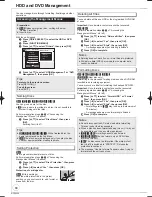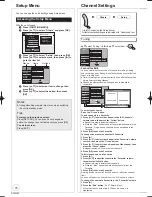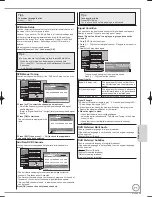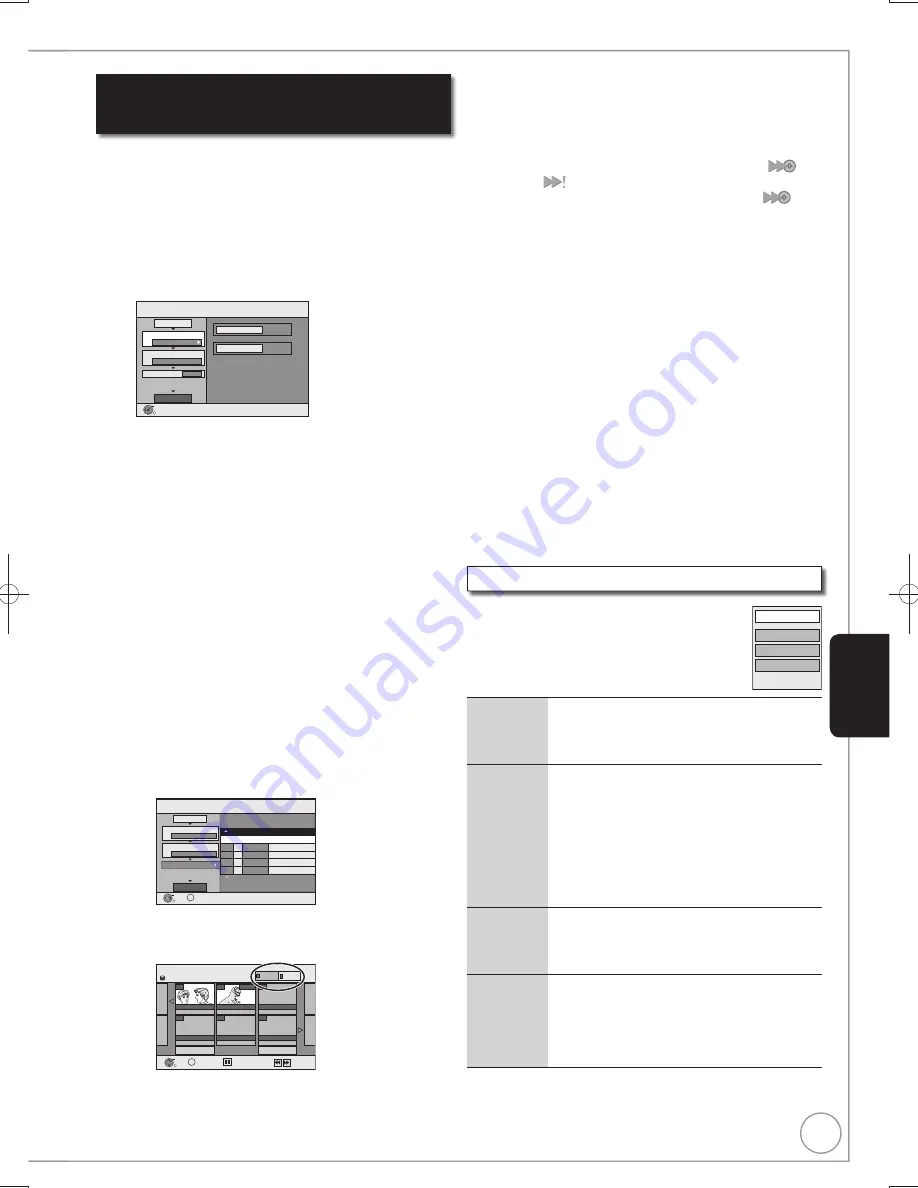
59
RQT9299
Copying using the copying list
—Advanced Copy
[HDD]
[RAM] [+RW]
[-RW‹VR›]
[HDD]
[HDD]
[-R] [-R]DL] [-RW‹V›] [+R] [+R]DL]
You can order titles and playlists as desired for copy to disc.
See also “Before copying” ( 58).
Press [FUNCTION MENU].
Press [
,
] to select “Copy”, then press [OK].
Press [
,
] to select “Advanced Copy”, then press
[OK].
Copy
HDD
DVD
1
2
3
Source
Destination
Cancel All
Copy Direction
Copy Mode
Create List
Start Copying
HDD
DVD
VIDEO High Speed
0
Select the copy direction.
OK
RETURN
– If you are not going to change the registered list, press [
]
several times ( step
).
Set the copy direction.
– If you are not going to change the copying direction, press
[
] ( step
).
Press [
,
] to select “Copy Direction”, then press [
].
Press [
,
] to select “Source”, then press [OK].
Press [
,
] to select the drive, then press [OK].
If you select “HDD”, “Destination” is automatically set to
“DVD”, or vice versa.
Press [
] to con
fi
rm.
Set the recording mode.
– If you are not going to change the recording mode, press [
]
( step
).
Press [
,
] to select “Copy Mode”, then press [
].
Press [
,
] to select “Recording Mode”, then press [OK].
Press [
,
] to select the mode, then press [OK].
Press [
] to con
fi
rm.
Register titles and playlists for copy.
– If you are going to copy a registered list without making any
changes to it ( step
).
Press [
,
] to select “Create List”, then press [
].
Page 01/01
Copy
Create copy list.
Size: 0MB
Destination Capacity: 4343MB
No. Size
New item (Total=0)
1
2
3
Cancel All
Copy Direction
Copy Mode
Create List
Start Copying
HDD
DVD
VIDEO High Speed
Name of item
( 0%)
OK
RETURN
OPTION
Press [
,
] to select “New item”, then press [OK].
Press the “Red” button to select “VIDEO” or press the
“Green” button to select “Playlists”.
HDD
Create List
All Titles
Previous
Page 02/02
Next
007
BBC 1 10/10 FRI
008
- - -
- - -
- - -
- - -
OK
RETURN
OPTION
Previous
Next
Playlists
VIDEO
Select
BBC 1 11/10 SAT
0:30(XP)
Press [
,
,
,
] to select the title or playlist, then press
[
].
A check mark is displayed. Repeat this step until you
select all necessary items.
– Press [
] again to cancel.
– The items will be copied in the order of the copying list. If
you want to specify the order, repeat selecting one item
at a time.
– When you switch between the “VIDEO” and “Playlists”
tab, the check mark is cancelled.
– When copying to a disc using high speed mode,
[-R] [-R]DL] [-RW‹V›]
: only items indicated with “
” or
“
” can be registered.
[+R] [+R]DL] [+RW]
: only items indicated with “
” can
be registered.
– To view other pages ( 60)
Press [OK] to con
fi
rm.
– To edit the copying list ( below)
You cannot start copying when the value of the “Size”
exceeds 100% (“Destination Capacity” is not suf
fi
cient)
( 60, About the data size for copying).
Press [
] to con
fi
rm.
Press [
,
] to select “Start Copying”, then press [OK].
Press [
] to select “Yes”, then press [OK] to start
copying.
[HDD]
[-R] [-R]DL] [-RW‹V›] [+R] [+R]DL]
Press [
,
] to select “Copy & Finalise” or “Copy
Only”, then press [OK].
– If “Copy & Finalise” is selected
After
fi
nalising, the discs become play-only and you can also
play them on other DVD equipment. However, you can no
longer record or edit.
Edit the copying list
Select the item in step
–
( above)
–
Press [OPTION].
Delete All
Delete all items registered on the copying list.
1. Press [
,
] to select “Delete All”, then
press [OK].
2. Press [
,
] to select “Yes”, then press [OK].
Add
Add new items to the copying list.
1. Press [
,
] to select “Add”, then press
[OK].
2. Press [
,
,
,
] to select the title or
playlist, then press [
].
A check mark is displayed. Repeat this
step until you select all necessary items.
Press [
] again to cancel.
3. Press [OK].
Delete
Delete the selected items.
1. Press [
,
] to select “Delete”, then
press [OK].
2. Press [
,
] to select “Yes”, then press [OK].
Move
Move selected items or change the order of
items on the copying list.
1. Press [
,
] to select “Move”, then press
[OK].
2. Press [
,
] to select the destination,
then press [OK].
Add
Delete
Move
Delete All
Advanced Editing
DMR-EX79EB.indb 59
DMR-EX79EB.indb 59
2009/01/14 14:53:06
2009/01/14 14:53:06