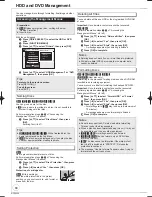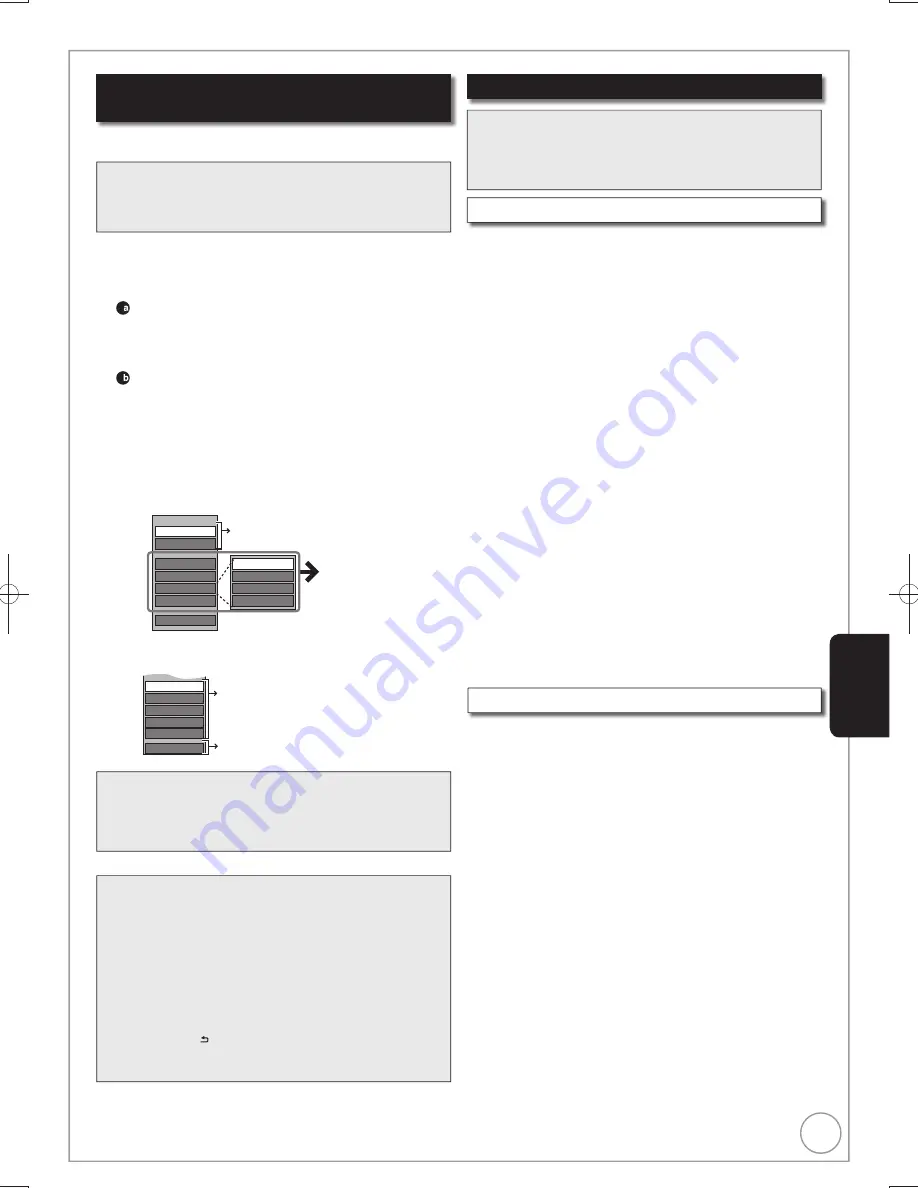
53
RQT9299
Advanced Editing
Still Pictures and Music—Editing
Accessing the Album (still picture)/Picture
View
Album (still picture)/Picture Operations
Press [DIRECT NAVIGATOR].
[HDD] [RAM]
When “PICTURE” is not selected, press the
“Green” button to select “PICTURE”.
Editing an album:
2
Press [
,
,
,
] to select the album.
– Multiple editing ( below, Tips)
– When you want to create an album using “Create
Album”, press [OPTION] without selecting album.
Editing a still picture:
2
1. Press [
,
,
,
] to select the album which
contains the still picture to edit, then press [OK].
2.
Press [
,
,
,
] to select the still picture.
– Multiple editing ( below, Tips)
Press [OPTION] to display the menu list.
To view more options
Press [
,
] to select “Edit Album”, then press [OK].
Items that cannot be selected are grey.
e.g.,
[HDD]
Editing an album
Slideshow Setting
Add Pictures
Create Album
Edit Album
Copy to DVD
VIDEO/MUSIC
Start Slideshow
Change Date
Set up Protection
Cancel Protection
Delete Album
Refer to “Album
(still picture)/
Picture Operations”
( right)
Refer to “Slideshow” ( 41)
e.g.,
[HDD]
Editing a still picture
Tips
To view other pages
Press [
,
,
,
] to select “Previous” or “Next”, then
press [OK].
– You can also press [
,
] to view other pages.
Multiple editing
Select with [
,
,
,
], then press [
]. (Repeat.)
– A check mark appears. Press [
] again to cancel.
To return to the previous screen
Press [RETURN ].
To exit the menu screens
Press [DIRECT NAVIGATOR].
You can go back to the Album View.
Properties
Change Date
Set up Protection
Cancel Protection
Album View
Delete Picture
Refer to “Album (still picture)/
Picture Operations” ( right).
Delete Album/Delete Picture
[HDD] [RAM] [-R]
(JPEG)
Important:
Once deleted, contents cannot be recovered.
When deleting an album, non-picture files in the album will
also be deleted. (This does not apply to subordinate folders
in the album.)
[-R]
Available space does not increase even after pictures are
deleted.
Perform steps
−
of “Accessing the Album (still picture)/
Picture View” ( left).
Press [
,
] to select “Delete Album” or “Delete
Picture”, then press [OK].
Press [
] to select “Delete”, then press [OK].
Notes
Timer recordings do not start when performing “Change
Date”, “Copy to DVD”, “Copy to HDD”, “Add Pictures” or
“Create Album”.
Preparation:
Press [DRIVE SELECT] to select the HDD or DVD drive.
[RAM]
Release protection (disc, cartridge 68, Setting
Protection)
Notes
You cannot edit still pictures recorded on DVD-R DL,
CD-R/CD-RW and USB memory.
You cannot edit still pictures recorded on finalized DVD-R.
[HDD] [RAM]
[-R]
(JPEG)
You can edit pictures and albums.
Add Pictures/Create Album
[HDD] [RAM]
Perform steps
−
of “Accessing the Album (still picture)/
Picture View” ( left).
Press [
,
] to select “Add Pictures” or “Create
Album”, then press [OK].
Press [
] to select “Start” or “Yes”, then press
[OK].
Press [
,
,
,
] to select the album containing
picture to add, then press [OK].
Press [
,
] to select “Select pictures to copy” or
“Copy all pictures”, then press [OK].
If “Select pictures to copy” is selected
Press [
,
,
,
] to select the picture, then press
[OK].
If “Copy all pictures” is selected
All the still pictures in the album will be copied.
Press [
] to select “No” to
fi
nish copying, then
press [OK].
– If you want to continue copying, select “Yes”, then
repeat steps
–
.
Only when you select “Create Album”
Press [
,
] to select “Yes” or “No”, then press
[OK].
If “Yes” is selected
You can give a name for the album ( 47, Entering
Text).
If “No” is selected
The album name is automatically given.
DMR-EX79EB.indb 53
DMR-EX79EB.indb 53
2009/01/14 14:53:04
2009/01/14 14:53:04