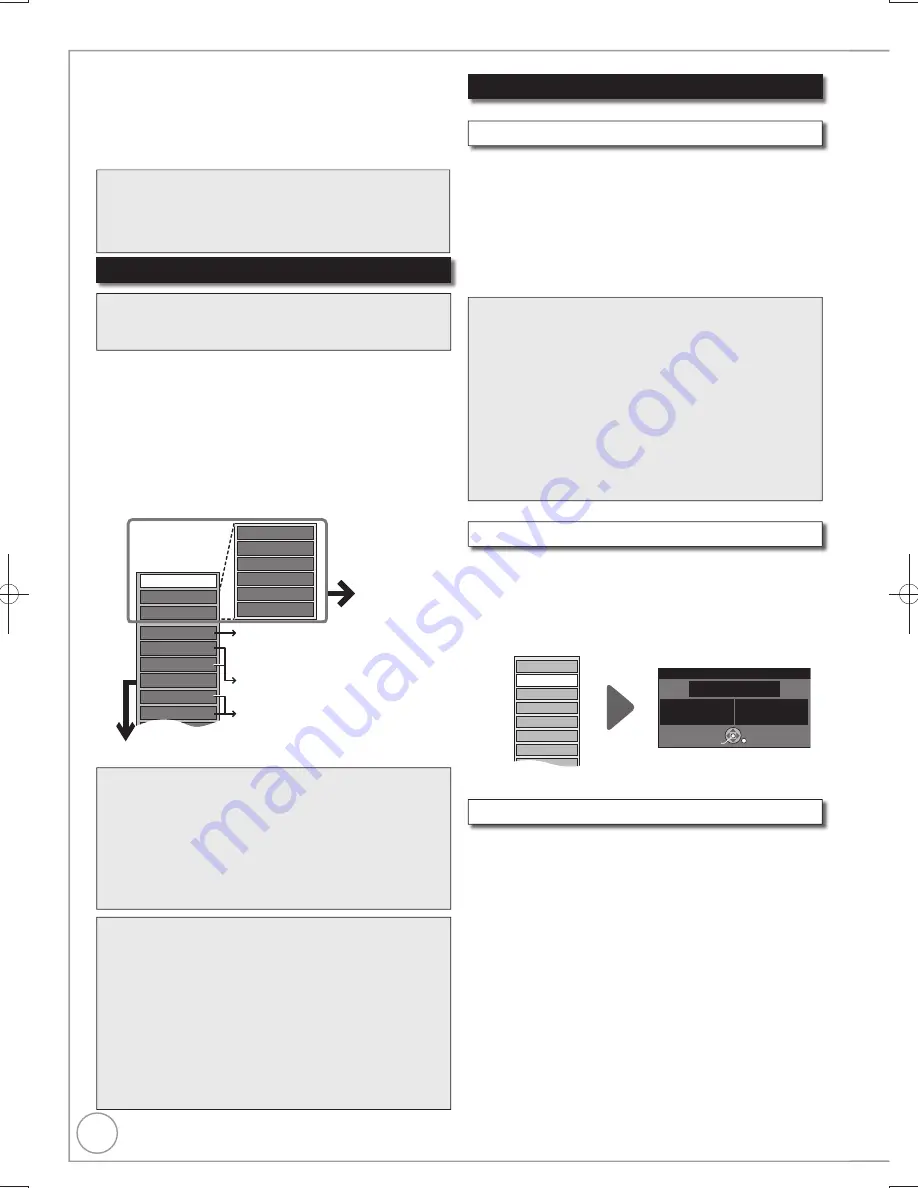
48
RQT9299
Properties
[HDD] [RAM]
[-R]
[-R]DL]
[-RW‹V›]
[+R]
[+R]DL]
[+RW]
You can give a name for the title.
Perform steps
−
of “Accessing the Title View” ( left).
Press [
,
] to select “Enter Title Name”, then
press [OK].
Entering Text ( 47)
–
[HDD]
Even if the group name is changed, the title
names in the group will not be changed.
Enter Title Name
[HDD] [RAM]
[-R]
[-R]DL]
[-RW‹V›]
[+R]
[+R]DL]
[+RW]
[-RW‹VR›]
Title information is shown (e.g., date, time)
Perform steps
−
of “Accessing the Title View” ( left).
Press [
,
] to select “Properties”, then press
[OK].
No. 001
Date
12/11/2006 SUN
Channel T5
Time
18:07
Rec time
2:15(SP)
Football
Properties
OK RETURN
Properties
Edit
TV Guide Explorer
Create Group
Release Grouping
Chapter View
Table Display
Delete
Accessing the Title View
Delete
Title Operations
[HDD] [RAM]
[-R]
[-R]DL]
[-RW‹V›]
[+R]
[+R]DL]
[+RW]
Use to delete unneeded titles.
Important:
Once deleted, contents cannot be recovered.
Perform steps
−
of “Accessing the Title View” ( left).
Press [
,
] to select “Delete”, then press [OK].
Press [
] to select “Delete”, then press [OK] to
con
fi
rm.
[HDD] [RAM]
[-R]
[-R]DL]
[-RW‹V›]
[+R]
[+R]DL]
(You can not edit
fi
nalised discs.)
[+RW]
[-RW‹VR›]
You can edit titles on the DIRECT NAVIGATOR screen:
deleting unwanted parts of titles such as commercials,
changing Thumbnail, dividing and deleting titles, etc.
Preparation:
[RAM]
Release protection (disc, cartridge 68, Setting
Protection).
Press [DRIVE SELECT] to select the drive.
Press [DIRECT NAVIGATOR].
[HDD]
[RAM]
When “VIDEO” is not selected, press the
“Red” button to select “VIDEO”.
Press [
,
,
,
] to select a title.
– Multiple editing ( below, Tips)
Press [OPTION] to display the menu list.
To view more options.
– Press [
,
] to select “Edit”, then press [OK].
Items that cannot be selected are grey.
If you select “Chapter View” ( 50)
Switching the DIRECT
NAVIGATOR appearance ( 36)
To edit the group of titles
[HDD]
( 36)
Refer to “Title
Operations”
( right).
Set up Protection
Cancel Protection
Partial Delete
Divide Title
Change Thumbnail
Enter Title Name
Properties
Create Group
Release Grouping
Table Display
PICTURE/MUSIC
All Titles
Chapter View
Delete
TV Guide Explorer
Edit
Searching using programme
information of titles recorded
to the HDD ( 35).
Notes
You cannot edit during recording or copying, etc.
[+R]
[+R]DL]
Management information is recorded in
unused sections when you edit discs. The available
space on these discs decreases each time you edit their
contents.
We recommend that you edit on the HDD and then copy
to discs.
Tips
To exit the menu screens
Press [DIRECT NAVIGATOR].
To view other pages
Press [
,
,
,
] to select “Previous” or “Next”, then
press [OK].
– You can also press [
,
] to view other pages.
Multiple editing
(Only Delete, Set up Protection, Cancel Protection)
Select with [
,
,
,
], then press [
]. (Repeat.)
– A check mark appears. Press [
] again to cancel.
Notes
[HDD] [RAM]
Deleting an item increases the available disc
space by the amount of space taken by the item deleted.
[-R]
[-R]DL] [+R]
[+R]DL]
Available disc space does not
increase after deletion.
[-RW‹V›]
[+RW]
Available disc space increases when you
delete the last title (the recording space may increase
slightly when other titles are deleted).
Available disc space may not increase after deleting a
short title.
[HDD] [RAM] [-RW‹V›] [+RW]
To recover total disc space, the
disc needs to be formatted. ( 68)
Tips
Maximum numbers of titles on a disc
[HDD]
[RAM] [-R] [-R]DL] [-RW‹V›]
[+R] [+R]DL] [+RW]
499
99
49
Titles—Editing
DMR-EX79EB.indb 48
DMR-EX79EB.indb 48
2009/01/14 14:53:03
2009/01/14 14:53:03






























