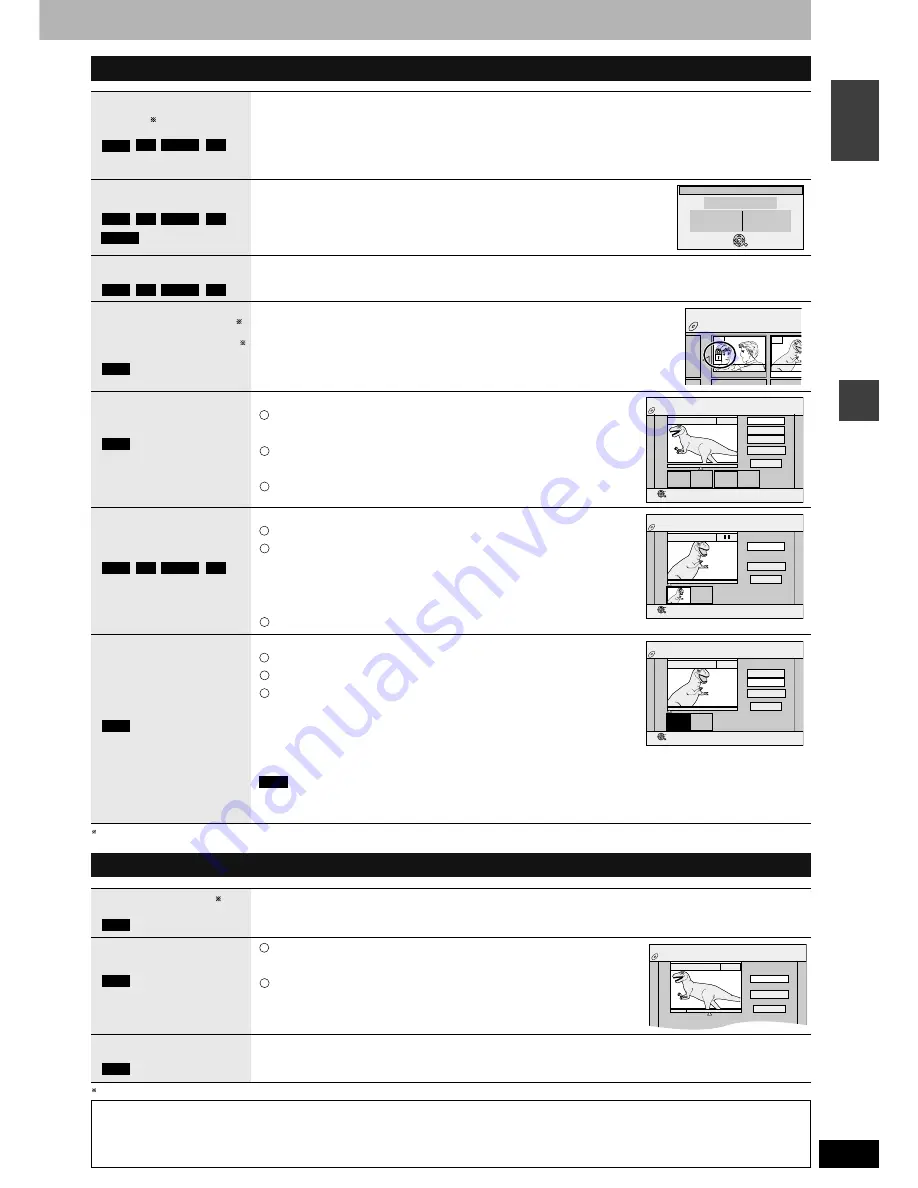
RQT8212
27
Ed
it
in
g
EN
GL
IS
H
Multiple editing is possible.
Multiple editing is possible.
Title operations
Erase
Press [
w
,
q
] to select “Erase” and press [ENTER].
•
Once erased, the recorded contents are lost and cannot be restored.
Make certain before proceeding.
•
The available recording time on DVD-R or +R does not increase when you erase titles.
•
Available recording space on a DVD-RW (DVD-Video format) increases only when the last recorded title is
erased. It does not increase if other titles are erased.
Properties
Information (e.g., time and date) is shown.
•
Press [ENTER] to exit the screen.
Enter Name
You can give names to recorded titles.
➔
page 33, Entering text
Set up Protection
Cancel Protection
If set, this will protect the title from accidental erasure.
Press [
w
,
q
] to select “Yes” and press [ENTER].
The lock symbol appears when the title is protected.
Partial Erase
(
➔
below, “For your
reference”)
You can remove unnecessary part of the recording.
Press [ENTER] at the start point and end point of the
section you want to erase.
Press [
e
,
r
] to select “Exit” and press [ENTER].
•
Select “Next” and press [ENTER] to erase other sections.
Press [
w
,
q
] to select “Erase” and press [ENTER].
Change Thumbnail
(
➔
below, “For your
reference”)
You can change the image to be shown as a thumbnail picture in the Title View.
Press [
q
] (PLAY) to start play.
Press [ENTER] when the image you want to use as a
thumbnail is shown.
To change the thumbnail
Restart play and press [
e
,
r
] to select “Change”, then press [ENTER] at
the point you want to use as the thumbnail.
Press [
e
,
r
] to select “Exit” and press [ENTER].
Divide Title
(
➔
below, “For your
reference”)
You can divide a title into two.
Press [ENTER] at the point you want to divide the title.
Press [
e
,
r
] to select “Exit” and press [ENTER].
Press [
w
,
q
] to select “Divide” and press [ENTER].
To confirm the division point
Press [
e
,
r
] to select “Preview” and press [ENTER]. (The unit plays 10
seconds before and after the division point.)
To change the division point
Restart play and press [
e
,
r
] to select “Divide”, then press [ENTER] at the point you want to change.
Note
•
The divided titles retain the name and CPRM property (
➔
page 40) of the original title.
•
Video and audio just before and after the dividing point may momentarily cut out.
-R
RAM
-RW(V)
+R
-R
RAM
-RW(V)
+R
-RW(VR)
Properties
No.
Name
Date
01
4
20. 6.2004 WED
Time
Rec time
12:19
0:30 (SP)
Dinosaur
ENTER
RETURN
-R
RAM
-RW(V)
+R
RAM
DVD-RAM
DIRECT NAVIGATOR
TITLE
10 10. 27. MON
07
08
8 10. 27. M
- -
- -
RAM
DVD-RAM
DIRECT NAVIGATOR
Partial Erase
0:43.21
PLAY
08
- -:- -.- -
- -:- -.- -
Start
End
Start
Next
Exit
End
ENTER
RETURN
1
2
3
-R
RAM
-RW(V)
+R
DVD-RAM
DIRECT NAVIGATOR
Change Thumbnail
0:00.01
00:00.01
Change
Start play and select the image
of a thumbnail.
08
ENTER
RETURN
Change
Exit
1
2
3
RAM
DVD-RAM
DIRECT NAVIGATOR
Divide Title
0:00.11
--:--.--
Divide
08
PLAY
Divide
Exit
Preview
ENTER
RETURN
1
2
3
Chapter operations
Erase Chapter
Press [
w
,
q
] to select “Erase” and press [ENTER].
•
Once erased, the recorded contents are lost and cannot be restored.
Make certain before proceeding.
Create Chapter
(
➔
below, “For your
reference”)
Press [ENTER] at the point you want to divide.
•
Repeat this step to divide at other points.
Press [
e
,
r
] to select “Exit” and press [ENTER].
Combine Chapters
Press [
w
,
q
] to select “Combine” and press [ENTER].
•
The selected chapter and next chapter are combined.
For your reference
•
Use search or Time Slip (
➔
page 21) to find the desired point.
•
To find the desired point correctly, use slow-motion or frame-by-frame (
➔
page 21).
•
Press [
u
,
i
] to skip to the end of a title.
RAM
RAM
DVD-RAM
DIRECT NAVIGATOR
Create Chapter
PLAY
08
0:43.21
Create
Exit
1
2
RAM
Summary of Contents for Diga DMR-ES20
Page 47: ...RQT8212 MEMO 47 ...
















































