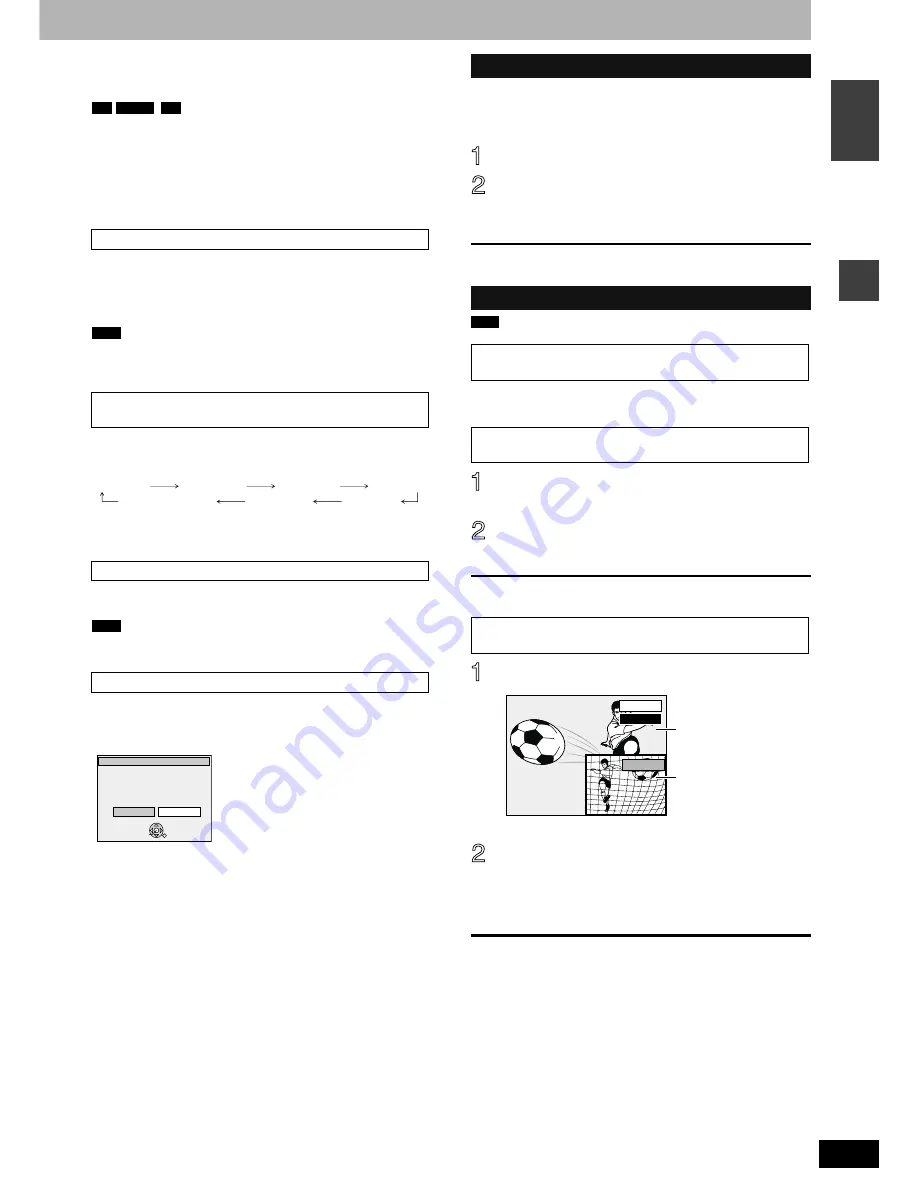
RQT8212
15
Recording
EN
GL
IS
H
■
To stop recording
Press [
g
].
From the start to the end of the recording is called one title.
It takes about 30 seconds for the unit to complete recording
management information after recording finishes.
■
To pause recording
Press [
h
].
Press again to restart recording.
You can also press [
*
REC] to restart.
(Recorded title is not split into separate titles.)
1 Sec. Quick Start for Recording on DVD-RAM
Recording on DVD-RAM starts about 1 second after first pressing
[
8
] or [
^
DVD] to turn on the unit and then sequentially pressing
[
*
REC] (Quick Start Mode).
It is set to “On” at the time of purchase (
➔
page 36).
Note
Startup takes more time when:
– You play a disc or start recording to discs other than DVD-RAM.
– The clock has not been set.
During recording
Press [
*
REC] on the main unit to select the recording time.
Each time you press the button:
•
This does not work during timer recordings (
➔
page 17) or while
using Flexible Recording (
➔
page 16).
The unit automatically records the programme’s and station’s name
if the station’s Title Page is correctly set (
➔
page 37).
Note
The unit may take some time in retrieving titles (up to 30 minutes)
and may fail in some cases.
When you insert a new DVD-RW or a DVD-RAM or DVD-RW (DVD-
Video format) recorded on a computer or other equipment, a format
confirmation screen is displayed. Format the disc to use it. However
all the recorded contents are erased.
Press [
w
] to select “Yes” and press [ENTER].
■
To format a disc
(Several steps are necessary to format a disc.)
“Erasing all the contents of a disc–Format Disc” (
➔
page 32)
When connected to a television that has the Q Link function
using a fully wired 21-pin Scart cable (
➔
page 7).
This function allows you to immediately start recording the
programme that you are viewing on the TV.
Insert a disc. (
➔
page 14)
Press and hold [
*
DIRECT TV REC]
for 1 second.
Recording starts.
To stop recording
Press [
g
].
Press [
q
] (PLAY) during recording.
Press [DIRECT NAVIGATOR] during
recording.
Press [
e
,
r
,
w
,
q
] to select a title and
press [ENTER].
To exit the Direct Navigator screen
Press [DIRECT NAVIGATOR].
Press [TIME SLIP] during recording.
•
You will hear the playback audio.
Press [
e
,
r
] to select the time and
press [ENTER].
•
Press [TIME SLIP] to show the play images in full. Press
again to show the play and recording images.
■
To stop play
Press [
g
].
■
To stop recording
2 seconds after play stops
Press [
g
].
■
To stop timer recording
Press [
z
TIMER].
•
You can also press and hold [
g
] on the main unit for more than 3
seconds to stop recording.
Quick Start
To specify a time to stop recording—One Touch
Recording
If a station also broadcasts Teletext information
When the format confirmation screen is displayed
-R
-RW(V)
+R
30 (min.)
60 (min.)
90 (min.)
120 (min.)
240 (min.)
180 (min.)
Counter (cancel)
Format the disc in DISC MANAGEMENT ?
This disc is not formatted properly.
ENTER
SELECT
RETURN
Format
No
Yes
Direct TV Recording
Playing while you are recording
Playing from the beginning of the title you are
recording—Chasing playback
Playing a title previously recorded while recording—
Simultaneous rec and play
Reviewing the recorded images while recording—
Time Slip
RAM
0 min
PLAY
REC
Play starts from 30
seconds previous.
The current recording
images
Summary of Contents for Diga DMR-ES20
Page 47: ...RQT8212 MEMO 47 ...
















































