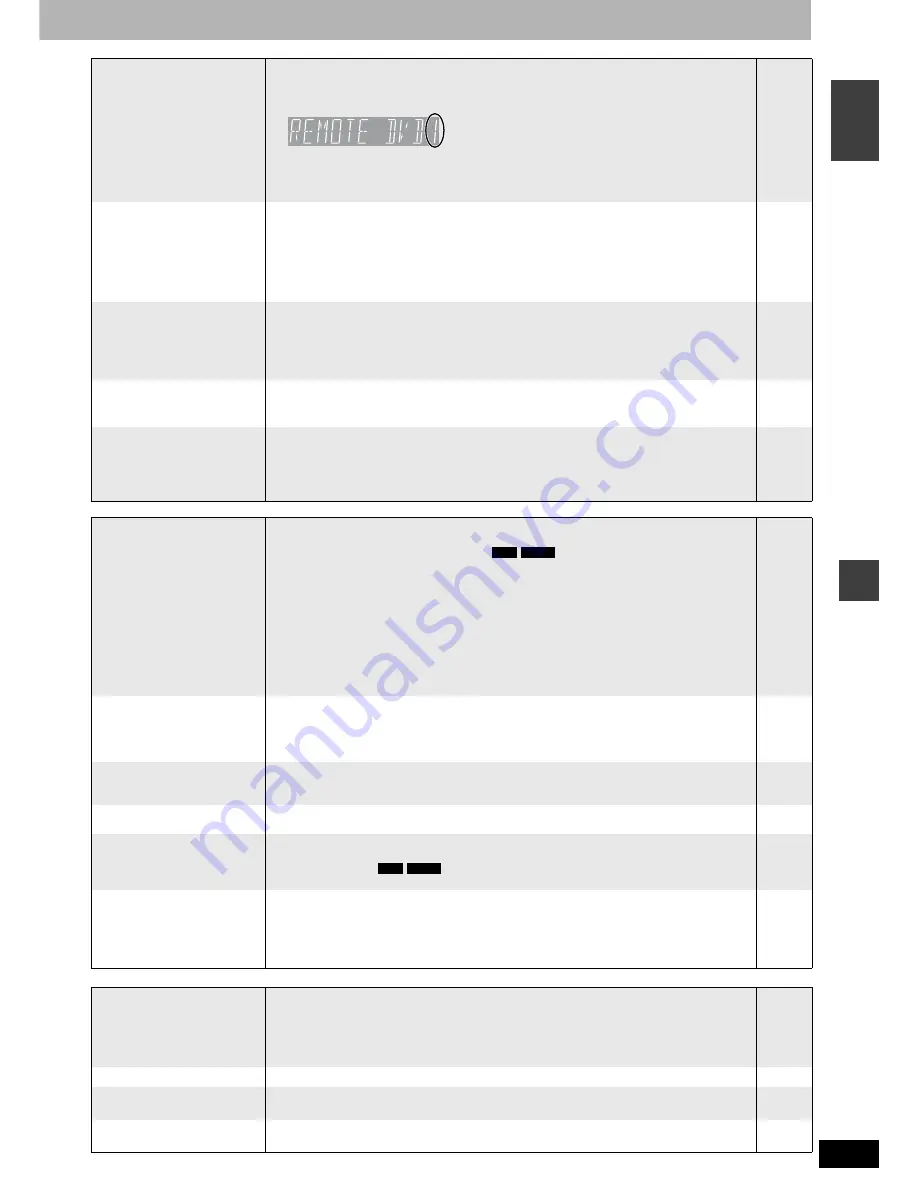
RQT8212
45
Re
fe
renc
e
EN
GL
IS
H
Operation
Page
Recording, timer recording and transferring (dubbing)
Play
Continued on the next page
Cannot operate the television.
The remote control doesn’t
work.
•
•
•
•
•
•
Change manufacturer code. Some televisions cannot be operated even if you change the
code.
The remote control and main unit are using different codes. Change the code on the remote
control.
Press and hold [ENTER] and the indicated number button at
the same time for more than 2 seconds.
The batteries are depleted. Replace them with new ones.
Coloured glass may obstruct the signal reception/transmission.
Don’t place the signal sensor in direct sunlight or in areas that may be subject to sunlight exposure.
The child lock function is activated.
13
13
3
—
—
39
The unit is on but cannot be
operated.
•
•
•
Some operations may be prohibited by the disc.
The unit is hot (“U59” appears on the display). Wait for “U59” to disappear.
One of the unit’s safety devices may have been activated.
Reset the unit as follows:
Press [
8
] on the main unit to switch the unit to standby.
If the unit doesn’t switch to standby, press and hold [
8
] on the main unit for about 10 seconds.
The unit is forcibly switched to standby.
Alternatively, disconnect the AC mains lead, wait one minute, then reconnect it.
—
—
—
Cannot eject disc.
•
•
•
•
Timer recording is in recording standby. Press [
z
TIMER] to cancel the recording standby.
Linked timer recordings with external equipment is in recording standby (“EXT Link” on the unit’s
display blinks when [
^
DVD] is pressed). Press [EXT LINK] to cancel the recording standby.
The unit may have a problem. While the unit is off, press and hold [
g
] and [CH
1
] on the main
unit at the same time for about 5 seconds. Remove the disc and consult the dealer.
If the Child Lock function is activated, above operation does not work. Cancel the Child Lock function.
17, 18
19
—
39
Cannot tune channels.
Cannot download channel
presets.
•
•
Check the connections.
You must connect to a television equipped with the Q Link function with a fully wired 21-pin
Scart cable to download channel presets.
7, 8
7
Startup is slow.
•
•
•
Make sure that “Quick Start” is set to “On”.
Even if “Quick Start” is set to “On”, startup is slow if the clock is not set, there was a power
failure or the AC plug has just been connected.
A few dozen seconds after turning on the unit, you can play a disc or start recording to discs
other than DVD-RAM.
Startup takes time for a few minutes after 5:15 am due to system maintenance of this unit.
36
—
—
Cannot record.
•
•
•
•
•
•
•
•
You haven’t inserted a disc or the disc you inserted cannot be recorded on. Insert a disc the
unit can record onto.
The disc is unformatted. Format the disc.
The write-protect tab on the cartridge is set to PROTECT, or the disc is protected with DISC
MANAGEMENT.
Some programmes have limitations on the number of times they can be recorded. (CPRM)
The disc is full or nearly full. Erase un-needed titles or use another disc.
You cannot record on finalized DVD-R, DVD-RW (DVD-Video format), +R or DVD-RW (DVD
Video Recording format) discs.
Due to peculiarities of DVD-R, DVD-RW (DVD-Video format) or +R, you may be unable to
record onto them if you either insert and remove the disc or switch the unit on and off while a
disc is loaded, a total of fifty times.
DVD-R, DVD-RW (DVD-Video format) and +R recorded on this unit may not be recordable on
other Panasonic DVD recorders.
4, 5
32
31
40
21, 27, 31
—
—
—
Timer recording does not work
properly.
S
HOW
V
IEW
programming does
not work properly.
•
•
•
The timer programme is incorrect or different timer programme times overlap. Correct the
programme.
The unit is not on timer recording standby. (“
z
” on the unit’s display is not on.)
Press [
z
TIMER].
Set the clock.
18
17, 18
39
Timer recording does not stop
even when [
g
] is pressed.
•
•
While using timer recording, press [
z
TIMER]. (“
z
” disappears.)
When using the linked timer recording with external equipment, press [EXT LINK]. (“EXT Link”
disappears.)
17, 18
19
The timer programme remains
even after recording finishes.
•
The timer programme remains if set to daily or weekly.
18
A part or whole of a recorded
title has been lost.
•
If there is a power failure or the plug is disconnected from the household AC mains socket
while recording or editing, the title may be lost or the disc may become unusable. You will have
to format the disc (
) or use a new disc. We cannot offer any guarantee regarding
lost programmes or discs.
—
The DV automatic recording
function does not work.
•
•
•
•
If images cannot be recorded or if the recording is aborted, check the connections and DV
equipment settings.
You cannot start recording until the images from the DV equipment appear on the television.
Recording may not be performed as desired if the time codes on the tape in the DV equipment
are not successive.
Depending on the equipment, the DV automatic recording may not operate properly.
30
—
—
—
Play fails to start even when
[
q
] (PLAY) is pressed.
Play starts but then stops
immediately.
•
•
•
•
Insert the disc correctly with the label facing up.
You tried to play a blank DVD-RAM, DVD-R, DVD-RW (DVD-Video format), +R or DVD-RW
(DVD Video Recording format) unplayable on this unit.
When recording to DVD-RAM using EP ( 8Hours ) mode, play may not be possible on DVD
players that are compatible with DVD-RAM. In this case use EP ( 6Hours ) mode.
You cannot play discs during DV automatic recording.
20
4, 5
34
—
DVD-Video is not played.
•
Some DVD-Video cannot be played when you change the ratings level.
34
Alternative soundtrack and
subtitles cannot be selected.
•
•
The languages are not recorded on the disc.
You may have to use the disc’s menus to select languages.
—
20
No subtitles.
•
•
Subtitles are not recorded on the disc.
Turn the subtitles on.
—
24
RAM
-RW(V)
RAM
-RW(V)
Summary of Contents for Diga DMR-ES20
Page 47: ...RQT8212 MEMO 47 ...


















