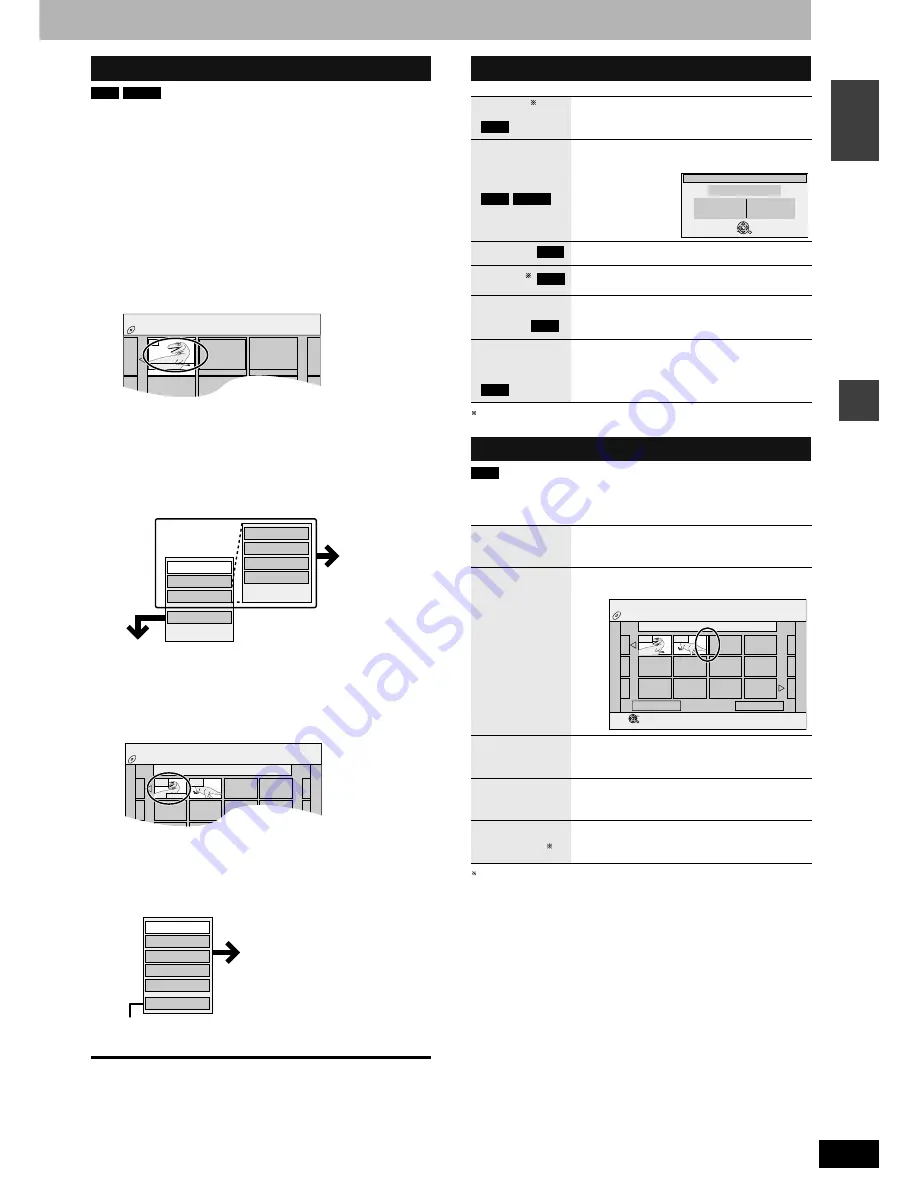
RQT8212
29
Ed
it
in
g
EN
GL
IS
H
(play only)
1
While stopped
Press [FUNCTIONS].
2
Press [
e
,
r
] to select “To Others” and
press [ENTER].
3
Press [
e
,
r
] to select “PLAYLISTS”
and press [ENTER].
4
Press [
e
,
r
,
w
,
q
] to select the playlist.
To start play
➔
Press [ENTER].
To edit
➔
Step 5.
•
To show other pages/Multiple editing (
➔
page 26)
5
Press [SUB MENU], then [
e
,
r
] to
select the operation and press
[ENTER].
•
If you select “Edit”, press [
e
,
r
] to select the operation and
press [ENTER].
6
Press [
e
,
r
,
w
,
q
] to select the
chapter.
To start play
➔
Press [ENTER].
To edit
➔
Step 7.
•
To show other pages/Multiple editing (
➔
page 26)
7
Press [SUB MENU], then [
e
,
r
] to
select the operation and press
[ENTER].
To exit the screen
Press [RETURN] several times.
To return to the previous screen
Press [RETURN].
Multiple editing is possible.
•
Editing chapters in a playlist does not modify the source titles and
source chapters.
Multiple editing is possible.
Editing and playing playlists/chapters
RAM
-RW(VR)
DVD-RAM
PLAYLISTS
PLAYLIST VIEW
01
- -
- -
- -
- -
- -
Create
27. 10. MON 0:30
Copy
Enter Name
Change Thumbnail
Create
Properties
Edit
Chapter View
Erase
Refer to “Playlist
operations”.
If you select “Chapter View”
DVD-RAM
PLAYLISTS
CHAPTER VIEW
08 27. 10. MON 0:30
---
---
---
---
---
---
---
---
---
---
001
002
0:00.00
Move Chapter
Create Chapter
Combine Chapters
Erase Chapter
PLAYLIST View
Add Chapter
Refer to “Chapter operations”.
•
You can go back to the PLAYLIST View.
Playlist operations
Erase
Press [
w
,
q
] to select “Erase” and press
[ENTER].
Properties
Playlist information (e.g., time and date) is
shown.
•
Press [ENTER]
to exit the screen.
Create
➔
page 28, Creating playlists, Step 5-8
Copy
Press [
w
,
q
] to select “Copy” and press
[ENTER].
Enter
Name
➔
page 33, Entering text
Change
Thumbnail
➔
page 27, Change Thumbnail
Chapter operations
Add
Chapter
Move
Chapter
Press [
e
,
r
,
w
,
q
] to select the position to
insert the chapter and press [ENTER].
Create
Chapter
➔
page 27, Create Chapter
Combine
Chapters
➔
page 27, Combine Chapters
Erase
Chapter
➔
page 27, Erase Chapter
RAM
RAM
-RW(VR)
Properties
No.
Chapters
01
012
Date
Total
20. 6.2004 WED
0:30.05
Dinosaur
ENTER
RETURN
RAM
RAM
RAM
RAM
RAM
➔
page 28, Creating playlists, Step 5–7
DVD-RAM
PLAYLISTS
Move Chapter
Previous
Page 01/01
Next
08
27. 10. MON 0:30
---
---
---
---
---
---
---
---
---
---
001
002
ENTER
RETURN
Summary of Contents for Diga DMR-ES20
Page 47: ...RQT8212 MEMO 47 ...






























