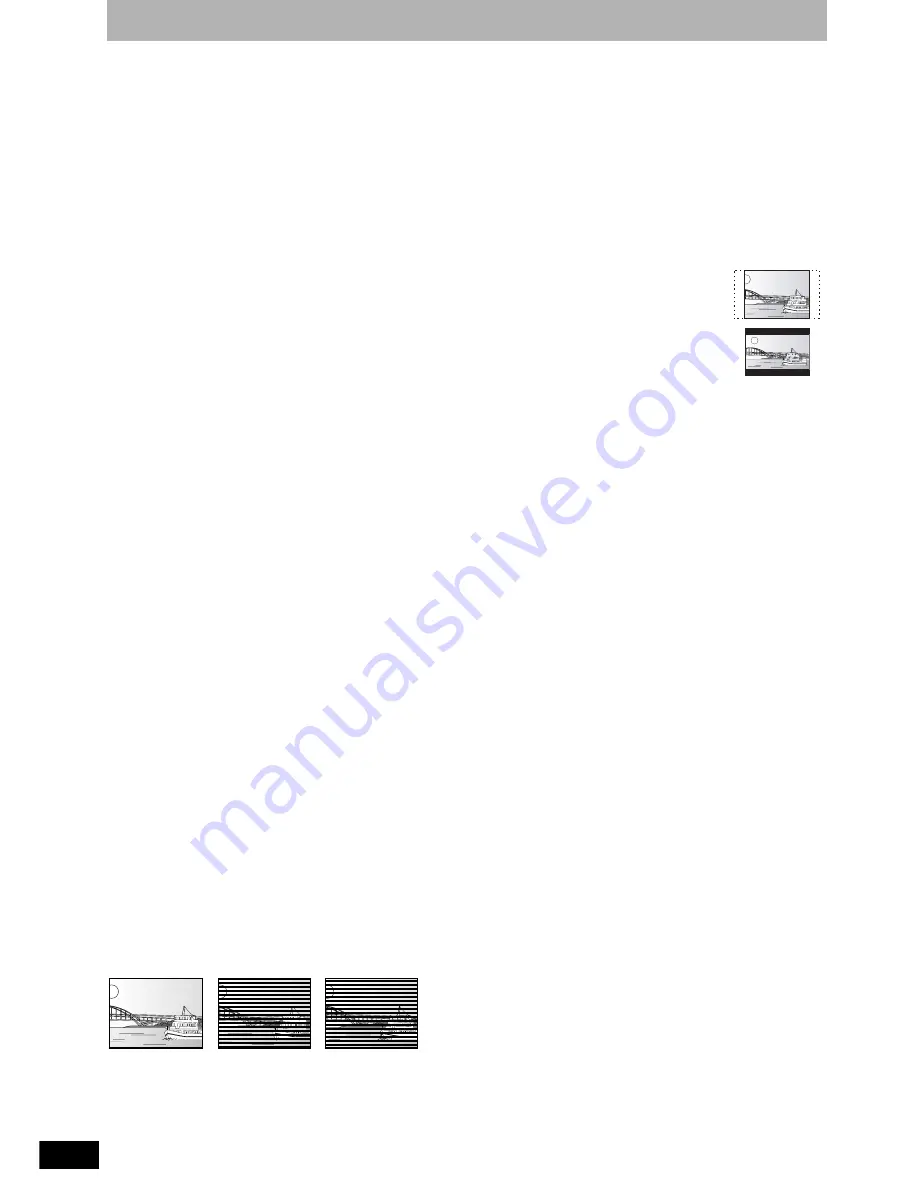
RQT8318
50
50
Glossary
Bitstream
This is the digital form of multi-channel audio data (e.g., 5.1 channel)
before it is decoded into its various channels.
Component video output
Component signal outputs the colour difference signals (P
B
/P
R
) and
luminance signal (Y) separately in order to achieve high fidelity in
reproducing colours. If the television is compatible with progressive
output, a high quality picture can be output because this unit’s
component video output terminal outputs a progressive output
signal.
CPRM (Content Protection for Recordable Media)
CPRM is technology used to protect broadcasts that are allowed to
be recorded only once. Such broadcasts can be recorded only with
CPRM compatible recorders and discs.
DivX
A video compression format developed by DivXNetworks, Inc. that
compresses video files without any considerable loss of video
quality.
Dolby Digital
This is a method of coding digital signals developed by Dolby
Laboratories. Apart from stereo (2-channel) audio, these signals can
also be multi-channel audio. A large amount of audio information can
be recorded on one disc using this method.
Down-mixing
This is the process of remixing the multi-channel audio found on
some discs into two channels for stereo output. It is useful when you
want to listen to the 5.1-channel audio recorded on DVDs through
your television’s speakers. Some discs prohibit down-mixing and this
unit can then only output the front two channels.
DTS (Digital Theater Systems)
This surround system is used in many movie theaters. There is good
separation between the channels, so realistic sound effects are
possible.
Dynamic range
Dynamic range is the difference between the lowest level of sound
that can be heard above the noise of the equipment and the highest
level of sound before distortion occurs. Dynamic range compression
means reducing the gap between the loudest and softest sounds.
This means you can listen at low volumes but still hear dialog clearly.
Film and video
DVD-Videos are recorded using either film or video. This unit can
determine which type has been used, then uses the most suitable
method of progressive output.
Film:
Recorded at 25 frames per second (PAL discs) or 24 frames per
second (NTSC discs). (NTSC discs recorded at 30 frames per
second as well.) Generally appropriate for motion picture films.
Video:
Recorded at 25 frames/50 fields per second (PAL discs) or 30
frames/60 fields per second (NTSC discs). Generally appropriate for
TV drama programmes or animation.
Finalize
A process that makes play of a recorded CD-R, CD-RW, DVD-R etc.
possible on equipment that can play such media. You can finalize
DVD-R, DVD-R DL, DVD-RW (DVD-Video format), +R or +R DL on
this unit.
After finalizing, the disc becomes play-only and you can no longer
record or edit. However, finalized DVD-RW can be formatted to
become recordable.
Formatting
Formatting is the process of making media such as DVD-RAM
recordable on recording equipment.
You can format DVD-RAM, DVD-RW (only as DVD-Video format),
+R, +R DL or +RW on this unit.
When you use a new DVD-RW, +R, +R DL or +RW, it must be
formatted.
Formatting deletes irrevocably all contents.
Frames and fields
Frames refer to the single images that constitute the video you see
on your television. Each frame consists of two fields.
• A frame still shows two fields, so there may be some blurring, but
picture quality is generally better.
• A field still shows less picture information so it may be rougher, but
there is no blurring.
JPEG (Joint Photographic Experts Group)
This is a system used for compressing/decoding colour still pictures.
If you select JPEG as the storage system on digital cameras etc.,
the data will be compressed to 1/10–1/100 of its original size. The
feature of JPEG is less deterioration in picture quality considering
the degree of compression.
MP3 (MPEG Audio Layer 3)
An audio compression method that compresses audio to
approximately one tenth of its size without any considerable loss of
audio quality. You can play MP3 you have recorded onto DVD-R,
CD-R and CD-RW.
Pan & Scan/Letterbox
In general, DVD-Video are produced with the intention that they be
viewed on a widescreen television (16:9 aspect ratio), so images
often don’t fit regular (4:3 aspect ratio) televisions. Two styles of
picture, “Pan & Scan” and “Letterbox”, deal with this problem.
Playback control (PBC)
If a Video CD has playback control, you can select scenes and
information with menus.
(This unit is compatible with version 2.0 and 1.1.)
Progressive/Interlace
The PAL video signal standard has 625 (or 576) interlaced (i) scan
lines, whereas progressive scanning, called 625p (or 576p), uses
twice the number of scan lines. For the NTSC standard, these are
called 525i (or 480i) and 525p (or 480p) respectively.
Using progressive output, you can enjoy the high-resolution video
recorded on media such as DVD-Video.
Your television must be compatible to enjoy progressive video.
Panasonic televisions with 625 (576)/50i · 50p, 525 (480)/60i · 60p
input terminals are progressive compatible.
Protection
You can prevent accidental deletion by setting writing protection or
deletion protection.
RGB
This refers to the three primary colours of light, red (R), green (G),
and blue (B) and also the method of producing video that uses them.
By dividing the video signal into the three colours for transmission,
noise is reduced for even higher quality images.
Sampling frequency
Sampling is the process of converting the heights of sound wave
(analog signal) samples taken at set periods into digits (digital
encoding). Sampling frequency is the number of samples taken per
second, so larger numbers mean more faithful reproduction of the
original sound.
Thumbnail
This refers to a miniature representation of a picture used to display
multiple pictures in the form of a list.
TIFF (Tag Image File Format)
This is a system used for compressing/decoding colour still pictures.
A common format for storing high quality images on digital cameras
and other devices.
=
+
Frame
Field
Field
Pan& Scan: The sides are cut off so the picture
fills the screen.
Letterbox:
Black bands appear at the top and
bottom of the picture so the picture
itself appears in an aspect ratio of
16:9.
Summary of Contents for DIGA DMR-ES15
Page 53: ...MEMO 53 RQT8318 ...
















































