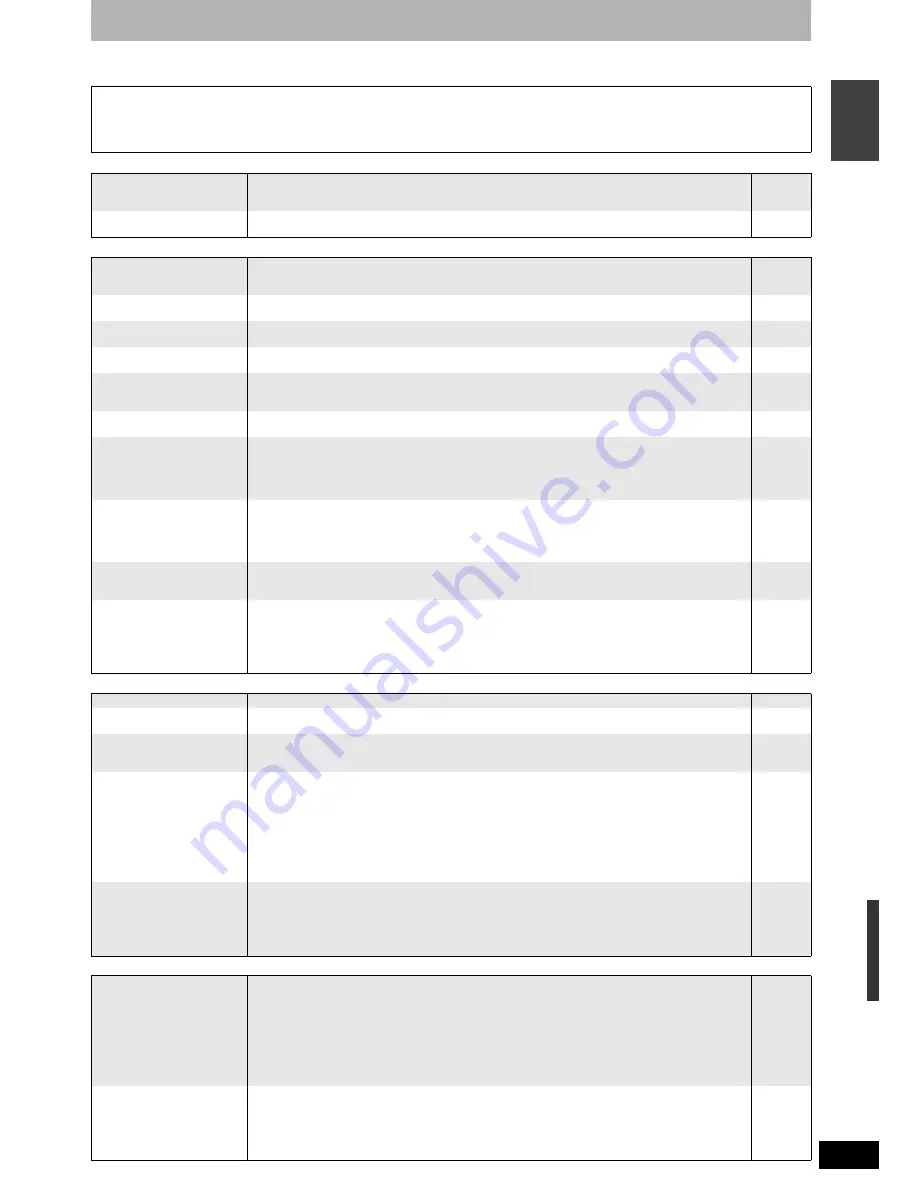
RQT8318
47
ENGLISH
47
Troubleshooting guide
Before requesting service, make the following checks. If you are in doubt about some of the check points, or if the remedies indicated in the chart
do not solve the problem, consult your dealer for instructions.
The following do not indicate a problem with this unit:
• Regular disc rotating sounds.
• Poor reception due to atmospheric conditions.
• Image disturbance during search.
• Interruptions in reception due to periodic satellite broadcasting
breaks.
• Operations do not work due to a poor-quality disc. (Try again using a
Panasonic disc.)
• The unit freezes due to one of its safety devices being activated.
(Press and hold [
8
] on the main unit for 10 seconds.)
Power
Page
No power.
The unit does not turn on
pressing [
^
DVD].
• Insert the AC mains lead securely into a known active AC mains socket.
• Linked timer recordings with external equipment is in recording standby (“EXT-L” on the unit’s
display blinks when [
^
DVD] is pressed). Press [EXT LINK] to cancel the recording standby.
8, 9
21
The unit switches to the
standby mode.
• One of the unit’s safety devices is activated. Press [
8
] on the main unit to turn the unit on.
—
TV screen and video
Television reception
worsens after connecting
the unit.
• This can occur because the signals are being divided between the unit and other equipment. It can
be solved by using a signal booster, available from audio-visual suppliers. If it is not solved by
using a signal booster, consult the dealer.
—
Status messages do not
appear.
• Select “Automatic” in “On-Screen Messages” in the Setup menu.
40
The grey background does
not appear.
• Select “On” in “Grey Background” in the Setup menu.
40
Picture does not appear
during timer recording.
• Timer recordings work regardless whether the unit is on or off. To confirm the timer recording is
going to work properly, turn the unit on.
—
The 4:3 aspect ratio picture
expands left and right.
Screen size is wrong.
• Use the television to change the aspect. If your television does not have that function, set
“Progressive” in the Picture menu to “Off”.
• Check the settings for “TV Aspect” in the Setup menu.
28
40
There is a lot of after-image
when playing video.
• Set “Playback NR” in the Picture menu to “Off”.
28
When playing DVD-Video
using progressive output,
one part of the picture
momentarily appears to be
doubled up.
• Set “Progressive” in the Picture menu to “Off”. This problem is caused by the editing method or
material used on DVD-Video, but should be corrected if you use interlace output.
28
There is no apparent
change in picture quality
when adjusted with the
Picture menu in the on-
screen menus.
• The effect is less perceivable with some types of video.
—
The images from this unit
do not appear on the
television.
• Make sure that the television is connected to the AV1 terminal, VIDEO OUT terminal,
S VIDEO OUT terminal or COMPONENT VIDEO OUT terminals on this unit.
• Make sure that the television’s input setting (e.g., AV1) is correct.
8–10
—
Picture is distorted.
• Progressive output is set to on but the connected television is not progressive compatible.
Press and hold [
g
] and [
q
x1.3] on the main unit at the same time for about 5 seconds. The setting
will change to interlace.
• The unit’s “TV System” setting differs from the TV system used by the disc now playing. While
stopped, press and hold [
g
] and [
;
OPEN/CLOSE] on the main unit for 5 or more seconds. The
system switches from PAL to NTSC or vice versa.
—
43
Displays
The display is dim.
• Change “FL Display” in the Setup menu.
40
“0:00” is flashing on the
unit’s display.
• Set the clock.
44
The clock is not correct.
• Under adverse reception conditions, etc., the automatic time correction function may not work. In
this case, “Automatic” is automatically turned to “Off”. If re-setting the Auto Clock Setting does not
work, set the time manually.
44
The time recorded on the
disc and the available time
shown do not add up.
The play time shown for
MP3 does not agree with
the actual time.
• Times shown may disagree with actual times.
• Even if you delete recorded content from DVD-R, DVD-R DL, +R or +R DL, there is no increase in
disc space.
• Available recording space on a DVD-RW (DVD-Video format) or +RW increases only when the last
recorded title is deleted. It does not increase if other titles are deleted.
• More disc space than the actual recording time is used after recording or editing DVD-R, DVD-
R DL, +R or +R DL 200 times or more. (For the second layer on DVD-R DL and +R DL, this
happens after about 60 times.)
• While searching, the elapsed time may not display correctly.
—
—
—
—
—
“U88” is displayed and the
disc cannot be ejected.
• The unit is carrying out the recovery process. Do the following to eject the disc.
1 Press [
8
] on the main unit to switch the unit to standby.
If the unit doesn’t switch to standby, press and hold [
8
] on the main unit for about 10 seconds.
The unit is forcibly switched to standby.
2 While the unit is off, press and hold [
g
] and [CH
1
] on the main unit at the same time for about
5 seconds. Remove the disc.
—
Sound
No sound.
Low volume.
Distorted sound.
Cannot hear the desired
audio type.
• Check the connections and settings. Check the input mode on the amplifier if you have connected
one.
• Press [AUDIO] to select the audio.
• Turn off V.S.S. in the following cases.
– When using discs that do not have surround sound effects such as Karaoke discs.
– When playing bilingual broadcast programmes.
• The disc may have a restriction on the method of audio output. Some discs prohibit down-mixing
and this unit can then only output the front two channels. Refer to the disc’s jacket.
• Audio may not be output due to how DivX files were created.
8–10, 40
22
28
—
—
Cannot switch audio.
• You cannot change the audio type when playing DVD-R, DVD-R DL, DVD-RW (DVD-Video format),
+R, +R DL or +RW. When any these disc types is in use, the audio of broadcast programme
cannot be changed.
• When connecting an amplifier using an optical digital cable, you cannot switch the audio if “Dolby
Digital” is set to “Bitstream”. Set “Dolby Digital” to “PCM” or connect using audio cables.
• There are discs which audio cannot be changed because of how the disc was created.
—
10, 40
—
Frequen
tly asked
q
u
estions/T
roubleshooting guide
Summary of Contents for DIGA DMR-ES15
Page 53: ...MEMO 53 RQT8318 ...
















































