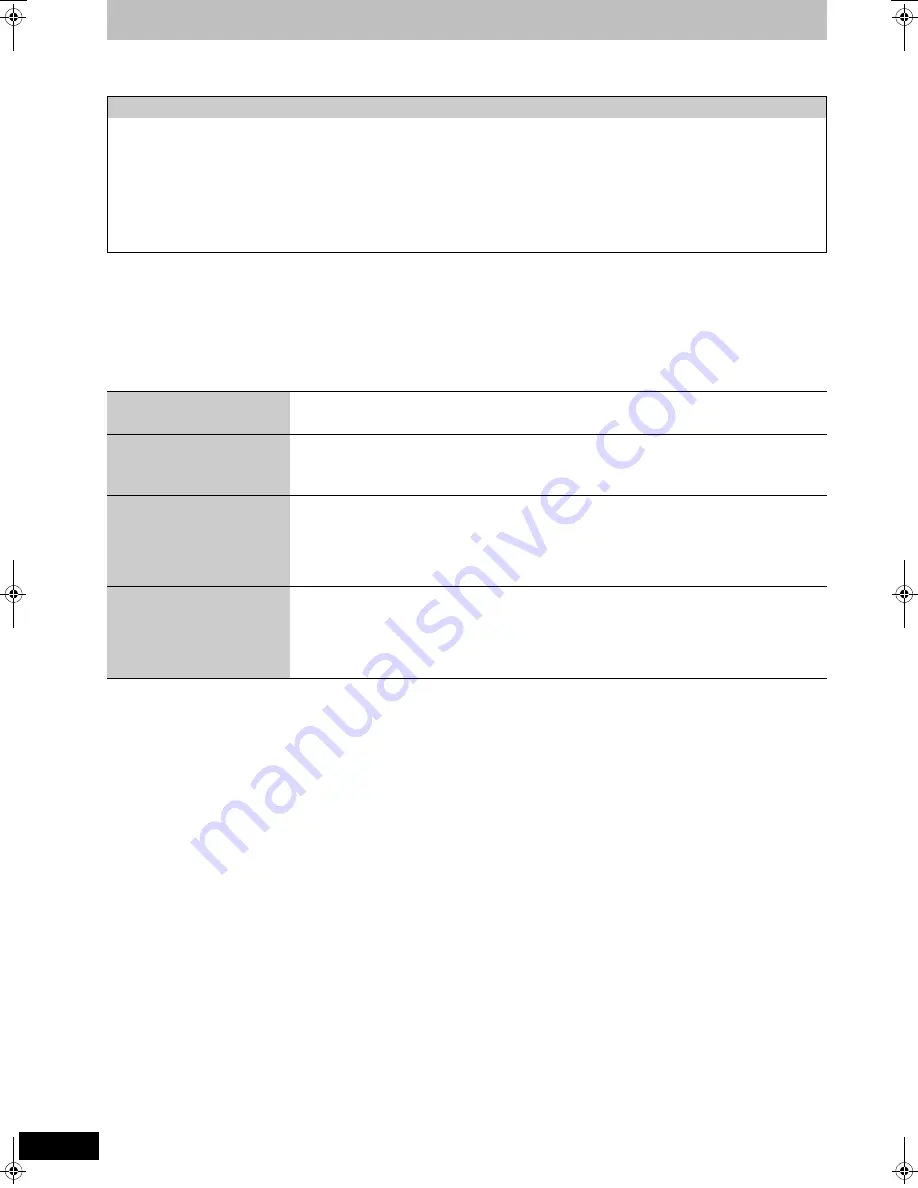
34
RQT9075
Linked operations with the TV (VIERA Link “HDAVI Control
TM
”)
You can enjoy linked operations with the TV and receiver by using “HDAVI Control”.
Preparation
1 Connect this unit to your TV using an HDMI cable (
➡
9) or to your receiver using an HDMI cable (
➡
64).
2 Set “VIERA Link” to “On” (
➡
60). (The default setting is “On”.)
3 Set the “HDAVI Control” operations on the connected equipment (e.g., TV).
≥
Set the input channel on VIERA to suit the terminal to be used as “HDAVI Control”.
4 Turn on all “HDAVI Control” compatible equipment and select this unit’s input channel on the connected TV so that the “HDAVI Control”
function works properly.
Also when the connection or settings are changed, repeat this procedure.
What you can do with “HDAVI Control”
§
1
This button is available only when this unit is on.
§
2
When this button is pressed, the playback image is not immediately displayed on the screen and it may not be possible to watch the contents
from where playback started.
In this case, press [
:
] or [
6
] to go back to where playback started.
§
3
Only for Australia and N.Z.
[Note]
≥
These functions may not work normally depending on the equipment condition.
≥
About “HDAVI Control” function, read the manual of the connected equipment (e.g., TV) too.
What is VIERA Link “HDAVI Control”
?
VIERA Link “HDAVI Control” is a convenient function that offers linked operations of this unit, and a Panasonic TV (VIERA) or
receiver under “HDAVI Control”. You can use this function by connecting the equipment with the HDMI cable. See the operating
instructions for connected equipment for operational details.
≥
VIERA Link “HDAVI Control”, based on the control functions provided by HDMI which is an industry standard known as HDMI CEC
(Consumer Electronics Control), is a unique function that we have developed and added. As such, its operation with other manufacturers’
equipment that supports HDMI CEC cannot be guaranteed.
≥
This unit supports “HDAVI Control 3” function.
“HDAVI Control 3” is the newest standard (current as of December, 2007) for Panasonic’s HDAVI Control compatible equipment. This
standard is compatible with Panasonic’s conventional HDAVI equipment.
≥
Please refer to individual manuals for other manufacturers’ equipment supporting VIERA Link function.
Download from the TV
When you connect the unit to a TV for the first time, the station list data is automatically copied from the TV
to the unit and the TV stations are assigned to the programme positions on the unit in the same order as
on the TV (
➡
10).
(When the TV is on)
Easy playback
When the TV is on and the following operations are performed, the TV’s input will automatically switch to
HDMI input mode and the TV displays the corresponding action.
(Picture or sound may not be available for the first few seconds.)
Press [FUNCTION MENU]
§
1
, [
1
] (PLAY)
§
2
, [DIRECT NAVIGATOR], [PROG/CHECK], [G-Code]
§
3
etc.
(When the TV is off)
Power on link
When the TV is off and the following operations are performed, the TV will automatically turn on and
displays the corresponding action.
(Picture or sound may not be available for the first few seconds.)
Press [FUNCTION MENU]
§
1
, [
1
] (PLAY)
§
2
, [DIRECT NAVIGATOR], [PROG/CHECK], [G-Code]
§
3
etc.
≥
[DVD-V]
[CD]
[VCD]
and
MP3
The TV is automatically turned on when you insert the discs.
Power off link
When you set the TV to standby mode, the unit is also automatically set to standby mode. The unit is
automatically set to standby mode even if the FUNCTION MENU screen etc. is displayed during playback
or when the unit set to a timer recording.
Even if the TV is set to standby mode, the unit will not be set to standby mode at the same time when
recording, copying, finalising etc.
≥
When this unit is connected to an “HDAVI Control” compatible Panasonic receiver with an HDMI cable,
the receiver will also turn off.
DMREH58&68GN_RQT9075-L_eng.book 34 ページ 2008年2月29日 金曜日 午前11時40分
















































