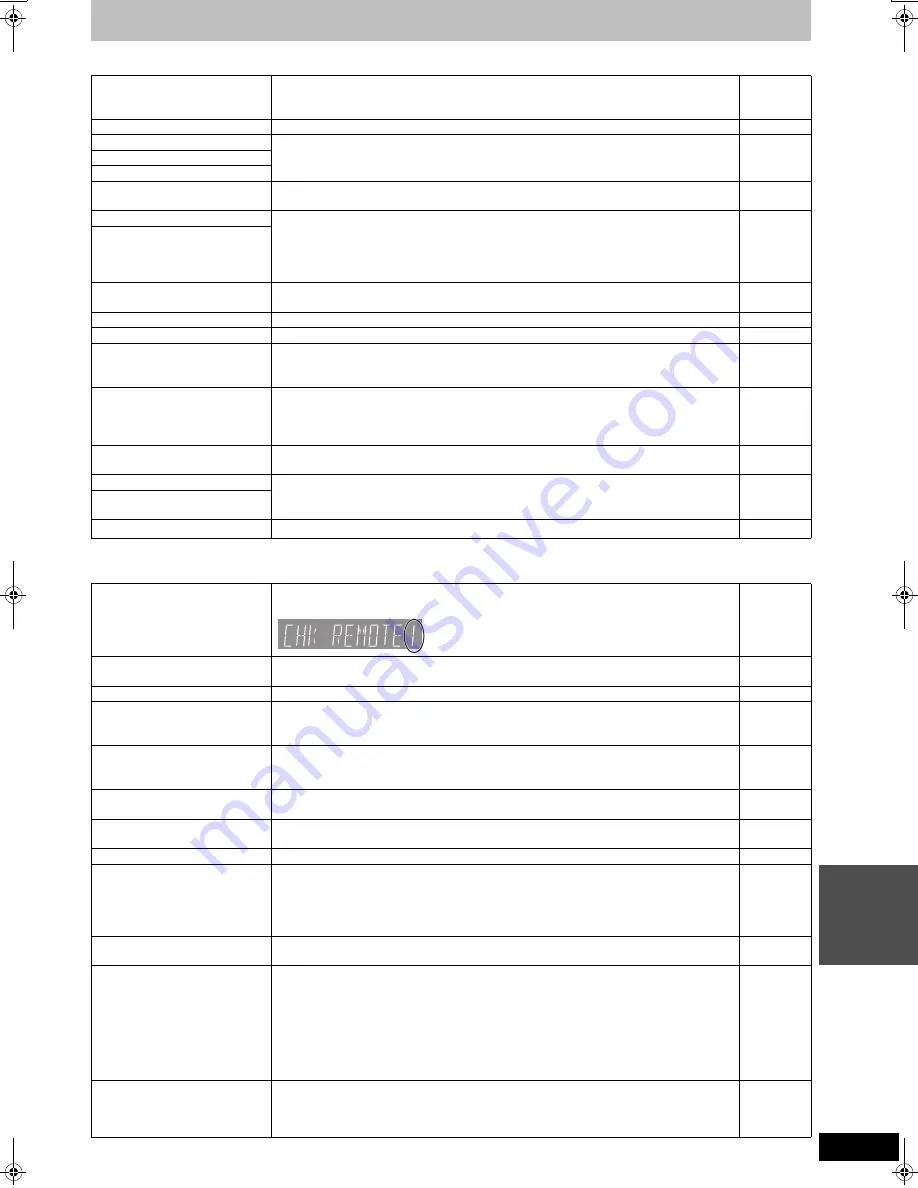
59
RQT8023
Re
fere
nce
Messages
On the television
Page
On the unit’s display
The following messages or service numbers appear on the unit’s display when something unusual is detected during startup and use.
Cannot finish recording
completely.
≥
The program was copy-protected.
≥
The HDD or disc may be full.
≥
The maximum number of times you can record the program is exceeded.
—
—
—
Cannot play.
≥
You inserted an incompatible disc (Discs recorded in PAL video, etc.).
—
Cannot record on the disc.
≥
The disc may be dirty or scratched.
5
Unable to format.
Please check the disc.
Cannot play back on this DVD-
Recorder.
≥
You tried to play a non-compatible image.
≥
Turn the unit off and re-insert the card.
35
5
Cannot record. Disc is full.
≥
[HDD]
[RAM]
Create space by erasing any unnecessary titles.
[Even if you erase recorded content from the DVD-R or +R, there is no increase in disc
space. Available disc space on DVD-RW (DVD-Video format) increases only when the last
recorded title is erased.]
≥
Use a new disc.
32, 39, 51
—
Cannot record. The number of
titles has exceeded the
maximum limit.
Error has occurred. Please
press ENTER.
≥
Press [ENTER] to start recovery process. You cannot operate the unit while it is recovering
(“SELF CHECK” appears on the unit’s display).
—
No disc
≥
The disc may be upside down.
—
No folders.
≥
There is no compatible folder in this unit.
9
No SD CARD
No valid SD card.
≥
The card is not inserted. If this message is displayed with a compatible card already
inserted, turn off the unit, remove and then re-insert the card.
≥
The card inserted is not compatible or the card format does not match.
5
9
There is not enough free space
on dubbing destination.
≥
Create space by erasing any unnecessary items.
≥
Erase one or more items registered on the transfer (dubbing) list to ensure that the
“Current capacity” is not exceeded.
32, 35, 39,
42, 51
45, 49
Please change the disc.
≥
There may be a problem with the disc. Press [
<
OPEN/CLOSE] on the main unit to remove
it and check it for scratches or dirt. (The unit turns off automatically after you open the tray.)
5
This is a non-recordable disc.
≥
The unit cannot record on the disc you inserted. Insert a DVD-RAM or unfinalized DVD-R,
DVD-RW (DVD-Video format) or +R.
≥
You inserted an unformatted DVD-RAM or DVD-RW.
8, 9
51
This disc is not formatted
properly.
$
≥
The operation is prohibited by the unit or disc.
—
CHK REMOTE
(“
∑
” stands for a number.)
≥
The remote control and main unit are using different codes. Change the code on the
remote control.
Press and hold [ENTER] and the indicated number button at
the same time for more than 2 seconds.
19
HARD ERR
≥
If there is no change after turning the unit on and off, consult the dealer where the unit was
purchased.
—
HDD SLP
≥
In order to extend HDD life, the HDD is in SLEEP mode. Press [HDD] to activate.
4
NO READ
≥
The disc is dirty or badly scratched. The unit cannot record, play, or edit.
≥
You have used a DVD-RAM lens cleaner and it has finished. Press [
<
OPEN/CLOSE] on
the main unit to eject the disc.
5
5
PLEASE WAIT
≥
Displayed when the unit is started. This is not a malfunction.
≥
The unit is carrying out its recovery process. You cannot operate the unit while “PLEASE
WAIT” is displayed.
—
—
SELF CHECK
≥
There was a power failure or the AC plug was disconnected while the unit was on. The unit
is carrying out its recovery process. Wait until the message disappears.
—
UNFORMAT
≥
You inserted an unformatted DVD-RAM or a DVD-RW that is unformatted or recorded on
other equipment.
—
UNSUPPORT
≥
You have inserted a disc the unit cannot play or record on.
8, 9
U59
≥
The unit is hot.
The unit switches to standby for safety reasons. Wait for about 30 minutes until the
message disappears.
Select a position with good ventilation when installing the unit. Do not block the cooling fan
on the rear of the unit.
—
U99
≥
The unit fails to operate properly. Press [POWER
Í
/I] on the main unit to switch the unit to
standby. Now press [POWER
Í
/I] on the main unit again to turn the unit on.
—
H
or F
≥
There is something unusual. (The service number displayed after H and F depends on the
unit’s condition.)
≥
Check the unit using the troubleshooting guide. If the service number does not disappear,
do the following.
1. Disconnect the plug from the AC outlet, wait a few seconds, then reconnect it.
2. Press [POWER
Í
/I] to turn the power on. (The unit may be fixed.)
If the service number does not disappear despite doing the above, request service from
the dealer. Inform the dealer of the service number when requesting service.
—
62–66
R
:
(e.g., R44:00)
≥
The unit is showing you the remaining time on the HDD or the disc. (This does not indicate
a malfunction.)
In the display across the letter “R” means “Remain” and the numbers mean remaining time
(hours:minutes).
20
EH50English.book Page 59 Tuesday, February 1, 2005 6:36 PM
















































