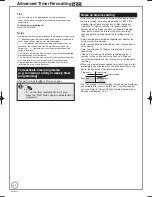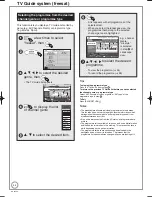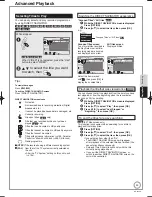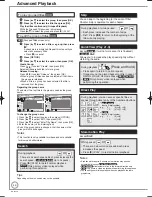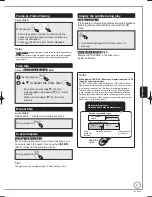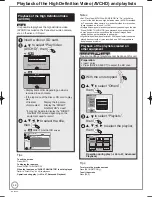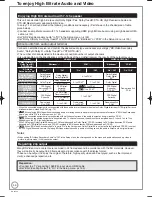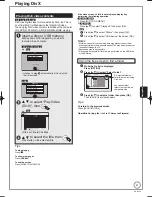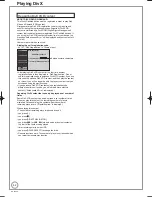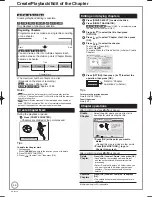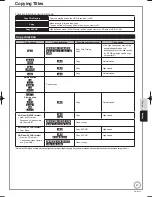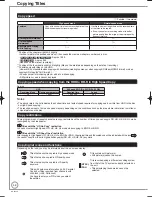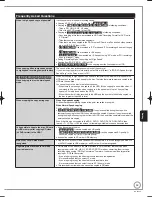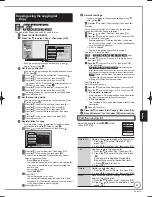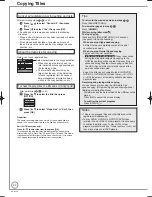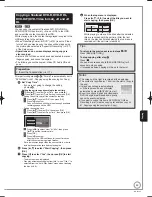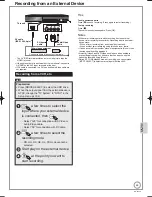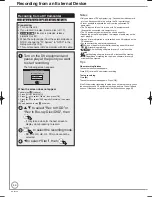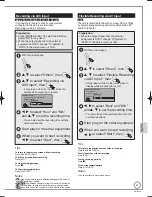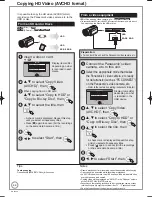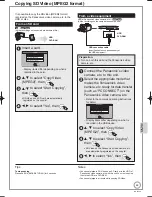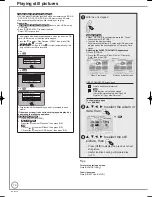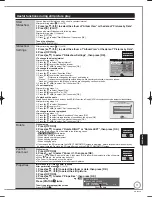56
RQT9430
Create/Playback/Edit of the Chapter
HDD
BD-RE
BD-R
RAM
Creating/Playback/Editing is possible.
-R
-R DL
-RW(V)
-RW(VR)
+R
+R DL
+RW
Only playback of chapter is possible.
Regarding Chapters
Programmes are recorded as a single title consisting
of one chapter.
HDD
BD-RE
BD-R
RAM
You can divide a title into multiple chapters. Each
section between the division points (Chapter Marks)
becomes a chapter.
Title
Start
End
Title
Chapter
Chapter
Chapter
Chapter
Chapter Mark
The maximum number of items on a disc:
(Depends on the state of recording.)
HDD
: Approx. 1000 per title
BD-RE
BD-R
RAM
:Approx. 1000
Notes
HDD
You will not be able to perform the Resume play function
(
➔
26) or “Change Thumbnail” (
➔
54) with a title with the maximum
number of chapters.
HDD
Chapter Marks created will be maintained when copied or
used “DR File Conversion”. But, it will not maintain the exceeded
amount if it exceeds the maximum chapter numbers.
Create Chapter Mark
During the playback or pause
Press [CREATE CHAPTER].
Chapters are divided at the point pressed.
Chapter has been created.
Tips
To delete the Chapter Mark
1. While paused
Press [
u
,
i
] and skip to the location you want to delete.
2. Press [CREATE CHAPTER].
3. Press [
w
,
q
] to select “Yes”, then press [OK].
•
•
•
–
Editing and playing chapters
Press [DRIVE SELECT] to select the drive.
Press [DIRECT NAVIGATOR].
HDD
BD-RE
RAM
When “VIDEO” is not selected, press
the “Red” button to select “VIDEO”.
Press [
e
,
r
] to select the title, then press
[OPTION].
Press [
e
,
r
] to select “Chapter View”, then press
[OK].
Press [
w
,
q
] to select the chapter.
To start play: Press [OK].
To edit: Step .
To create: Press the “Green” button. (
➔
below, Create
Chapter)
DIRECT NAVIGATOR Chapter View
15:08 DR
OK
RETURN
VIDEO
PICTURE MUSIC
HDD
007
SOCCER
Edit Chapter Mark
Press OK to start playing from
the selected chapter.
Selected chapter can be edited
via OPTION.
Press RETURN to go back to
previous menu.
Chapter View
Select
OPTION
Page 001/001
0:00.00
001
0:00.00
Play
Time Remaining
Press [OPTION], then press [
e
,
r
] to select the
operation, then press [OK].
Combine Chapters
Delete Chapter
Refer to “Chapter
operations” (
➔
below).
Tips
To return to the previous screen
Press [BACK/RETURN ].
To exit the screen
Press [EXIT].
Chapter operations
After performing steps
−
(
➔
above)
Create
Chapter
Select the point where you want to start a
new chapter while viewing the title.
OK
RETURN
VIDEO
PICTURE MUSIC
HDD
Edit Chapter Mark
Chapter View
To insert chapter position,
press OK at selected time.
Press RETURN to go to
Chapter View.
Play
0:00.00
DIRECT NAVIGATOR Edit Chapter Mark
15:08 DR
007
SOCCER
Time Remaining
1
Press [OK] at the point you want to
divide.
Repeat this step to divide at other points.
2
Press [BACK/RETURN ] to go to
Chapter View screen.
•
After performing steps
−
(
➔
above)
Delete
Chapter
Press [
w
,
q
] to select “Delete”, then press [OK].
Once deleted, the recorded contents are lost
and cannot be restored. Make certain before
proceeding.
Select “Combine Chapters” (
➔
below) when you
only want to delete the division point between
chapters. (The recorded contents will not be
deleted.)
•
•
Combine
Chapters
Press [
w
,
q
] to select “Combine”, then press
[OK].
The selected chapter and following chapter are
combined.
•
Multiple editing (
➔
53) is possible.
RQT9430-1B̲DMR-BS850̲EB.indb 56
RQT9430-1B̲DMR-BS850̲EB.indb 56
2009/05/13 15:01:12
2009/05/13 15:01:12
Summary of Contents for Diga DMR-BS750EB
Page 133: ...133 RQT9430 Reference ...