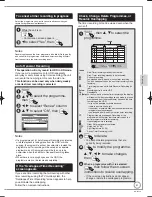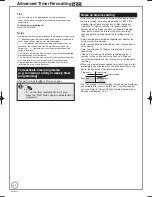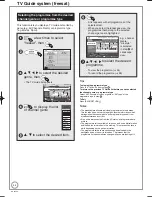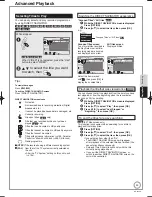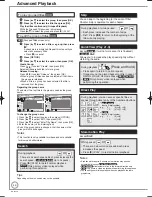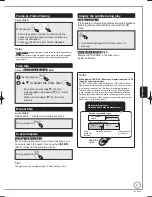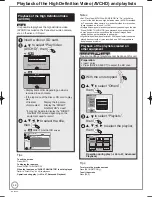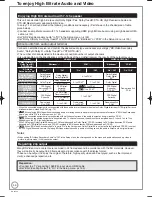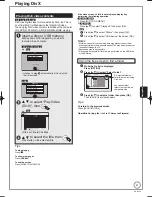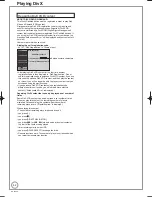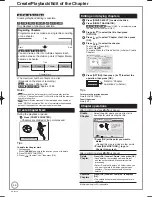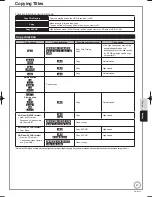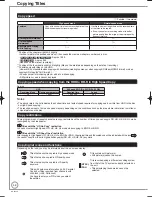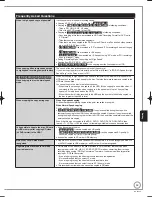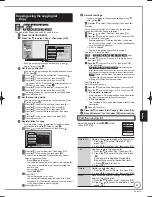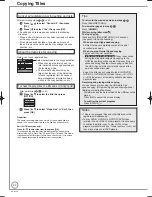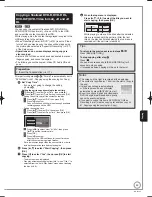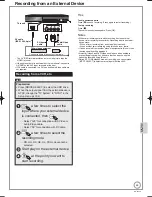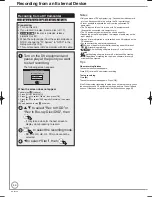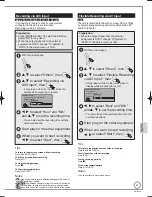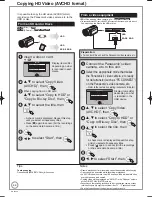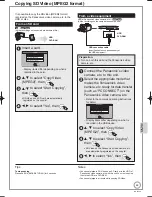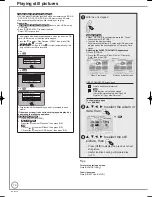55
RQT9430
Press [
q
] (PLAY) and [
h
] to set the point you want
to use as the thumbnail.
Press [
e
,
r
] to select “Change”, then press [OK].
For quicker editing (
➔
below, Tips)
To change the thumbnail:
Perform steps
−
again.
8
Press [
e
,
r
] to select “Finish”, then press [OK].
Tips
For quicker editing
Use Search (
➔
46) or Time Slip (
➔
47) to find the desired point.
To skip to the start or end of a title, press [
u
] (start) or
[
i
] (end).
For better precision, use Slow-motion (
➔
46) and
Frame-by-Frame (
➔
47).
•
•
•
DR File Conversion
HDD
DR File Conversion is a function to convert the recording
mode of the title in DR mode. The converted title will be
copied to HDD. It will take about the same time as playback
of the title to convert the recording mode.
Perform steps
−
of “Accessing the Title View” (
➔
53).
Select HDD in step .
Press [
e
,
r
] to select “DR File Conversion”, then
press [OK].
Set up Protection
Cancel Protection
Partial Delete
Change Thumbnail
Divide Title
DR File Conversion
Enter Title Name
DR File Conversion
RETURN
OK
Recording Mode
HG -- High Quality
Subtitles
Off
Audio Description
Off
Timing
During standby
Convert the selected title by changing its recording mode.
Please select recording mode and other options, then press OK.
Press [
w
,
q
] to select the recording mode, then
press [
r
].
Press [
w
,
q
] to select “Automatic” or “Off”, then
press [
r
].
8
Press [
w
,
q
] to select “Automatic” or “Off”, then
press [
r
].
9
Press [
w
,
q
] to select when to start the
conversion, then press [OK].
“Now”
Conversion begins immediately.
Recording and playback are not available
during conversion. Note also that timer
recording will not be performed during
conversion.
Press [
w
,
q
] to select “Start”, then press
[OK].
“During standby” The conversion will be performed a short
time after switching off the power in a
time slot for which no timer recording is
set. If the power is switched on during
the conversion, the conversion will be
cancelled, and start from the beginning
when the power is next switched off.
If a title with the “HD No Copy” or “HD
Copy Once” restriction was selected, the
confirmation screen appears to inform
you that the original title will be deleted
after conversion. Press [
w
,
q
] to select
“Yes”, then press [OK].
–
–
–
•
To cancel the conversion “During standby”
After performing steps
−
Press [
w
,
q
] to select “Yes” and press [OK].
Conversion begins after the unit is put into standby, when
“During standby” is selected.
“COPY” on the unit’s display remains lighted during conversion.
[Only when “Unit’s Display” in the Setup menu is set to “Bright”
(
➔
104).]
When “DR
fi
le will be
converted in standby” is
displayed in the
DIRECT NAVIGATOR,
the conversion has not
fi
nished.
DIRECT NAVIGATOR
Time Remaining 45:54 DR
OK
RETURN
VIDEO PICTURE MUSIC
VIDEO
PICTURE
MUSIC
HDD
Rec time
0:00(DR)
Titles
Date Channel Time Title Name
Grouped Titles
OPTION
01/06
1:35
12:36
BBC 1 Wales
BBC 1 Wales
25/05
Born And Bred: A Wrathful
1
1
2
Select
Not viewed
Page 01/01
DR file will be
converted in
standby
Tips
In order to save HDD capacity, it is recommended that you
delete the original titles (in DR mode) after converting, if they
remains after conversion. (
➔
32, Deleting Titles)
Notes
To use “DR File Conversion”, the HDD needs enough storage
capacity. Please make space available on the HDD.
The original data (DR mode) with “HD No Copy” or “HD Copy
Once” restriction will be deleted after converting them to HG,
HX, HE or HL mode using “DR File Conversion”. (
➔
34)
The original data remains after conversion if there is no copy-
restriction.
The size of the converted programme may increase for some
combinations of programme and recording mode.
If the power is switched on during the conversion, the
conversion will be cancelled, and start from the beginning
when the power is next switched off.
The converted version of a programme including multiple video
and audio content will contain only single video and audio
content. The “Audio Mode for Digital Broadcast” setting in the
Setup menu (
➔
103) is applied.
During Normal Speed Copy with “Subtitles” set to “Automatic”,
you cannot turn off the subtitle displayed on the television.
When converting to XP mode, select the audio to record with
“Audio Mode for XP Recording” before converting the recording
mode. (
➔
103)
Select the audio to record when converting to “HG”, “HX”,
“HE”, or “HL” modes. (
➔
103, Audio Channels for HG/HX/HE/
HL Recording)
In titles with the Auto Renewal Recording function (
➔
41) set, a
programme may be unintentionally converted while in “During
standby”. So it is recommended to convert the recording mode
by selecting “Now”.
If converted to the “HG”, “HX”, “HE”, or “HL” mode, an image of
the aspect ratio 4:3 becomes the aspect ratio set in “Aspect for
Recording” in the Setup menu. (
➔
101)
Regarding titles recorded from radio service
The data size of the title recorded from radio service will be
larger after converted for copy.
It is recommended that you keep them in DR mode.
•
•
•
•
•
•
•
•
•
•
•
•
•
Editing
RQT9430-1B̲DMR-BS850̲EB.indb 55
RQT9430-1B̲DMR-BS850̲EB.indb 55
2009/05/13 15:01:12
2009/05/13 15:01:12
Summary of Contents for Diga DMR-BS750EB
Page 133: ...133 RQT9430 Reference ...