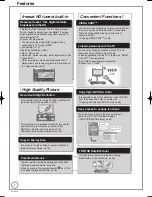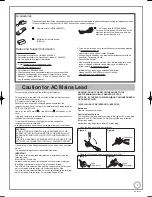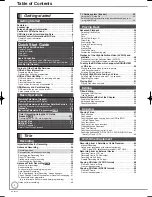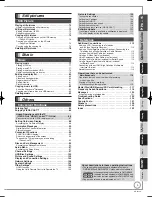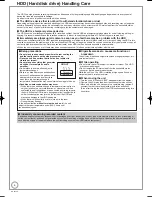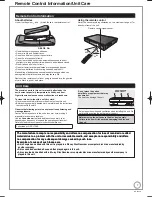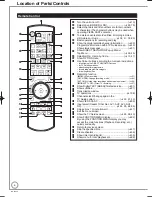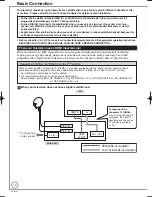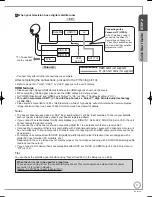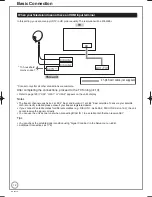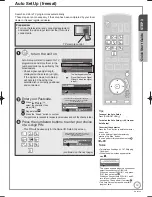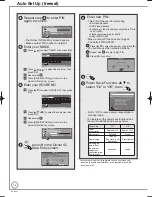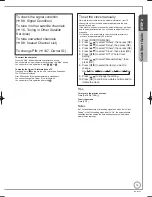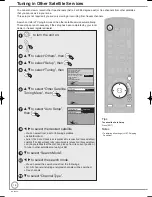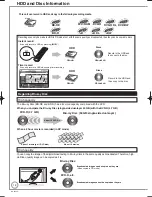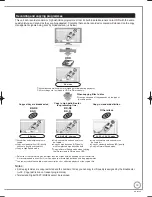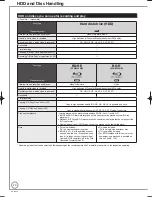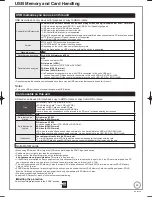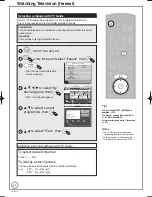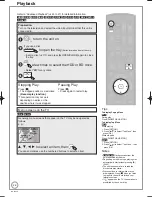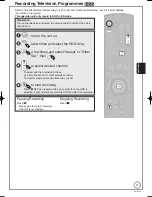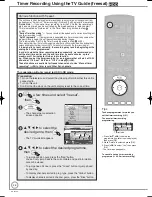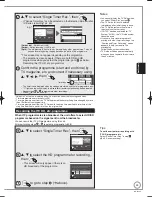14
RQT9430
Repeat step
to enter PIN
again to confirm.
Owner ID-Data Entry
PIN
0000
NAME
HOUSE NO
POSTCODE
RG12 8FP
RETURN
Change PIN
Select
The Owner ID-Data Entry screen appears.
Make a note of PIN in case you forget it.
Enter your NAME.
Press [
e
,
r
] to select “NAME”, then press [OK].
User input
NAME
A B C D E F G
g
H
I
J
K
L M N
U V W X Y Z
0
1
2
3
4
5
6
O P Q R S T
7
8
9
!
:
#
a
b
c
d
e
f
h
i
j
k
l
m n
o
p
q
r
s
t
u
v
w
x
y
z
(
)
+
-
.
*
_
RETURN
Set character
Select
Select
Delete
Delete all
Press [
e
,
r
,
w
,
q
] to select the character, then
press [OK].
Repeat step
.
Press [BACK/RETURN ] to return to the
Owner ID-Data Entry screen.
Enter your HOUSE NO.
Press [
e
,
r
] to select “HOUSE NO”, then press
[OK].
User input
HOUSE NO
A B C D E F G
g
H
I
J
K
L M N
U V W X Y Z
0
1
2
3
4
5
6
O P Q R S T
7
8
9
!
:
#
a
b
c
d
e
f
h
i
j
k
l
m n
o
p
q
r
s
t
u
v
w
x
y
z
(
)
+
-
.
*
_
RETURN
Set character
Select
Select
Delete
Delete all
Press [
e
,
r
,
w
,
q
] to select the character, then
press [OK].
Repeat step
.
Press [BACK/RETURN ] to return to the
Owner ID-Data Entry screen.
Owner ID-Data Entry
PIN
0000
NAME
HOUSE NO
POSTCODE
RG12 8FP
RETURN
Edit
Select
EEEE
ABC
BACK/
RETURN
to confirm the Owner ID-
Data Entry screen.
RETURN
Enter a new 4-digit PIN, then press OK.
This PIN will be used for controlling viewing and playback.
PIN will be set to “0000” by pressing “RETURN” when there is no
number input.
0
-
Number
9
PIN Entry
-
-
-
-
–
–
8
Enter new PIN.
This PIN will be used for controlling
BD-Video playback
DVD-Video playback
Accessing to the channels you selected in “Child
Lock” (
➔
99)
Playback programmes for adults
Using VIERA CAST
Make a note of PIN in case you forget it.
The default PIN is “0000”.
Press [
e
,
r
] to select the number, then press [
q
].
You can also use the numbered buttons.
Repeat step
for enter 4-digit PIN.
Press [OK] to confirm.
OK
Remember the PIN.
PIN Entry
0
0
0
0
9
Power Save Function:
e
,
r
to
select “On” or “Off”, then
Power Save
On : Minimise standby power consumption,
without Quick Start function and
AV2 loop-through in standby.
Off : With Quick Start function
and AV2 loop-through in standby.
RETURN
On
Off
OK
Set to “On” to reduce power consumption in
standby mode.
The features of the power save function when
the unit is in standby mode are as below.
Power Save
On
Off
Power
consumption
Approx. 0.4 W
Approx. 12 W
Startup time
Not quick
Quick
Front display
Turns off
(The clock is not
displayed.)
Stays lighted
Watching the
picture from
the external
equipment
connected to the
AV2 terminal
cannot do
can do
–
•
•
•
•
•
–
–
–
–
Auto setup for your unit is complete. You can now make your
favourite channels and store them in the required order in the
favourites (
➔
97).
•
Auto Set Up (freesat)
RQT9430-1B̲DMR-BS850̲EB.indb 14
RQT9430-1B̲DMR-BS850̲EB.indb 14
2009/05/13 15:00:57
2009/05/13 15:00:57
Summary of Contents for Diga DMR-BS750EB
Page 133: ...133 RQT9430 Reference ...