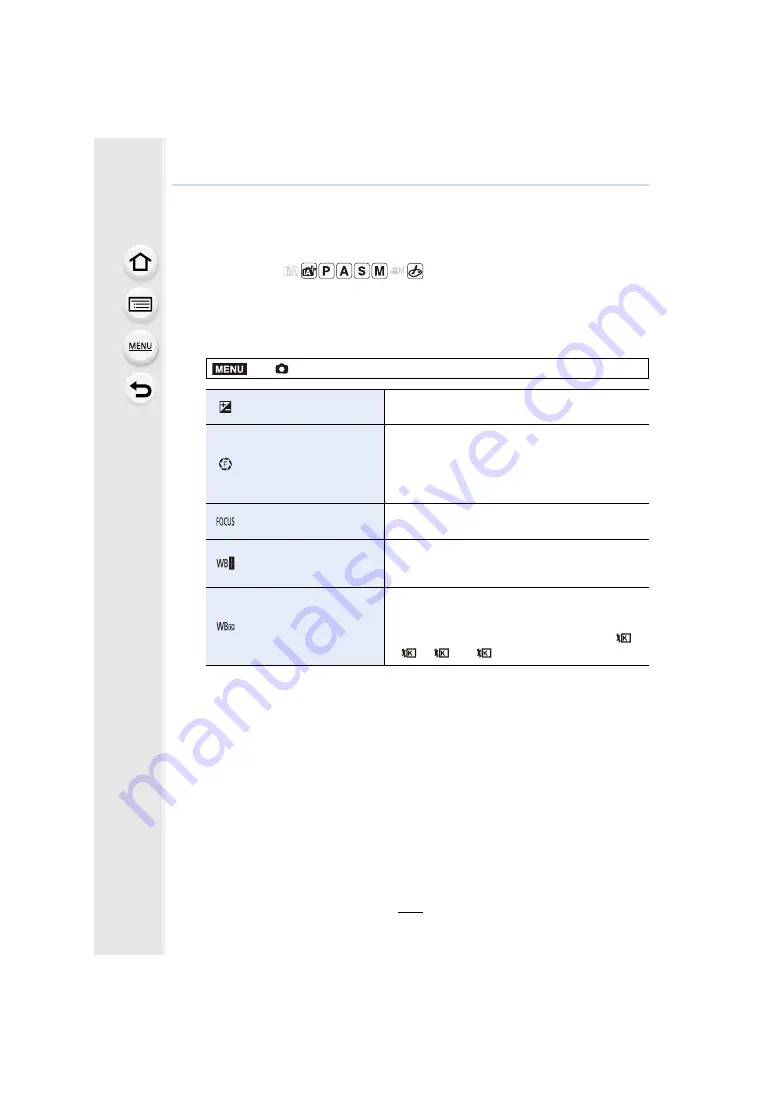
5. 4K Photo and Drive Settings
140
Taking Pictures While Adjusting a Setting
Automatically (Bracket Recording)
Applicable modes:
You can take multiple pictures while automatically adjusting a setting by pressing the
shutter button.
1
Select the menu.
2
Press
3
/
4
to select [More Settings] and then press [MENU/SET].
• For information on [More Settings], refer to the page that describes each function.
• Press the shutter button halfway to exit the menu.
3
Focus on the subject and take a picture.
• When Exposure Bracket is selected, the bracket display flashes until all of the pictures
you have set are taken. If you change the bracket settings or turn off the camera before
all of the pictures you have set are taken, the camera restarts recording from the first
picture.
∫
To cancel [Bracket Type]
Select [OFF] in step
1
.
>
[Rec]
>
[Bracket]
>
[Bracket Type]
Exposure Bracket
Press the shutter button to perform recording while
adjusting the exposure.
Aperture Bracket
Press the shutter button to perform recording while
adjusting the aperture.
• Available in Aperture-Priority AE Mode or when
the ISO sensitivity is set to [AUTO] in Manual
Exposure Mode.
Focus Bracket
Press the shutter button to perform recording while
adjusting the focus position.
White Balance Bracket
Press the shutter button once to take three pictures
with different white balance settings automatically.
White Balance Bracket
(Colour Temperature)
Press the shutter button once to take three pictures
with different White Balance Colour Temperature
values automatically.
• Available when the White Balance is set to [
],
[
], [
] or [
].
MENU
1
2
3
4
















































