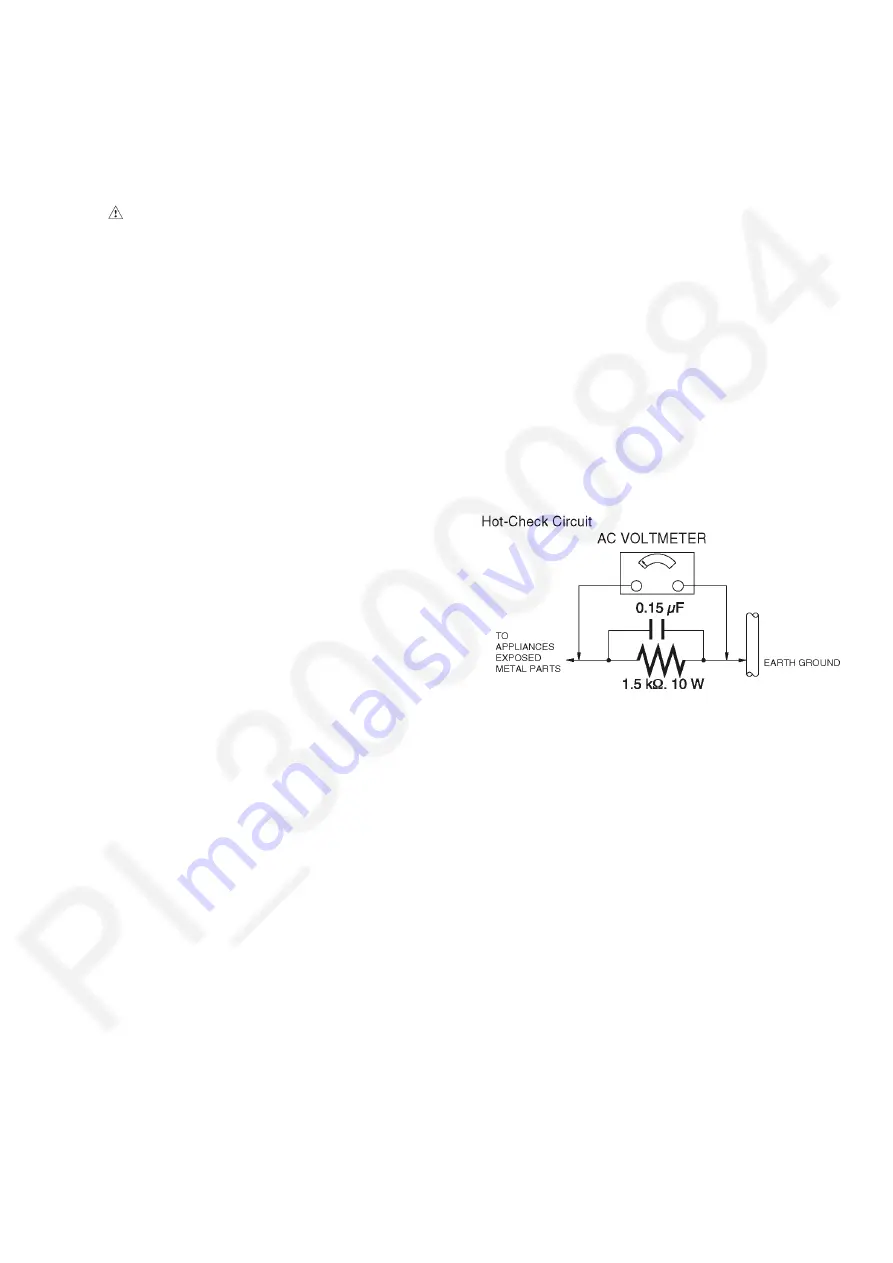
3
1 Safety Precautions
1.1.
General Guidelines
1.
IMPORTANT SAFETY NOTICE
There are special components used in this equipment
which are important for safety. These parts are marked by
in the Schematic Diagrams, Circuit Board Layout,
Exploded Views and Replacement Parts List. It is essen-
tial that these critical parts should be replaced with manu-
facturer’s specified parts to prevent X-RADIATION,
shock, fire, or other hazards. Do not modify the original
design without permission of manufacturer.
2. An Isolation Transformer should always be used during
the servicing of AC Adaptor whose chassis is not isolated
from the AC power line. Use a transformer of adequate
power rating as this protects the technician from acci-
dents resulting in personal injury from electrical shocks. It
will also protect AC Adaptor from being damaged by acci-
dental shorting that may occur during servicing.
3. When servicing, observe the original lead dress. If a short
circuit is found, replace all parts which have been over-
heated or damaged by the short circuit.
4. After servicing, see to it that all the protective devices
such as insulation barriers, insulation papers shields are
properly installed.
5. After servicing, make the following leakage current
checks to prevent the customer from being exposed to
shock hazards.
1.2.
Leakage Current Cold Check
1. Unplug the AC cord and connect a jumper between the
two prongs on the plug.
2. Measure the resistance value, with an ohmmeter,
between the jumpered AC plug and each exposed metal-
lic cabinet part on the equipment such as screwheads,
connectors, control shafts, etc. When the exposed metal-
lic part has a return path to the chassis, the reading
should be between 1 M
Ω
and 5.2 M
Ω
. When the exposed
metal does not have a return path to the chassis, the
reading must be infinity.
1.3.
Leakage Current Hot Check
(See Figure. 1)
1. Plug the AC cord directly into the AC outlet. Do not use
an isolation transformer for this check.
2. Connect a 1.5 k
Ω
, 10 W resistor, in parallel with a 0.15
μ
F
capacitor, between each exposed metallic part on the set
and a good earth ground, as shown in Figure. 1.
3. Use an AC voltmeter, with 1 k
Ω
/V or more sensitivity, to
measure the potential across the resistor.
4. Check each exposed metallic part, and measure the volt-
age at each point.
5. Reverse the AC plug in the AC outlet and repeat each of
the above measurements.
6. The potential at any point should not exceed 0.75 V RMS.
A leakage current tester (Simpson Model 229 or equiva-
lent) may be used to make the hot checks, leakage cur-
rent must not exceed 1/2 mA. In case a measurement is
outside of the limits specified, there is a possibility of a
shock hazard, and the equipment should be repaired and
rechecked before it is returned to the customer.
Figure. 1
Summary of Contents for DC-S1P
Page 17: ...17 ...
Page 18: ...18 ...
Page 19: ...19 ...
Page 20: ...20 ...
Page 21: ...21 ...
Page 22: ...22 ...
Page 29: ...29 ...
Page 32: ...32 ...
Page 33: ...33 ...
Page 36: ...36 ...
Page 40: ...40 9 2 P C B Location ...
Page 43: ...43 Fig D2 Fig D3 ...
Page 44: ...44 Fig D4 Fig D5 ...
Page 45: ...45 Fig D6 Fig D7 ...
Page 46: ...46 Fig D8 Fig D9 9 3 3 Removal of the Top 1 Unit Fig D10 ...
Page 47: ...47 Fig D11 Fig D12 9 3 4 Removal of the Main P C B Fig D13 ...
Page 48: ...48 Fig D14 Fig D15 9 3 5 Removal of the EXT MIC HP P C B Fig D16 ...
Page 50: ...50 Fig D20 Fig D21 9 3 9 Removal of the Battery Case Unit Fig D22 ...
Page 51: ...51 Fig D23 9 3 10 Removal of the WIFI BT P C B Fig D24 ...
Page 54: ...54 Fig D29 9 3 15 Removal of the SD Door Unit Fig D30 ...
Page 56: ...56 9 3 18 Removal of the Rear IF P C B Fig D34 9 3 19 Removal of the LCD Unit Fig D35 ...
Page 58: ...58 9 3 23 Removal of the Image Sensor Unit Fig D39 Fig D40 ...




































