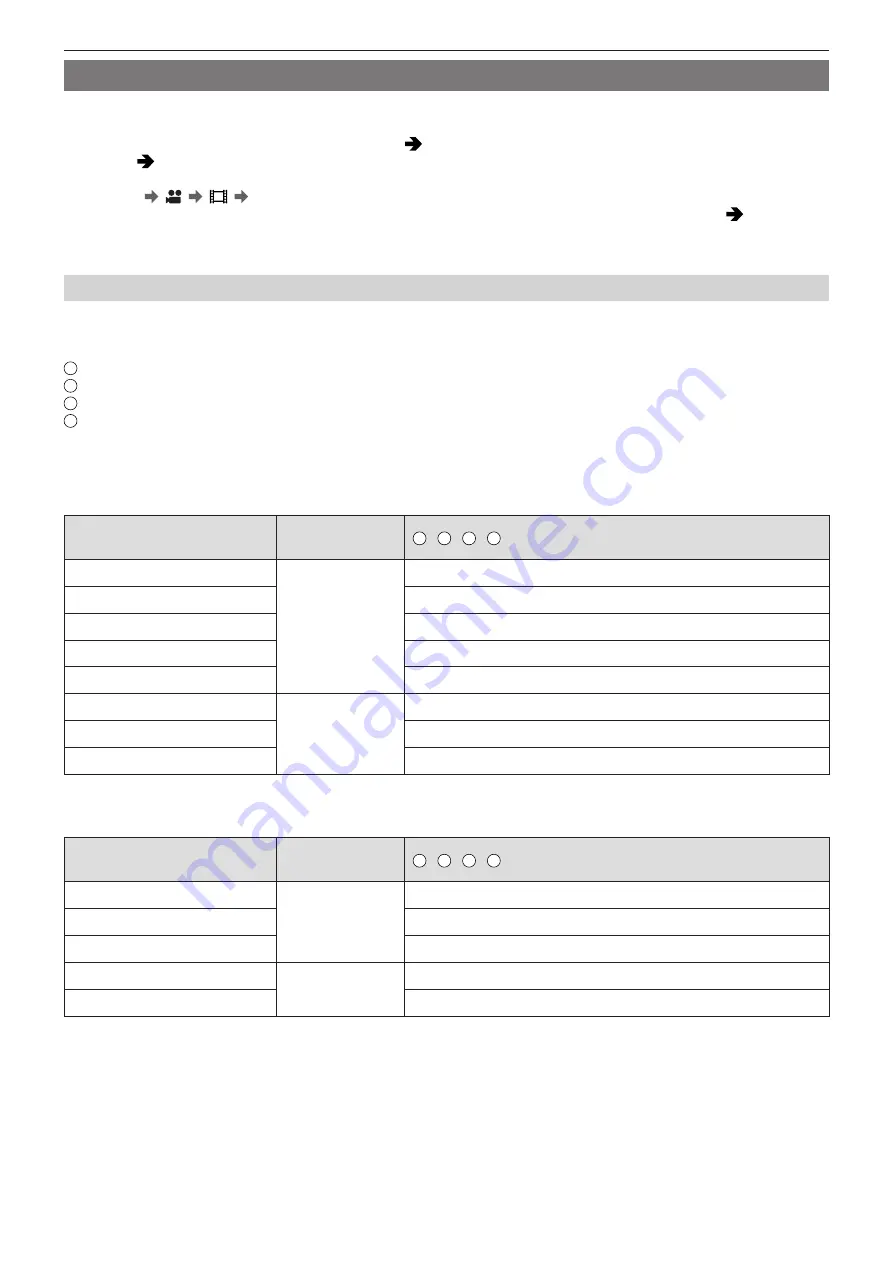
- 56 -
- 56 -
4. Recording Videos - Recording Settings For Video
[Rec Quality]
Sets the image quality of videos to be recorded. The image qualities you can select depend on the [System Frequency] and
[Rec. File Format] settings.
[Rec Quality] settings can also be made using [Filtering] (
) to display only items that meet your conditions and
[add to list] (
) to register recording qualities you use often.
[MENU/SET] [ ] [ ] Select [Rec Quality]
●
To record video with a bit rate of 72 Mbps or more, it requires a card with the corresponding Speed Class. (
[Rec. File Format]: [MP4]
●
Image compression: Long GOP
●
Audio format: AAC (2ch)
A
Recording frame rate
B
Bit rate
C
YUV/bit
D
Video compression format
–
HEVC:
H.265/HEVC
–
AVC:
H.264/MPEG-4 AVC
■
[System Frequency]: [59.94Hz (NTSC)]
[Rec Quality]
Resolution
(Aspect ratio)
A
/
B
/
C
/
D
[4K/10bit/100M/60p]
3840x2160
(16:9)
59.94p / 100 Mbps / 4:2:0/10 bit / HEVC
[4K/8bit/100M/30p]
29.97p / 100 Mbps / 4:2:0/8 bit / AVC
[4K/10bit/72M/30p]
29.97p / 72 Mbps / 4:2:0/10 bit / HEVC
[4K/8bit/100M/24p]
23.98p / 100 Mbps / 4:2:0/8 bit / AVC
[4K/10bit/72M/24p]
23.98p / 72 Mbps / 4:2:0/10 bit / HEVC
[FHD/8bit/28M/60p]
1920x1080
(16:9)
59.94p / 28 Mbps / 4:2:0/8 bit / AVC
[FHD/8bit/20M/30p]
29.97p / 20 Mbps / 4:2:0/8 bit / AVC
[FHD/8bit/24M/24p]
23.98p / 24 Mbps / 4:2:0/8 bit / AVC
■
[System Frequency]: [50.00Hz (PAL)]
[Rec Quality]
Resolution
(Aspect ratio)
A
/
B
/
C
/
D
[4K/10bit/100M/50p]
3840x2160
(16:9)
50.00p / 100 Mbps / 4:2:0/10 bit / HEVC
[4K/8bit/100M/25p]
25.00p / 100 Mbps / 4:2:0/8 bit / AVC
[4K/10bit/72M/25p]
25.00p / 72 Mbps / 4:2:0/10 bit / HEVC
[FHD/8bit/28M/50p]
1920x1080
(16:9)
50.00p / 28 Mbps / 4:2:0/8 bit / AVC
[FHD/8bit/20M/25p]
25.00p / 20 Mbps / 4:2:0/8 bit / AVC
















































