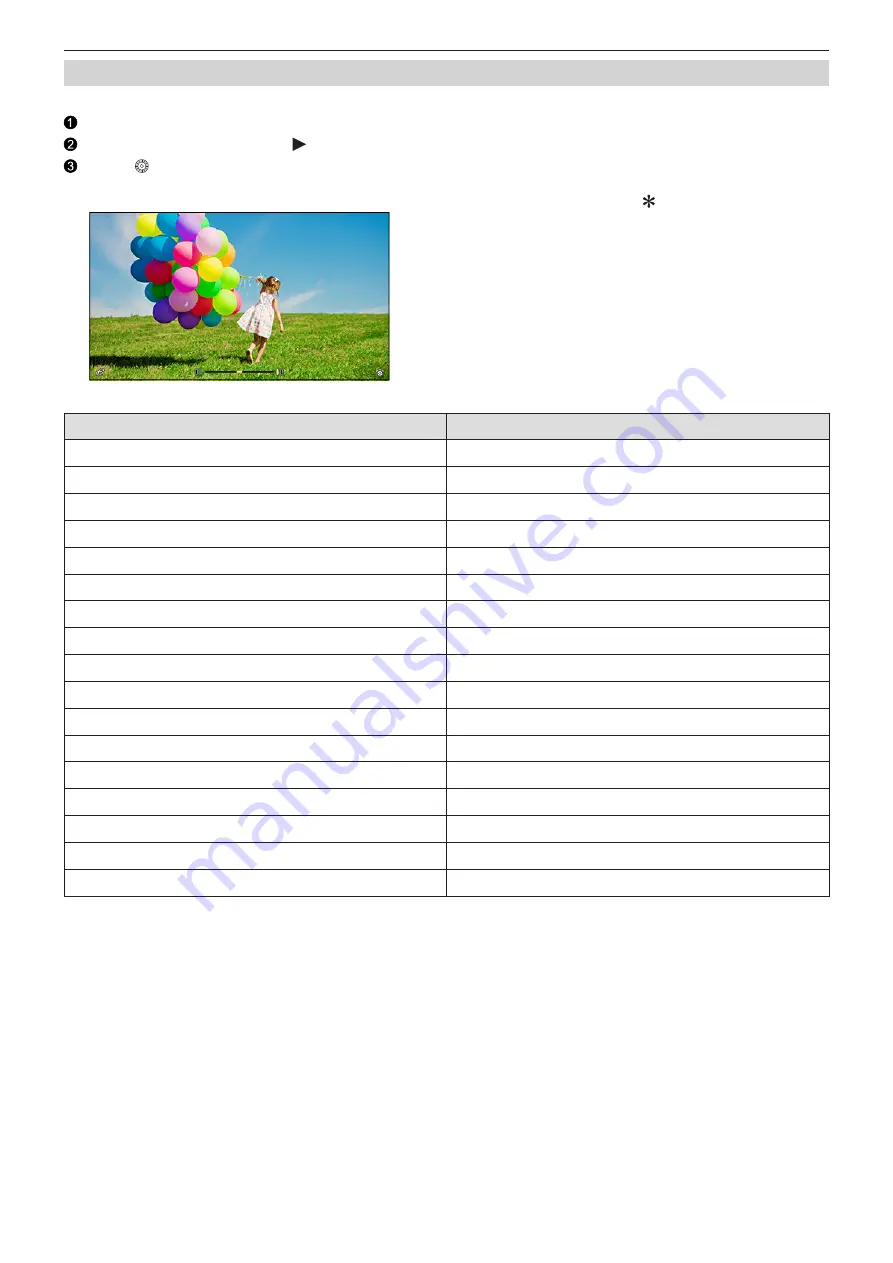
- 102 -
- 102 -
5. Recording settings - White Balance / Image Quality
Adjusting the Filter Effect
You can adjust the filter effect.
Select the filter.
On the recording screen, press .
Rotate to set.
●
To return to the recording screen, press [MENU/SET] again.
●
When the filter effect is adjusted, the filter icon on the recording screen is indicated with [ ].
Filter
Items that can be adjusted
[Expressive]
Vividness
[Retro]
Coloring
[Old Days]
Contrast
[High Key]
Coloring
[Low Key]
Coloring
[Sepia]
Contrast
[Monochrome]
Coloring
[Dynamic Monochrome]
Contrast
[Impressive Art]
Vividness
[High Dynamic]
Vividness
[Cross Process]
Coloring
[Toy Effect]
Coloring
[Toy Pop]
Area with reduced peripheral brightness
[Bleach Bypass]
Contrast
[Miniature Effect]
Vividness
[Fantasy]
Vividness
[One Point Color]
Amount of color left






























