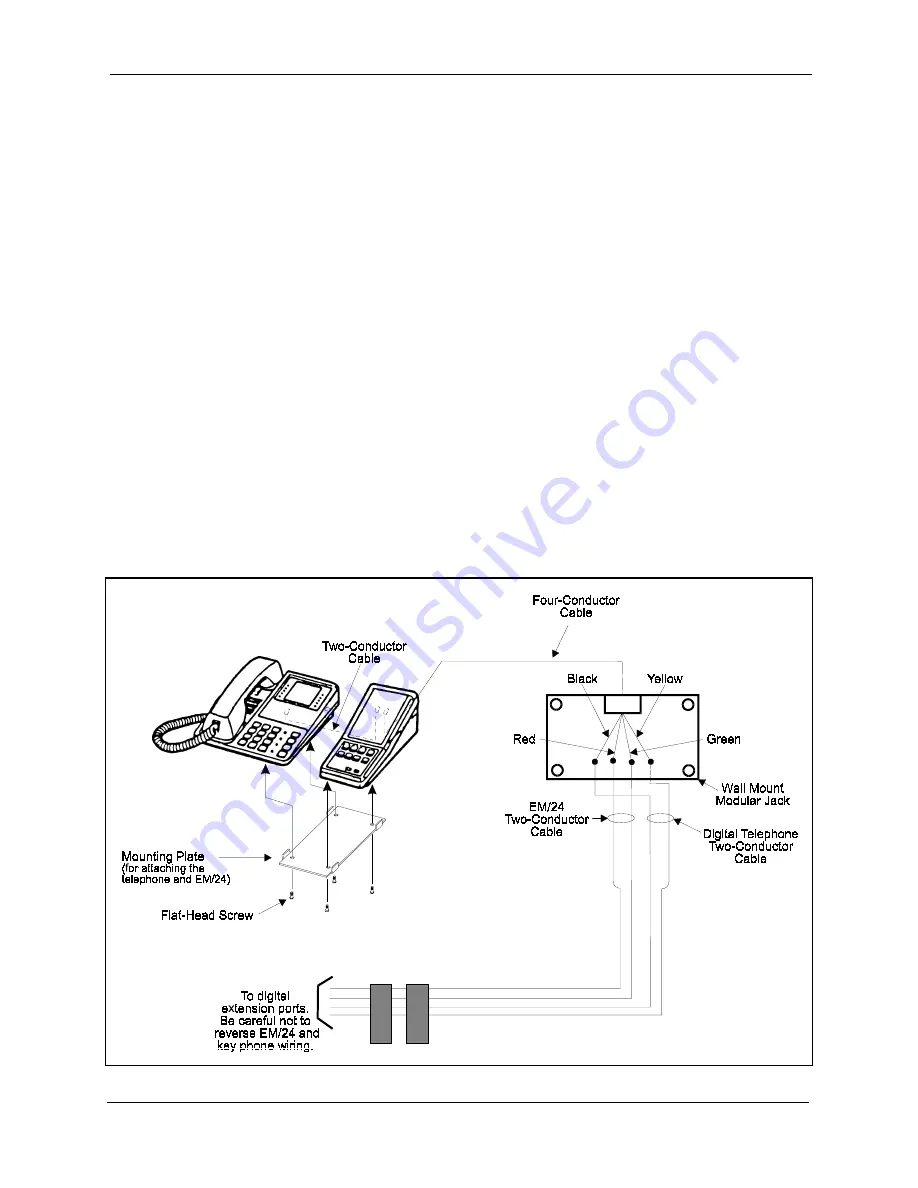
Section 300-Installation
Chapter 4. Trunks and Lines
DBS-2.3/9.2-300
DBS Manual - Revised April 2000
4-43
EM/24
Guidelines
• The EM/24 (VB-43310) provides 24 flexible function (FF) keys. It can be
attached to any key phone.
• The EM/24 comes with a mounting bracket, screws, and a two-conductor
cable for attaching it to a key phone.
Installation
1. Attach the EM/24 to the key phone using the mounting plate and the four
screws, as shown in Figure 4-17.
2. Connect the EM/24 to the key phone using the two-conductor cable.
3. Connect the EM/24 to the wall jack using a four-conductor cable.
4. Connect the four wires from the key phone and EM/24 to the MDF
connector.
Figure 4-17. EM/24 connection using one cable with two pairs
Summary of Contents for DBS 40
Page 12: ...About This Manual Section 300 Installation xii DBS Manual Revised April 2000 DBS 2 3 9 2 300 ...
Page 20: ...2 2 DBS Manual Revised April 2000 DBS 2 3 9 2 300 ...
Page 30: ...3 2 DBS Manual Revised April 2000 DBS 2 3 9 2 300 ...
Page 50: ...4 2 DBS Manual Revised April 2000 DBS 2 3 9 2 300 ...
Page 94: ......
Page 96: ...5 2 DBS Manual Revised April 2000 DBS 2 3 9 2 300 ...
Page 132: ...6 2 DBS Manual Revised April 2000 DBS 2 3 9 2 300 ...
Page 144: ...7 2 DBS Manual Revised April 2000 DBS 2 3 9 2 300 ...
Page 204: ...Index Section 300 Installation Index 8 DBS Manual Revised April 2000 DBS 2 3 9 2 300 ...
















































