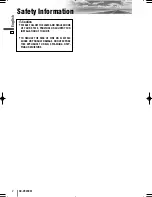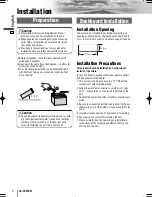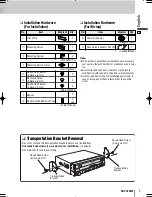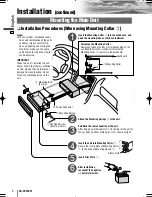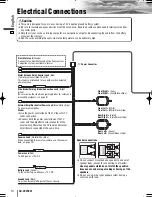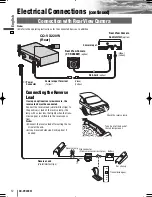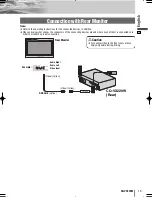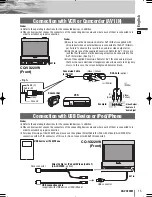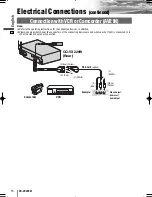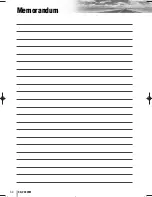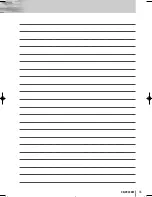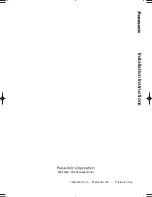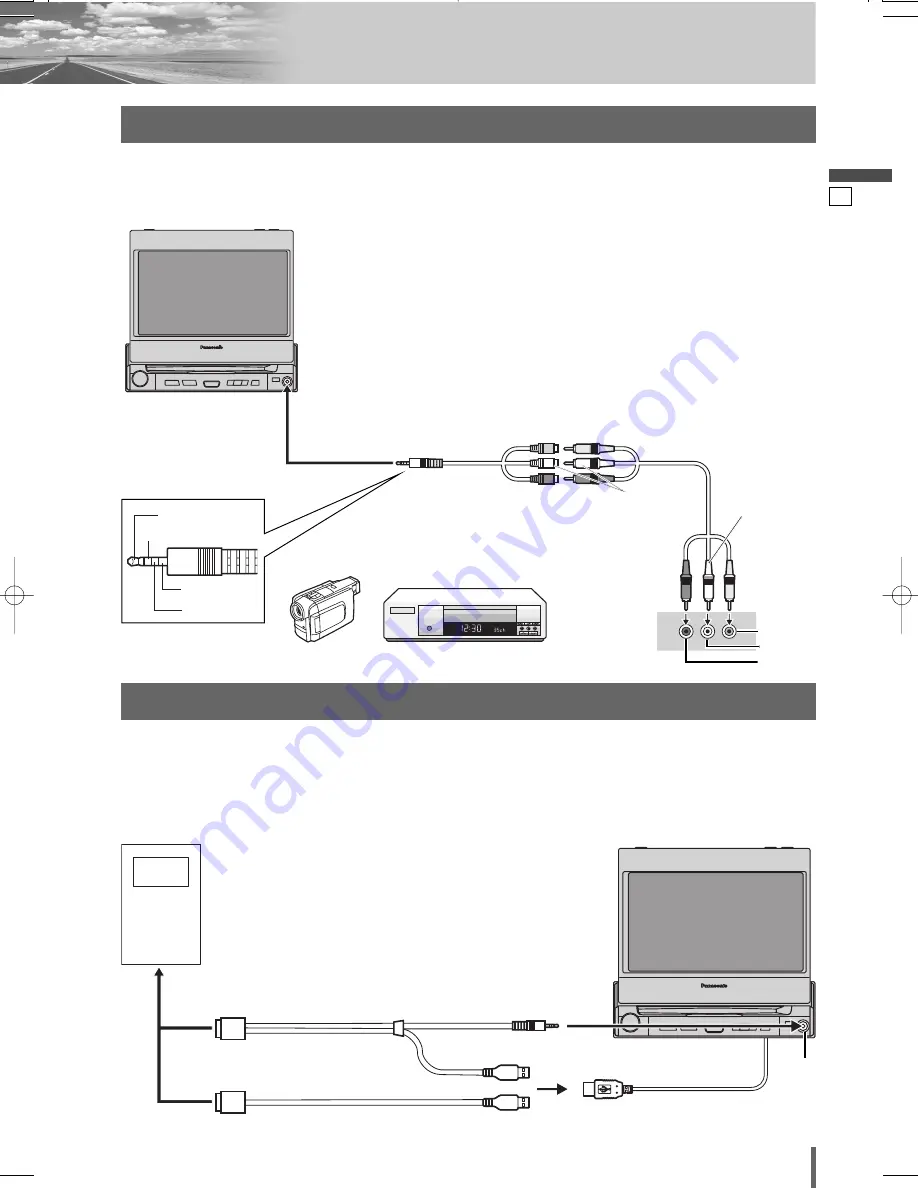
14
15
CQ-VX220W
English
INTELLIGENT SYSTEM
BS G-CODE
POWER
Example:
Connection with VCR or Camcorder (AV1 IN)
CQ-VX220W
(Front)
(R)
(Red)
(L)
(White)
(Video)
(Yellow)
VCR
Camcorder
(R) (Red)
(L) (White)
(Video) (Yellow)
RCA Cord
(option)
Video Output
Audio Left
Audio Right
Note:
¡
Refer to the operating instructions for the connected devices, in addition.
¡
Please observe what shapes the connectors of the connecting devices are and where each of them is connected to in
order to establish a proper connection.
Note:
¡
Be sure to use the Conversion Cable for AV1 IN that is supplied with
this product when an external device is connected to the AV1 IN termi-
nal. Failure to observe this results in an audio or video output error.
¡
Only the pin jack of the supplied Conversion Cable for AV 1 IN or a pin
jack that has the same electrode arrangement can be connected to the
AV 1 IN terminal. (See Fig. 1.)
¡
Use of the supplied Conversion Cable for AV 1 IN or an audio pin jack
that has the same electrode arrangement also allows users to enjoy only
music. In this case, the screen background becomes black.
Conversion Cable
for AV1 IN
AV1 IN
Audio (L)
<Fig. 1>
Video
Ground
Audio (R)
Connection with USB Device or iPod/iPhone
Note:
¡
Refer to the operating instructions for the connected devices, in addition.
¡
Please observe what shapes the connectors of the connecting devices are and where each of them is connected to in
order to establish a proper connection.
¡
For video browsing of the iPod/iPhone, please use the optional Direct Cable for iPod with Video (CA-LDC100X) for
connection with AV1 IN connector of this unit. (Do not connect with AV2 IN connector)
Direct Cable for iPod with Video (Cable 1)
(CA-LDC100X,
option
)
USB connection cable
(supplied with USB device or iPod/iPhone)
USB device or iPod/iPhone
CQ-VX220W
(Front)
Dock connector
USB connector
AV1 IN
VX220W̲II̲01̲eng.qxd 09.2.24 7:21 PM ページ15
Summary of Contents for CQ-VX220W
Page 18: ...34 CQ VX220W Memorandum...
Page 19: ...35 CQ VX220W...