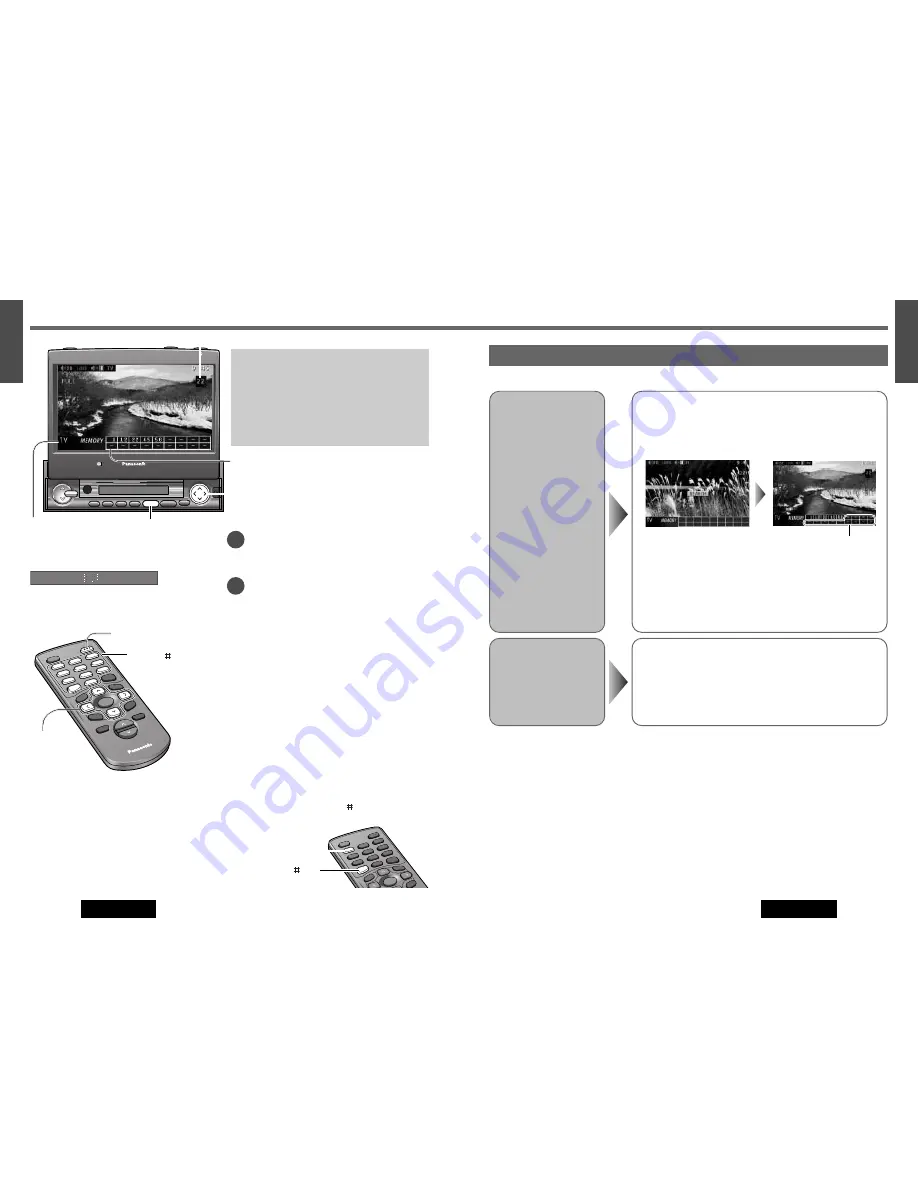
Preparation:
¡
To receive TV broadcasts, install the TV antenna
(CL-T60EW, option) .
¡
For receiving TV broadcasts, stop your car where
there is no obstacle to broadcast reception around.
¡
It is required to perform area setting depending on
your country and area before receiving TV broad-
casts.
(
“Country and Area Selection”
a
page 42)
PW
R
MO
DE
CH 1
1
4
7
8
0
#
ENTER
MU
TE
LOU
D
VOLUME
CAR AV
NA
VI
NAVIGATION
SCR
OLL
DISP
ASPECT
M
ENU
P·MODE
9
5
6
2
3
RAN
DOM
SCA
N
REP
EAT
CH 2
#
PW
R
MO
DE
CH 1
1
4
TA
AF
LOC
ENTER
MU
TE
LOU
D
VOLUME
CAR AV
NA
VI
NAVIGATION
SCR
OLL
DISP
ASPECT
M
ENU
P·MODE
PTY
5
6
2
3
RAN
DOM
SCA
N
REP
EAT
CH 2
4
5
6
1
2
3
7
8
0
9
21
11
E
N
G
L
I
S
H
12
E
N
G
L
I
S
H
20
CQ-VA7800N
CQ-VA7800N
Preset Channels
Auto Preset
Memory
Press and hold
[
}
]
or
[
{
]
for more than 2 seconds.
[
}
]:
channel search in ascending order
[
{
]:
channel search in descending order
¡
A stored channel can be renewed every time you store another channel.
¡
The unit may receive a channel that has poor-quality images depending
on broadcasting conditions.
¡
The search returns to the start position if there is no receivable chan-
nel.
*
“–” appears if the number of receivable channels is less than 18.
Preset Channel
Calling
Press
[
}
]
or
[
{
]
to select the channel.
This function can search for channels automatically. Up to 18 channels can be stored.
* See below
TV Tuner
TV Mode
Press
[MODE]
to change to TV mode.
Channel Selection
[
[
]
(CHANNEL)
:
Up
[
]
]
(CHANNEL)
:
Down
Channel Search
Press and hold for more than 0.5 seconds then
release.
[
[
]
(CHANNEL)
:
Up
[
]
]
(CHANNEL)
:
Down
Searching will automatically stop when the signal of
the next broadcast channel is received.
If “
A
” is included in channel numbers.
In some countries or areas, “A” is included in channel
numbers. In such cases, press
[ ]
on the remote control.
Example:
Channel Number
1A
1
Press
[1]
.
2
Press
[ ]
(A).
[0]
-
[9], [ ]
(A)
(Direct channel selection)
[
]
] [
[
]
(Channel)
[
}
] [
{
]
(Preset memory)
[MODE]
VOL
VOL
VOL
NAVI
NAVIGATION
ASP
ASPECT
TILT
MUTE
MUTE
DISP
P
SCRL
SCROLL
P • MODE
ENTER
MODE
POWER
MENU
IN-DASH 7 INCH WIDE COLOR LCD TV WITH RECEIVER
CQ-VA7300N
LOUD
CHANNEL/
TRACK
DISC
OPEN / CLOSE
CQ-VA7800N
ASPECT
TILT
MODE
Mode display
[MODE]
[
]
] [
[
]
(CHANNEL)
[
}
] [
{
]
(Preset memory)
Channel number
Preset channels
Sub-LCD Display
Mode display
“
Sub-LCD Display Change
” (
a
page 44)
PWR
MODE
CH 1
1
4
7
8
0
#
ENTER
SCRO
LL
DISP
M
EN
U
P·M
OD
E
9
5
6
2
3
RAN
DOM
SCA
N
REPE
AT
CH 2
1
#
Direct Channel Selection
(Only for remote control)
Enter a channel number by pressing
[0]
to
[9]
.
Example:
Channel Number
17
Press
[1]
and
[7]
.
2
1























