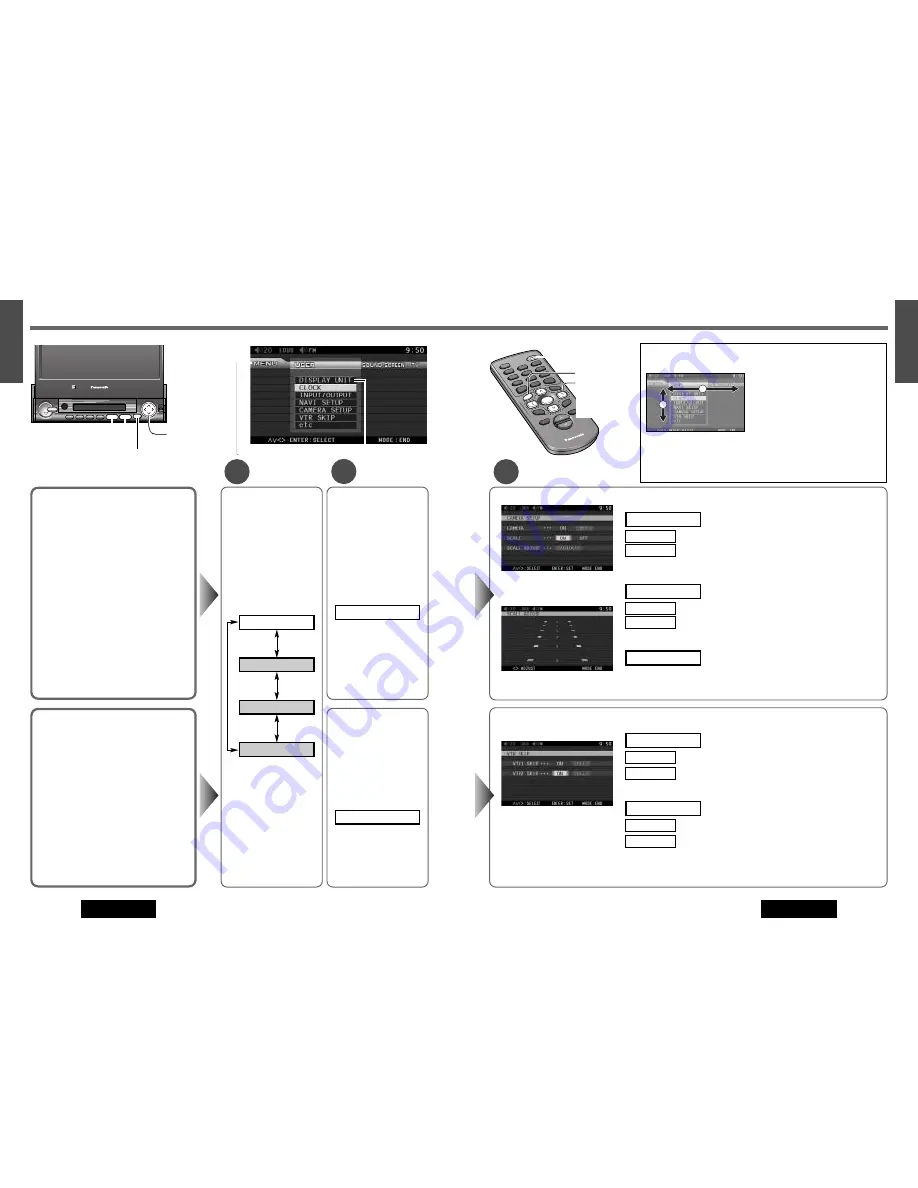
33
23
E
N
G
L
I
S
H
24
E
N
G
L
I
S
H
32
CQ-VA7800N
CQ-VA7800N
3
Setting
User Settings
(continued)
1
2
Menu
Submenu
Rear view camera input
: connected
: unconnected
Note:
Make sure to select “OFF” when no rear view camera is connected.
Rear view camera scale display
: scale display on
: scale display off
Scale adjustment
Press
[
[
]
or
[
]
]
to adjust.
SCALE ADJUST
OFF
ON
SCALE
OFF
ON
CAMERA
Rear View Camera Set up
CAMERA (Rear view camera input)
Selection of the terminal that connects to the
rear view camera allows you to view images
through the rear view camera automatically
when you put the shift lever into the reverse
position.
Preparation:
Connect the reverse lead.
(
a
page 61)
Default: OFF
SCALE (Rear view camera scale display)
Images through the rear view camera can be
shown in the scale display mode.
Default: OFF
SCALE ADJUST (Scale adjustment)
Setting range: 3 steps
q
Press
[
}
]
or
[
{
]
to
select “CAMERA SETUP”.
w
Press
[ENTER]
to set.
CAMERA SETUP
*Make selection and adjustment.
Display for the scale adjustment.
q
Press
[
}
]
or
[
{
]
to
select “VTR SKIP”.
w
Press
[ENTER]
to set.
VTR SKIP
VTR skip
: skips VTR1
: not skip VTR1
VTR skip
: skips VTR2
: not skip VTR2
OFF
ON
VTR2 SKIP
OFF
ON
VTR1 SKIP
VTR skip
If a VTR is not used, the VTR mode is skipped
when changing the mode.
Default: OFF
*Make a selection.
PWR
MODE
CH 1
1
4
7
8
0
#
ENTER
MU
TE
LOU
D
VO
LU
ME
CAR
AV
NA
VI
NAV
IGAT
ION
SCROLL
DISP
ASPECT
M
EN
U
P·MODE
9
5
6
2
3
RANDOM
SCAN
REPEAT
CH 2
ENTER
M
EN
U
[
}
] [
{
]
[
]
] [
[
]
(Select/adjust)
[ENTER]
[MODE]
(End)
[MENU]
VOL
VOL
VOL
NAVI
NAVIGATION
ASP
ASPECT
TILT
MUTE
MUTE
MUTE
DISP
P
SCRL
SCROLL
P • MODE
ENTER
MODE
POWER
MENU
IN-DASH 7 INCH WIDE COLOR LCD TV WITH RECEIVER
CQ-VA7300N
LOUD
CHANNEL/
TRACK
DISC
OPEN / CLOSE
CQ-VA7800N
ENTER
MODE
MENU
[ENTER]
[
}
] [
{
]
[
]
] [
[
]
(Select/adjust)
[MENU]
[MODE]
(End)
¡
Press
[MODE]
(End) to close the main menu and the setting/adjusting
menu.
¡
Press
[MENU]
in the setting/adjusting menu to return to the main
menu mode.
2
1
q
[
}
]
and
[
{
]
buttons move the
cursor vertically.
w
[
[
]
and
[
]
]
buttons
move the
cursor horizontally.
e
To set, press
[ENTER]
.
*Making selection and adjustment on the Menu.
q
Press
[MENU]
to
display the menu.
w
Press
[
[
]
or
[
]
]
to
select “USER”.
TV
SCREEN
SOUND
USER
Note:
“TV” can not be
selected in the modes other
than TV mode.





























