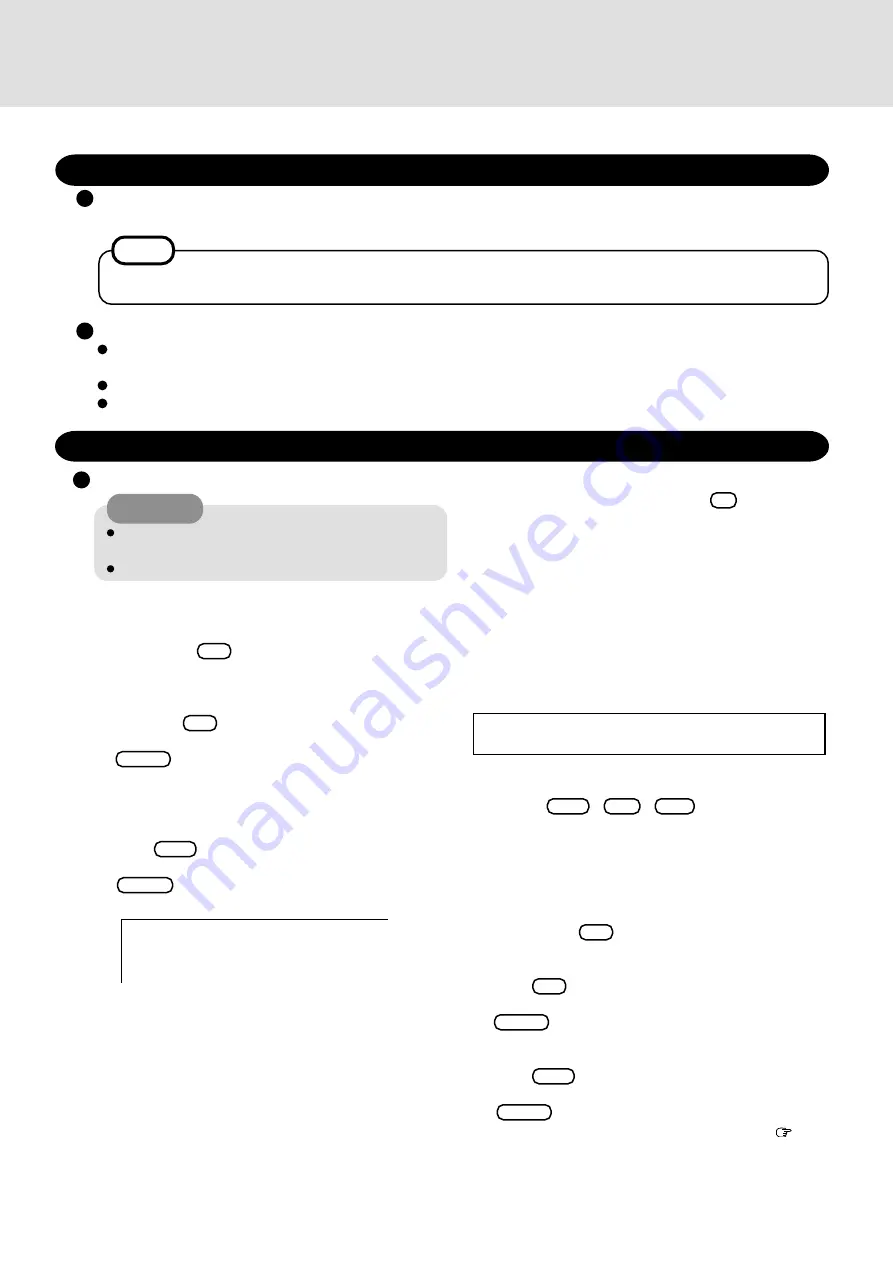
9
Reinstalling
CAUTION
If data on your hard disk is compressed, the data
should be uncompressed.
Be sure not to be a disk in CD-ROM drive.
Windows NT
(reinstalling)
Reinstalling Software
Before Reinstallation
Preparing
You will need the Product Recovery CD-ROM and the FIRSTAID FD you made earlier.
Important
Save all important data. If reinstallation is carried out, all data existing prior to the installation will be lost. The reinstal-
lation will return the computer to close to the conditions at time of purchase.
Before the reinstallation procedure, remove all peripherals (except for the CD-ROM drive).
Be sure the AC adapter is connected until the reinstallation procedure is completed.
If you have not created the FIRSTAID FD, you can create by selecting [Create BACKUP DISK] in [Start] - [Programs]
- [Panasonic]. If you can not create this disk, contact Panasonic Technical Support.
NOTE
1
Set the CD-ROM pack in the multimedia pocket, and
turn the computer on.
2
When the message [Press <F2> to enter SETUP] is dis-
played, press
F2
and then run the Setup Utility.
If the password has been set, enter the supervisor pass-
word.
3
Write down all of the contents of the Setup Utility and
then press
F9
.
At the confirmation message, select [Yes] and press
Enter
.
4
Select [Security] menu and set [Boot Up Drive] to [CDD/
A:/C:].
5
Set the Product Recovery CD-ROM in the CD-ROM
drive.
6
Press
F10
.
At the confirmation message, select [Yes] and press
Enter
. The computer will reboot, and this screen
should appear.
7
Make a selection from the menu.
To restore all contents of the hard disk to factory de-
fault, including the partition setting(s):
Select [1. Restore the whole HDD to factory default].
Select the number
------------------------------------------------------
1. Restore the whole HDD to factory default
2. End
8
At the confirmation message , press
Y
.
The operations of “format” and “restore” for the hard
disk start automatically. (The operations take about one
hour.)
9
After the "restore" procedure completes, remove the
Product Recovery CD-ROM, then close the tray.
10
Turn the computer off and remove the CD-ROM pack.
11
Set
the floppy disk drive in the multimedia pocket, set
the FIRSTAID FD, turn
the computer on.
Follow the on-screen instructions.
12
After the reinstallation procedure completes, the follow-
ing message will appear on the display.
Remove the floppy disk, then restart the computer by
pressing
Ctrl
+
Alt
+
Del
.
13
Restart the computer several times for Windows Prepa-
ration.
If the message “Preinstallation completed successfully.
Press any key to shut down/reboot.” is displayed, press
any key.
14
When the message [Press <F2> to enter SETUP] is dis-
played, press
F2
and then run the Setup Utility.
If the password has been set, enter the Supervisor Pass-
word.
15
Press
F9
.
At the confirmation message, select [Yes] and press
Enter
. (The Setup Utility settings will return to their
default values. Even the security settings with the excep-
tion of the password(s) will return to their default values.)
16
Press
F10
.
At the confirmation message, select [Yes] and press
Enter
.
17
Perform the setup procedure for Windows (
next
page).
All Data on whole HDD has been restored to factory default.
After removing floppy disk, restart the computer and set up Windows again.
(The display may be changed without notification.)












