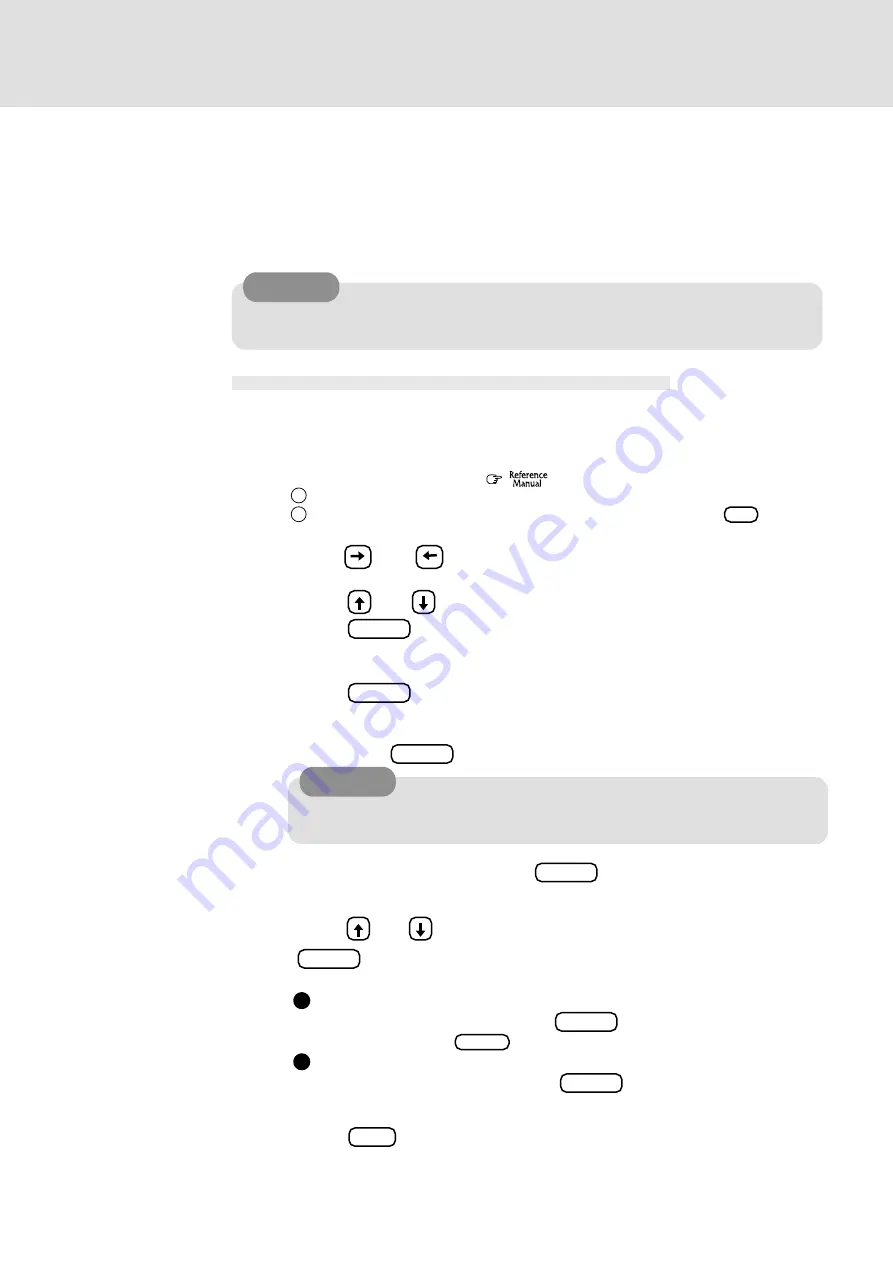
11
1
Run the Setup Utility
(
"Setup Utility")
1 Turn on the computer.
2 When the message [Press <F2> to enter SETUP] is displayed, press .
2
Using and , select [Security]
3
Using and , select [Set Supervisor Password], then
press Enter
4
Enter your password at the [Enter New Password], then
press Enter
5
Re-enter your password at the [Confirm New Password] ,
then press Enter
CAUTION
When the Hard Disk Lock is set to [Enable], it is impossible to read/write data from/to the hard disk
when the hard disk is installed in a different computer, since a password is also set for the hard disk.
When the hard disk is returned to the original computer, you can read/write data as before. In this
case, however, make the settings in the Setup Utility exactly the same as they were before the hard
disk was removed. (Note that this Hard Disk Lock does not guarantee the complete protection of
data.)
Setting the Hard Disk Lock
(enabling, disabling)
6
At the [Setup Notice], press Enter
7
Using and , select [Hard Disk Lock], then press
Enter
8
To enable the Hard Disk Lock
Select [Enable], then press Enter
At the [Caution], press
Enter
.
To disable the Hard Disk Lock
Select [Disable], then press Enter
9
Press F10 , then select [Yes]
Do not forget your Supervisor Password. If your Supervisor Password is forgotten,
you will be unable to access your hard disk.
(The Hard Disk Lock can only be set when the Supervisor Password of the Setup Utility has been
set. It is possible to set the Hard Disk Lock without setting the User password, but we recommend
that you set the User Password for security reasons.)
F2
CAUTION
Before changing the hard disk, be sure to set the [Hard Disk Lock] of the Setup Utility to
[Disable].
About Hard Disk Lock












