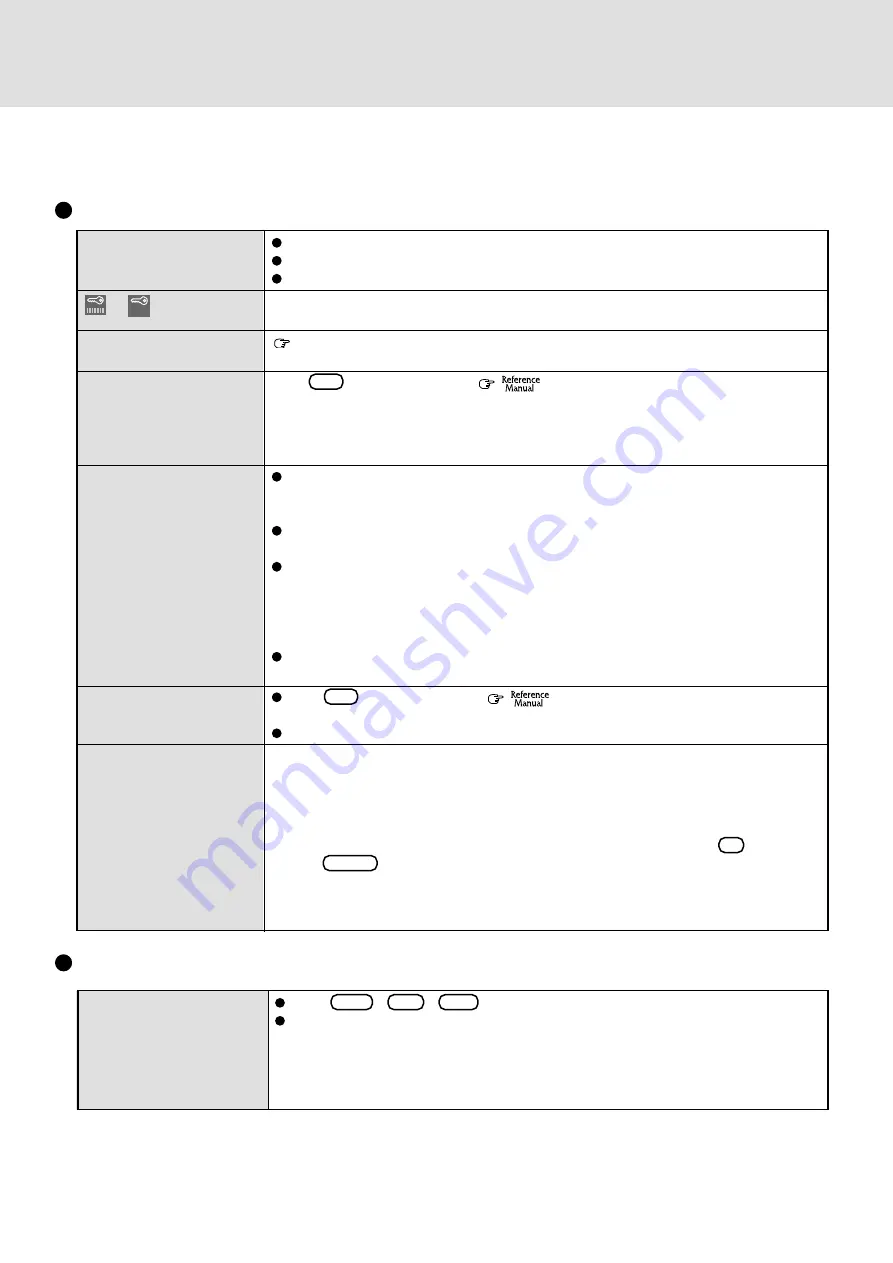
7
The power indicator or bat-
tery indicator is not lit
or
is displayed
[POST Startup Error(s)] is
displayed
Windows startup, or an op-
eration is extremely slow
The date and time are in-
correct
When the previous item is
not the cause
NT does not start up
Dealing With Problems
(Summary)
When a problem occurs, refer to this page. The Reference Manual also contains detailed information. If you still cannot trouble-
shoot the problem, contact Panasonic Technical Support.
Starting Up
Check the cable connection for the AC adapter.
Check to see if a fully charged battery is properly installed.
Remove the battery pack and disconnect the AC adapter, then connect them again.
Input your password. If you have forgotten it, contact Panasonic Technical Support.
Operating Instructions "List of Error Codes"
Press
F9
in the Setup Utility (
"Setup Utility"). This will restore the Setup
Utility's settings to their default values (except the password settings). Then, the Setup Util-
ity must be run once again for you to input the appropriate operating environment settings.
(The processing speed depends on the application software used, so this operation may not
cause the processing speed to increase.)
You can set the date and time through [Date/Time] in [Start] - [Settings] - [Control Panel].
If you continue to experience problems, the internal battery maintaining the clock may
need to be replaced. Contact Panasonic Technical Support.
When the computer is connected to a Local Area Network (LAN), confirm the date and
time of the server.
When [APM 2.0 for NT] is not displayed in [Control Panel], this indicates that Phoenix
APM 2.0 for Windows NT
®
is not installed. When the suspend or hibernation function is
used under this condition, the date and time may be incorrectly displayed. Correct the
date and time, and then install Phoenix APM 2.0 for Windows NT
®
. You can set the date
and time through [Date/Time] in [Start] - [Settings] - [Control Panel].
This computer will not correctly recognize the date and time starting from the year 2100
A.D.
Press
F9
in the Setup Utility (
"Setup Utility"). This will restore the Setup
Utility's settings to their default values (except the password settings).
Try removing all peripheral devices.
If [Cancel] at the [Path not found] is clicked during the LAN card driver installation, the next
time the system is activated it will hang up without NT being activated.
In such cases, follow the steps listed below.
1
Power off, then power on again.
2
If [Press spacebar NOW to ...] is displayed, press the space key.
3
If [Hardware Profile/Configuration Recover Menu] is displayed, press
L
, then
press
Enter
.
4
At the [PCMCIA Card Not Configured], select [OK].
5
At the [Path not found], set the floppy disk included with the LAN card, then select [OK].
Follow the on-screen instructions.
Press
Ctrl
+
Alt
+
Del
to reboot the computer.
After cutting the power by pressing the sleep switch for more than four seconds, slide the
power switch to power on and open the application again.
If the program no longer works normally, go to [Start] - [Settings] - [Control Panel] -
[Add/Remove Programs] to delete the program. Then try installing the program once
again.
Computer hangs
Application Software












