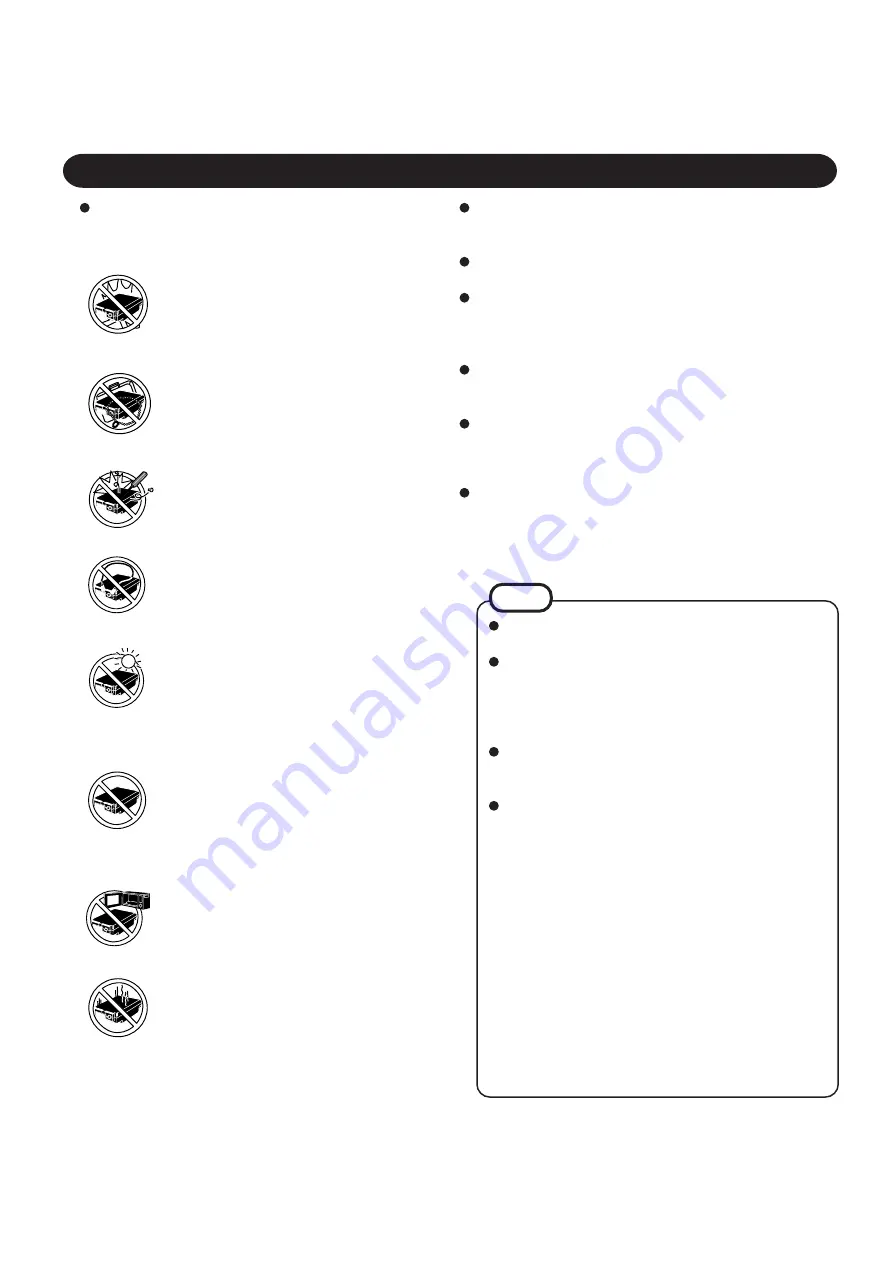
4
Precautions (Battery Pack)
NOTE
The battery pack may become warm during recharg-
ing or normal use. This is completely normal.
Recharging will not commence outside of the allow-
able temperature range (0 °C to 35 °C (32°F to 95
°F)). Once the allowable range requirement is satis-
fied, charging begins automatically. Note that the re-
charging time varies based on the usage conditions.
If the temperature is low, the operating time is short-
ened. Only use the computer within the allowable
temperature range.
Although the battery has remaining capacity, the bat-
tery indicator may light up red or emit a beep. This
indicates a significant rise in the temperature of the
battery pack. This is typically caused by the fact that
the battery pack has been delivering a high level of
power because the computer has been used with the
display at the brightest setting and with the power-
saving function off.
To protect the battery pack from increases in tempera-
ture, the brightness of the display automatically de-
creases, allowing the temperature of the battery to drop.
In this condition, if the computer is left as is, it will
automatically go off after about three minutes have
elapsed. Within that period, therefore, be sure to con-
nect the AC adapter or shut the computer OFF after
saving any open data (if necessary).
Care should be exercised with regard to the following in
order to avoid the possibility of liquid leakage, overheat-
ing, or bursting.
Avoid Heat
Do not throw the battery pack into a fire or
expose it to excessive heat.
Do Not Disassemble
Do not insert sharp objects into the battery pack,
expose it to bumps or shocks, deform, disas-
semble, or modify it.
Do Not Short
Do not short the positive (+) and negative (-)
contacts.
Do Not Put into a Microwave
Do not put the battery pack into a microwave
oven or a pressurized chamber.
Avoid Extreme Heat, Cold and Direct Sun-
light
Do not charge, use or leave the battery pack for
extended periods where it will be exposed to di-
rect sunlight, in a hot place (in an automobile on
a sunny day, for example), or in a cold place.
Keep Articles Away
Do not place the battery pack together with ar-
ticles such as necklaces or hairpins when carry-
ing or storing.
Do not touch the terminals on the battery pack. The battery
pack may no longer function properly if the contacts are dirty
or damaged.
Do not expose the battery pack to water, or allow it to be-
come wet.
If the battery pack will not be used for a long period of time
(a month or more), charge or discharge (use) the battery pack
until the remaining battery level becomes 30% to 50% and
store it in a cool, dry place.
This computer prevents overcharging of the battery by re-
charging only when the remaining power is less than approx.
95% of capacity after the battery is fully charged.
The battery pack is not charged when the computer is first
purchased. Be sure to charge it before using it for the first
time. When the AC adapter is connected to the computer,
charging begins automatically.
Should the battery leak and the fluid get into your eyes, do
not rub your eyes. Immediately flush your eyes with clear
water and see a doctor for medical treatment as soon as pos-
sible.
Discontinue Use
Should the battery emit an abnormal odor, be-
come hot to the touch, become discolored,
change shape, or become in any way different
from normal, remove it from the computer or
charger and discontinue use.
Do Not Use With Any Other Computer
The battery pack is rechargeable and was in-
tended for the specified computer or charger. Do
not use it with a computer other than the one for
which it was designed.
Summary of Contents for CF-27 Series
Page 7: ...7 Getting Started...
Page 16: ...16 Operation...





































