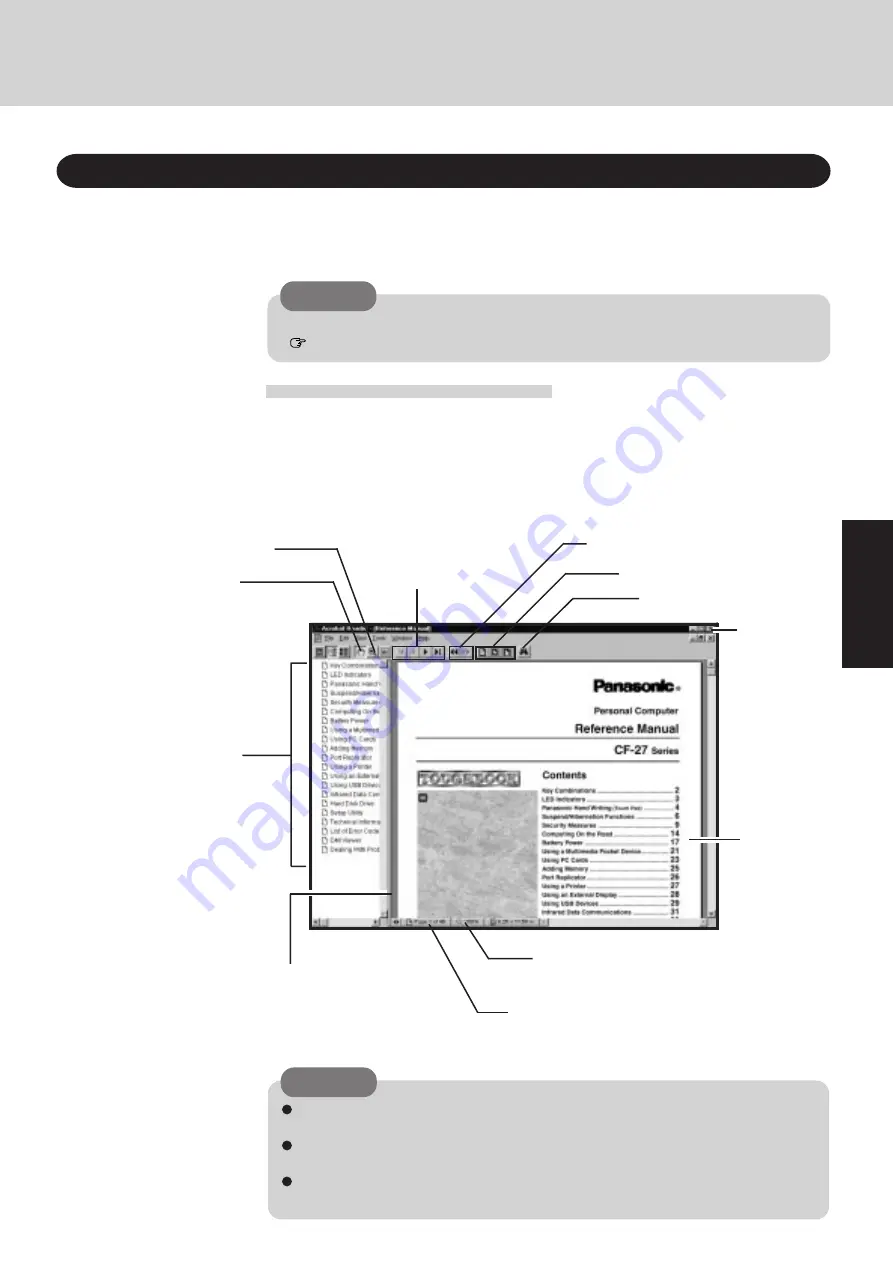
15
Operation
Run the Reference Manual
1
Turn your computer on
2
Select [Reference Manual] in [Start] - [Programs] - [Panasonic]
About the Reference Manual
(The display may be changed without notification.)
CAUTION
When you read the Reference Manual, it is necessary to install the Acrobat
®
Reader 3.0.
Zoom-in
CAUTION
The Reference Manual can be accessed on your computer. When a printer is connected, it is
also possible to print.
This manual explains functions for you to make greater use of the computer, such as how to add
peripheral devices, how the Setup Utility works and other useful information.
Hand tool
To move around
the current page.
Display the page
Go forward or back a
page, or to the beginning
or end of a document.
Cancel or correct an operation
Change the display size
Perform a “find” operation
Display of
the manual
Table of Content (Items)
By clicking an item, the corre-
sponding page will be displayed at
100%.
Movable splitter bar
This bar can be dragged, for ex-
ample, to the right to enlarge the
display of the Table of Contents.
Change the display size
You can choose to magnify/de-magnify the
display.
Page indicator
A desired page can be displayed by inputting
the page number after clicking here.
Illustrations may be difficult to view depending on the magnification. If this is the case,
we recommend that the display be magnified.
When the taskbar is hidden at the bottom portion of Acrobat
®
Reader, set the maximum
display window size.
If a printer is connected, we recommend printing pages. The illustrations and display
samples may not print with a high quality.
Exit
Summary of Contents for CF-27 Series
Page 7: ...7 Getting Started...
Page 16: ...16 Operation...




























