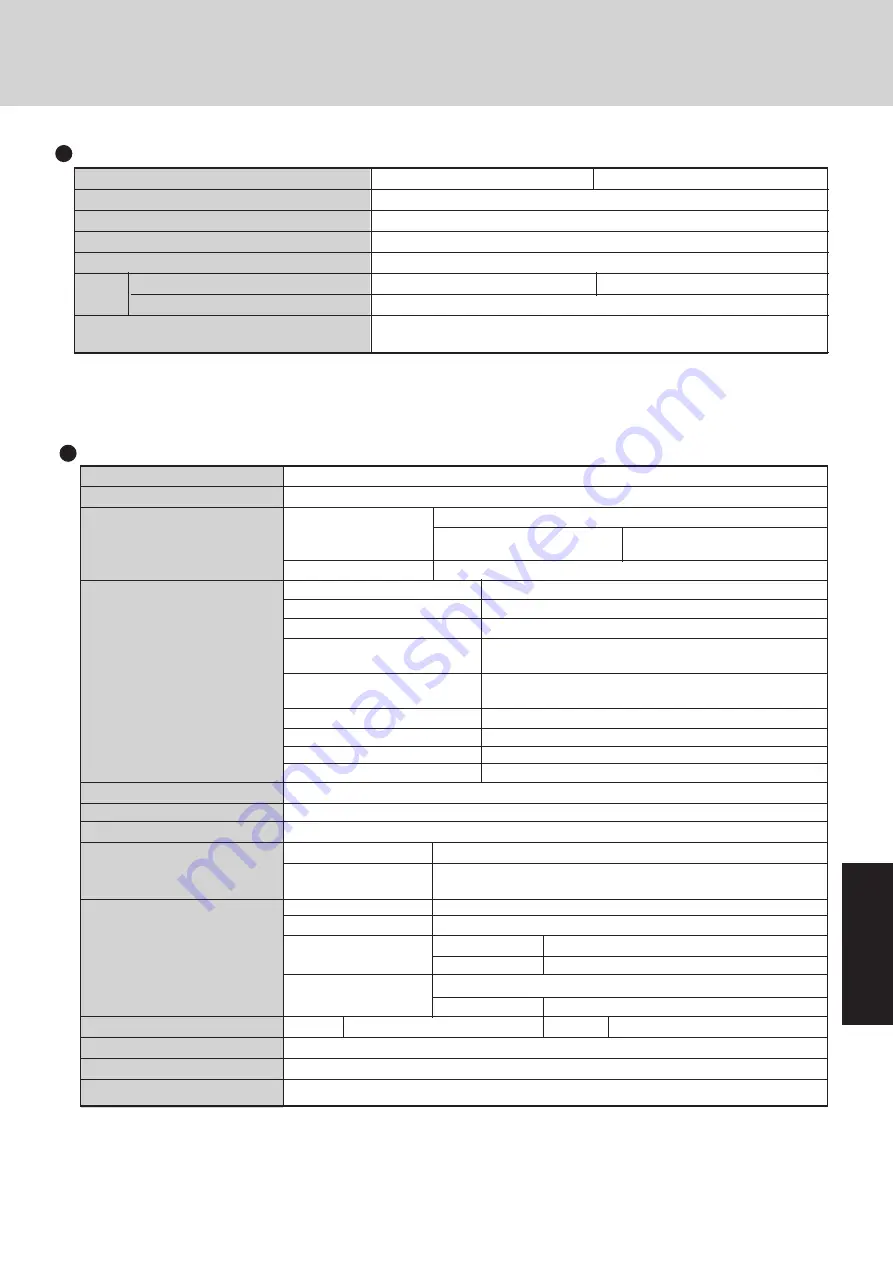
27
Appendix
*
1
Use only a monaural condenser microphone (miniature jack).
*
2
A communications software is necessary.
*
3
Varies depending on the usage conditions.
*
4
The AC adapter is compatible with power sources up to 240 V AC.
This computer is supplied with a 125 V AC compatible AC cord.
*
5
Approx.
1.5 W when the battery pack is fully
charged
(or not being charged) and the computer is OFF.
Specifications
Model No.
CF-27RJ48AAM
CF-27RG48AAM
CPU
Pentium
®
Processor with MMX
TM
technology 266 MHz
Cache Memory
(second cache memory)
32 KB (512 KB)
Main Memory
(Expandable to)
32 MB (96 MB Max. )
Video Memory
2 MB
LCD
Type
12.1" (TFT)
10.4" (TFT)
Displayed Colors
*
1
256/65536/262144 colors
(640 x 480 dots/800 x 600 dots)
Hard Disk Drive
(including about 200 MB used
4 GB
*
2
specifically by the system)
Main Specifications
Other Specifications
*
1
800 x 600 16-color resolution is not supported. If this resolution is selected, the message "There is an error in the display
settings" will appear when you reboot. Start up again, selecting 256 Color, High Color (16 bit), or True Color (24 bit),
following the on-screen instructions.
Besides this phenomenon, you might encounter some unexpected behavior. Do not select 16 color mode in any resolution.
*
2
1GB = 10
9
bytes
Keyboard
Windows 95 keyboard
(87 keys)
Floppy Disk Drive
720 KB/1.44 MB
(two-mode)
PC Card Slots
Two Type
I
or Type
II
, or one Type
III
Slots
Allowable current
3.3 V: 400 mA, 5 V: 400 mA,
(total for two slots)
12 V: 120 mA
RAM Module Slot
144-pin, SO-DIMM, 3.3 V, SDRAM or EDO
Parallel Port
Dsub 25-pin female
External Display Port
Mini Dsub 15-pin female
Serial Port
Dsub 9-pin male
Microphone Jack
*
1
Miniature jack, 3.5 DIA
Input impedance 600
Ω,
Input voltage range 0.01 Vp-p
Interface
Headphone Jack
Miniature jack, 3.5 DIA
Impedance 32
Ω,
Output Power 4 mW
(Impedance 32
Ω
)
x 2
Infrared Communication Port
IrDA 1.1 compliant, 4 Mbps data transmission speed
*
External Keyboard/Mouse Port Mini DIN 6-pin female
Expansion Bus Connector
Dedicated 80-pin female
USB Port
4-pin
Pointing Device
Touch Pad
Speaker
Monaural Speaker
(built in)
Sound
16 bits, 44.1 kHz PCM/FM sound
(Sound Blaster PRO Compatible)
Operating System
Microsoft
®
Windows
®
95
(FAT32 File System)
Software
Utility Programs
Setup Utility, DMI Viewer, Panasonic Hand Writing,
PhoenixCard Manager
TM
for Windows
®
95
Battery Pack
Lithium Ion 10.8 V, 3750 mAh
Operating Time
Approx. 3.0 - 5.0 hours
*
2
Battery
Charging Time
Power On
Approx. 5.5 hours
*
3
Power Off
Approx. 2.5 hours
*
3
Clock Battery
Coin type lithium battery 3.0 V
Operating Time
Approx. 7 years
AC Adapter
*
4
Input
100 - 240 V AC, 50 / 60 Hz
Output
15.6 V DC, 3.85A
Power Consumption
Approx. 42 W
*
5
(maximum when recharging in the ON state)
Physical Dimensions
(W X H X D)
301 mm X 58 mm X 241 mm
(11.8 " X2.3 " X 9.5 ") (Not including the carrying handle)
Weight
Approx. 3.5 kg (Approx. 7.7 lbs.) + the carrying handle 0.2 kg (0.4 lbs.)
Summary of Contents for CF-27 Series
Page 7: ...7 Getting Started...
Page 16: ...16 Operation...


































