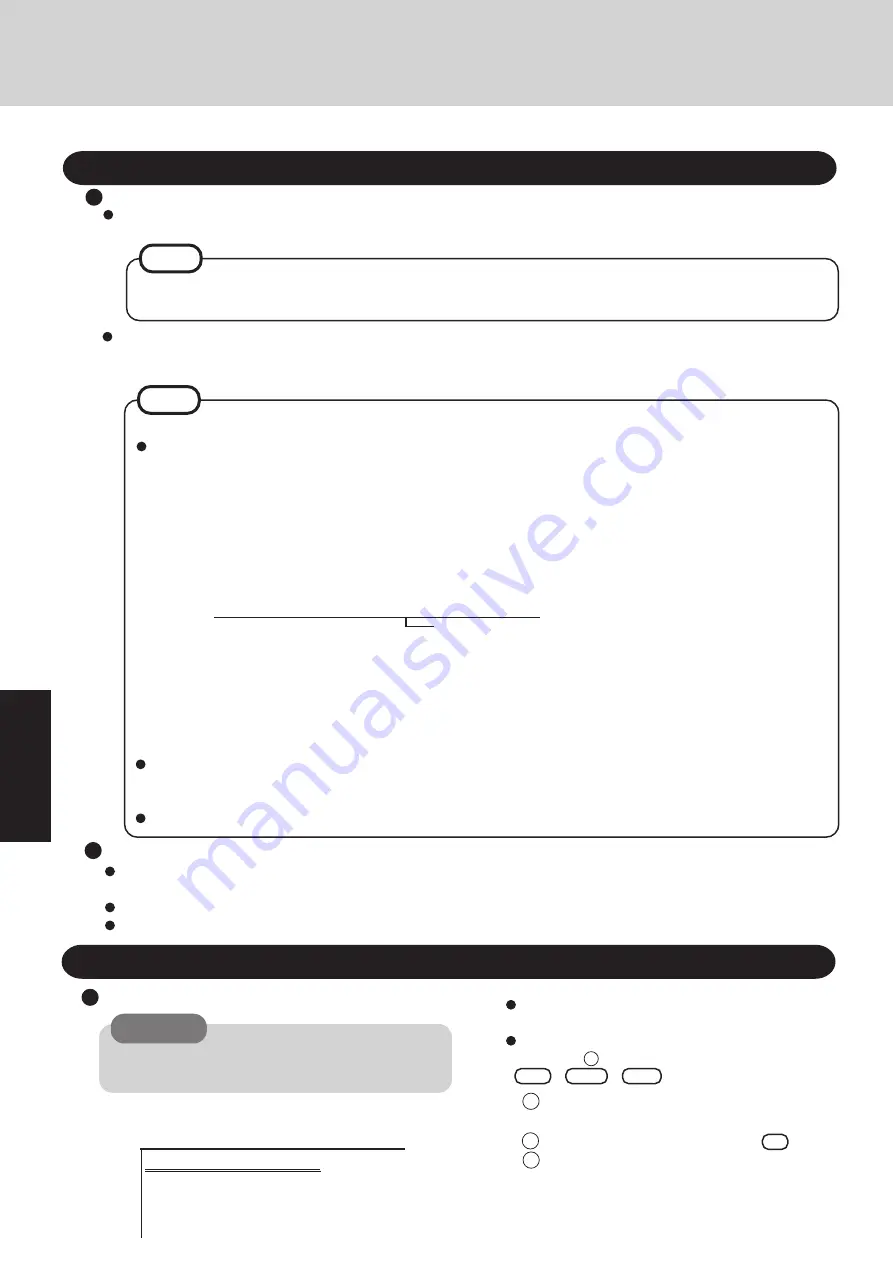
20
Tr
o
u
b
leshooting
Reinstalling Software
Microsoft Windows 95 Startup Menu
1. Boot
2. Initialize the HDD for the Hibernation function
3. Restore the HDD to factory default
Enter a choice: 1
Select [2.Initialize the HDD for the Hibernation
function].
At the confirmation message, press .
When the message [Press any key to continue...]
is displayed, confirm that the FIRSTAID FD has
been set in the floppy drive, and then press a key.
The computer will reboot.
Before Reinstallation
Preparing
Reinstalling
CAUTION
1
Insert the FIRSTAID FD, and turn the computer on; this
screen should appear.
If data on your hard disk is compressed, the data should
be uncompressed.
Important
Save all important data. If reinstallation is carried out, all data existing prior to the installation will be lost. The reinstalla-
tion will return the computer to close to the conditions at time of purchase.
Before the reinstallation procedure, remove all peripherals (except for the CD-ROM drive and FDD cable).
Be sure the AC adapter is connected until the reinstallation procedure is completed.
You will need the FIRSTAID CD, CD-ROM included in the Windows 95 System Pack and the FIRSTAID FD you made
earlier.
If you have not created the FIRSTAID FD, you can create by selecting [Create FIRSTAID FD] in [Start] - [Programs]
- [Panasonic]. If you can not create this disk, please contact Panasonic Technical Support.
NOTE
Windows 95
(HDD format)
The CD-ROM pack (CF-VCD271) and FDD cable (CF-VCF271) are required for the following reinstallation procedure.
Mount the CD-ROM pack in the multimedia pocket and connect the FDD cable to the floppy disk drive. (Refer to the
operating instructions of the CD-ROM pack and FDD cable for details.)
2
3
1
1
Start Windows and insert the FIRSTAID FD.
2
Select [Start] - [Programs] - [Accessories] - [NotePad] and open [a:\config.sys].
3
Rewrite the following line and save.
REM ***************************************
Device=A:\UP\WINDOWS\COMMAND\ATAPICD.SYS /D:MSCD000
4
Copy the CD-ROM driver file (i.e., the driver file rewritten in step
3
) of the CD-ROM drive below
[a:\up\windows\command] of the FIRSTAID FD.
5
Set the floppy to the write-protect state.
Rewrite this driver for the driver of your CD-ROM drive. Please refer to
the operation manual that accompanies the CD-ROM drive.
If you connect a CD-ROM drive through a PC card, the driver for the PC
Card will be necessary. Refer to the operation manual that accompanies
the CD-ROM drive.
Y
When using a CD-ROM drive other than CF-VCD271 (e.g., by connecting it through a PC Card);
For the CD-ROM drive to be properly recognized
It is necessary to copy the CD-ROM driver to the FIRSTAID FD with the method below. How ever, after hard
disk is formatted, the operation below is not possible.
Before performing the operation below, we recommend creating a duplicate of the FIRSTAID FD with the DISKCOPY
command.
NOTE
When using a CD-ROM drive not supported by Windows 95
After reinstalling Windows 95 (after step
on page 21), there is a need to install the proper driver software. Refer
to the operation manual that accompanies the CD-ROM drive.
There are cases the reinstallation procedure will slightly differ.
2
To use the hibernation function, follow this procedure
and be sure to create the hibernation partition.
If you decide not to create the hibernation partition, go
on to step
4
after restarting the computer by pressing
Alt
+
Ctrl
+
Del
.
Summary of Contents for CF-27 Series
Page 7: ...7 Getting Started...
Page 16: ...16 Operation...























