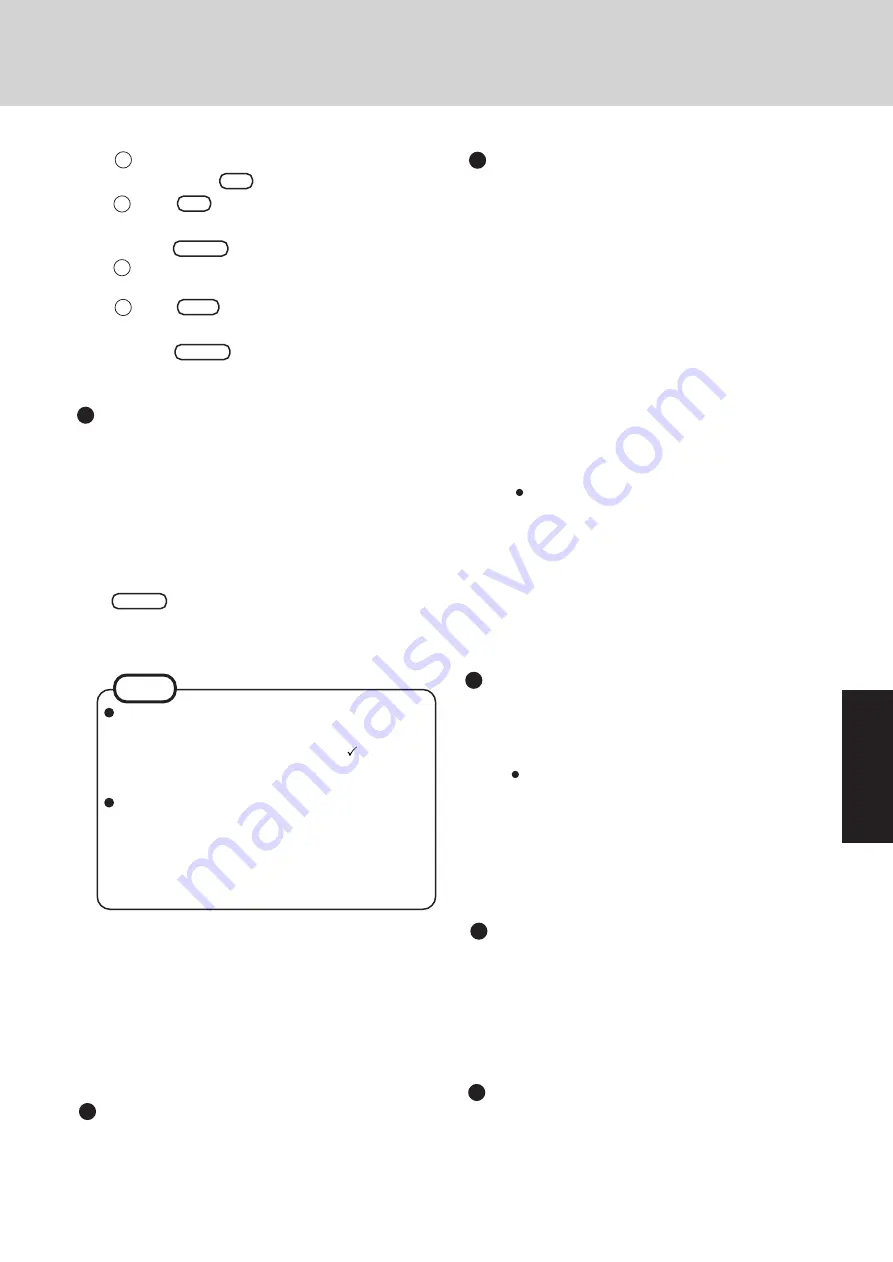
21
Tr
o
u
b
leshooting
Device manager 1
14
In [Start] - [Settings] - [Control Panel] - [System] -
[Device Manager], select [PCIC or compatible
PCMCIA controller] in [PCMCIA socket]. Remove
the check for [Disable in this hardware profile] in
[Properties] - [General] and then press [OK].
15
Press [Next] at the display for the [Welcome to the PC
Card (PCMCIA) Wizard], press [Next] again and then
press [Finish].
16
The display will ask you to restart Windows, press
[No].
17
Check [View devices by connection] at [Device Man-
ager] and select [PCI bus] in [Plug and Play BIOS],
press [Remove], then press [OK]. The display will ask
you to restart Windows, press [Yes]. Rebooting will
be done automatically. If the computer asks you to
insert the Windows 95 Disk, press [OK]. Input
[c:\cabs], then press [OK].
Then, when the [Version Conflict] appears, select
[Yes].
18
Press [Next] at the [Update Device Driver Wizard of
PCI Universal Serial Bus] and [Finish].
If the display asks you to restart Windows, press [Yes].
19
Press [Next] at the [Update Device Driver Wizard of
Standard PCI Graphics Adapter (VGA)] and [Finish].
If the display asks you to restart Windows, press [Yes].
(This message may be displayed several times.)
Sound driver
12
In [Start] - [Run], input [c:\install.bat], then press
[OK]. Rebooting will be done automatically.
It may take several minutes to reboot the computer.
13
In [Start] - [Programs] - [Windows Explorer], delete
the "c:\install.bat" and "c:\install.pif" files.
System setup
20
In [Control Panel] - [System] -[Device Manager], for
each item in [Sound, video and game controller], press
[Remove] to delete it, then press [OK] to confirm the
deletion.
If the display asks you to restart Windows, press
[No].
21
Press [Refresh] and press [Next] at the [Update De-
vice Driver Wizard of Unknown Devices].
22
Select [Other Locations], input [c:\util\drivers\sound],
then press [OK].
23
At the [Update Device Driver Wizard of YAMAHA
OPL3-SAx Sound System], press [Finish].
Video driver
24
In [Device Manager] - [Display adapters] - [Standard
PCI Graphics Adapter (VGA)] - [Driver] - [Update
Driver], select [Yes (Recommended).], then press
[Next].
25
Select [Other Locations], input [c:\util\drivers\video],
press [OK], then press [Finish]. The display will ask
you to restart Windows, then press [Yes].
Touch pad driver
26
In [Start] - [Settings]- [Control Panel] - [Mouse] - [Gen-
e r a l ] - [ C h a n g e ] - [ H a v e D i s k ] , i n p u t
[c:\util\drivers\mouse] and press [OK]. Select [touch
pad], press [OK] and then press [Close]. The display
will ask you to restart Windows, then press [Yes].
4
5
6
With the exception of the instruction below, please
select all default values displayed by the Setup Wiz-
ard. Be sure to add the check mark
to [Sound,
MIDI, or Video Capture Card] at the [Analyzing
Your Computer].
Have a floppy disk on hand to create a "Windows
95 Startup Disk". Immediately after creating this
disk, enter the FIRSTAID FD into the floppy disk
drive and press [OK]. (Note: A system error will
result if the FIRSTAID FD is not inserted. If this
occurs, insert the FIRSTAID FD and press [Retry].)
3
Select [3. Restore the HDD to factory default].
4
At the confirmation message, press any key.
5
When your computer prompts you to insert the
FIRSTAID CD, please set the specified CD and press
any key.
6
When your computer prompts you to insert the "Win-
dows 95 CD", please set the specified CD and press
any key.
7
When the [To continue, press ENTER...] appears, press
Enter
.
After Microsoft ScanDisk completes, the computer will
automatically return to the Windows 95 setup.
Simply follow the on-screen instructions .
Windows 95
(reinstalling)
NOTE
8
At the [Finishing Setup], remove the floppy disk and
press [Finish]. Windows will restart after all the set-
tings have automatically been made. If the com-
puter asks you to insert the Windows 95 Disk, press
[OK]. Input [c:\cabs], then press [OK].
9
At the [Date/Time Properties], press [Close].
10
At the [Add Printer Wizard], press [Cancel].
11
When the display appears indicating the establishment
of the system settings, press [OK]. The computer will
reboot.
When the message [Press F2 for Setup] is dis-
played, press
F2
and then run the Setup Utility.
Press
F9
.
At the confirmation message, select [Yes] and
press
Enter
.
Select [Power] menu and set [Power Management
Mode] to [Off] and [Power Switch] to [Off].
Press
F10
.
At the confirmation message, select [Yes] and
press
Enter
. The computer will reboot, and
will then return to the display shown in step
1
.
7
Summary of Contents for CF-27 Series
Page 7: ...7 Getting Started...
Page 16: ...16 Operation...








































