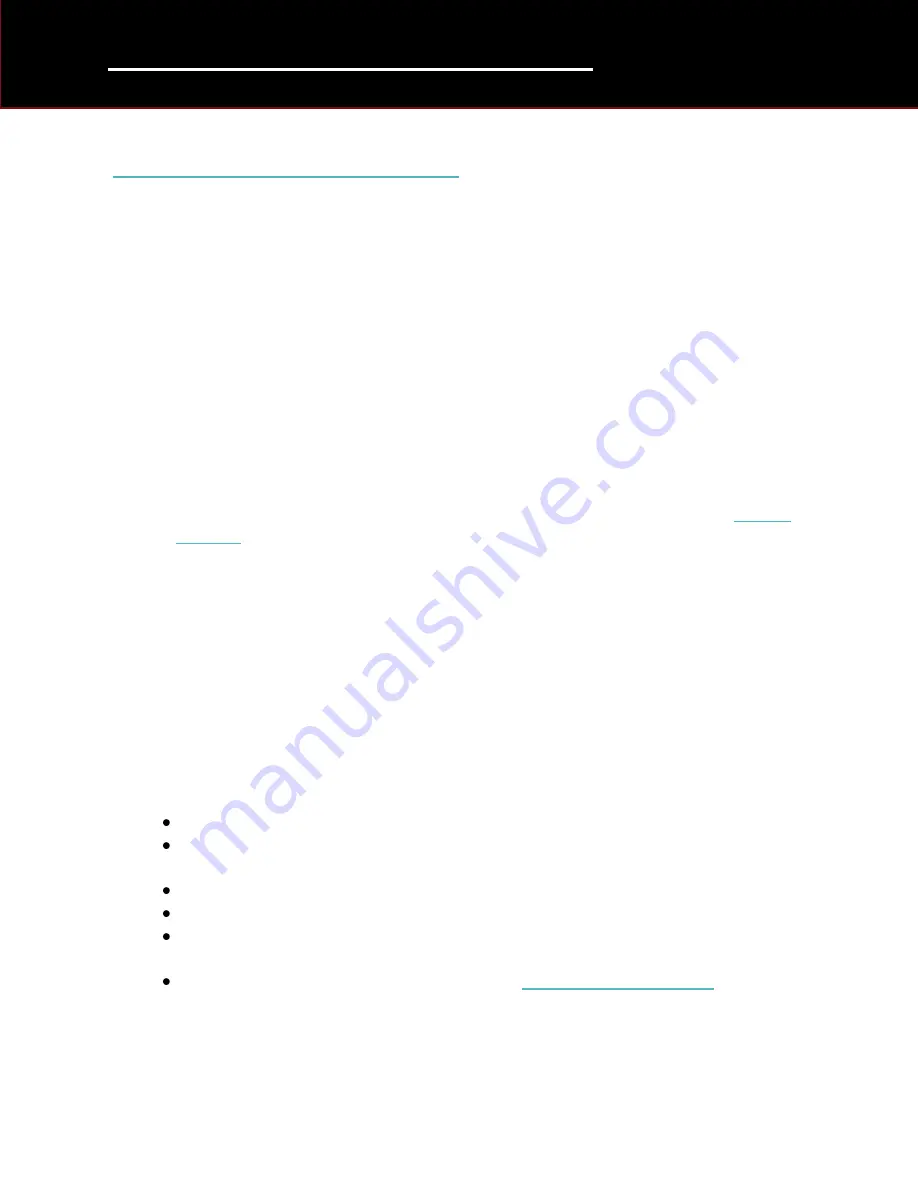
SDD - Getting Started Guide
17
Combined As-built and Calibration File Update
Before connecting the SDD machine to a vehicle, it is best practice to carry out the following
Combined As-built and Calibration File Update
’. This will make sure the SDD machine is fully
up to date, with all As-built and Calibration files.
It is possible to use the SDD machine on a vehicle without carrying out the Combined As-built
and Calibration File Update.
SDD is design to automatically identify if any new or replacement files are required and will
automatically begin the download of the required files, while you are running the application. A
software management pop up is displayed to the user, showing the files that are required to be
downloaded for this application, providing the SDD machine is connected to a wireless network.
This process will be repeated when SDD identifies if any new or replacement files are required
for the selected application you are running.
Carrying out a Combined As-built and Calibration File Update
1.
Complete the required steps to enable SDD access to TOPIx services. Go to: ‘
2.
Select ‘Continue’
3.
Select ‘Manual VIN Read’.
4.
Select ‘Combined As-built and Calibration File Update’
5.
Wait for the ‘Software Management Wizard’ pop up
6.
Select ‘Next’
7.
File Lists will now download and be verified
8.
Wait while the procedure completes
9.
When completed
10.
Tick box ‘Select all vehicles’
11.
Select ‘Next’
12.
SDD will now search for missing files
13.
When the search is complete, the number of missing files will be displayed
If ‘NO’ missing files is displayed, Select ‘Cancel’ to end update
If ‘Next’ is Selected then another search will be completed
14.
Select ‘Next’, if there are missing files displayed
File Download will now start
Wait while the files are downloaded – DO NOT USE SDD
When complete – details of the download are displayed
15.
Select ‘Retry’ if a file fails to download
If repeated download attempts fail, refer to: ‘
16.
Select ‘Finish’ when complete.


















