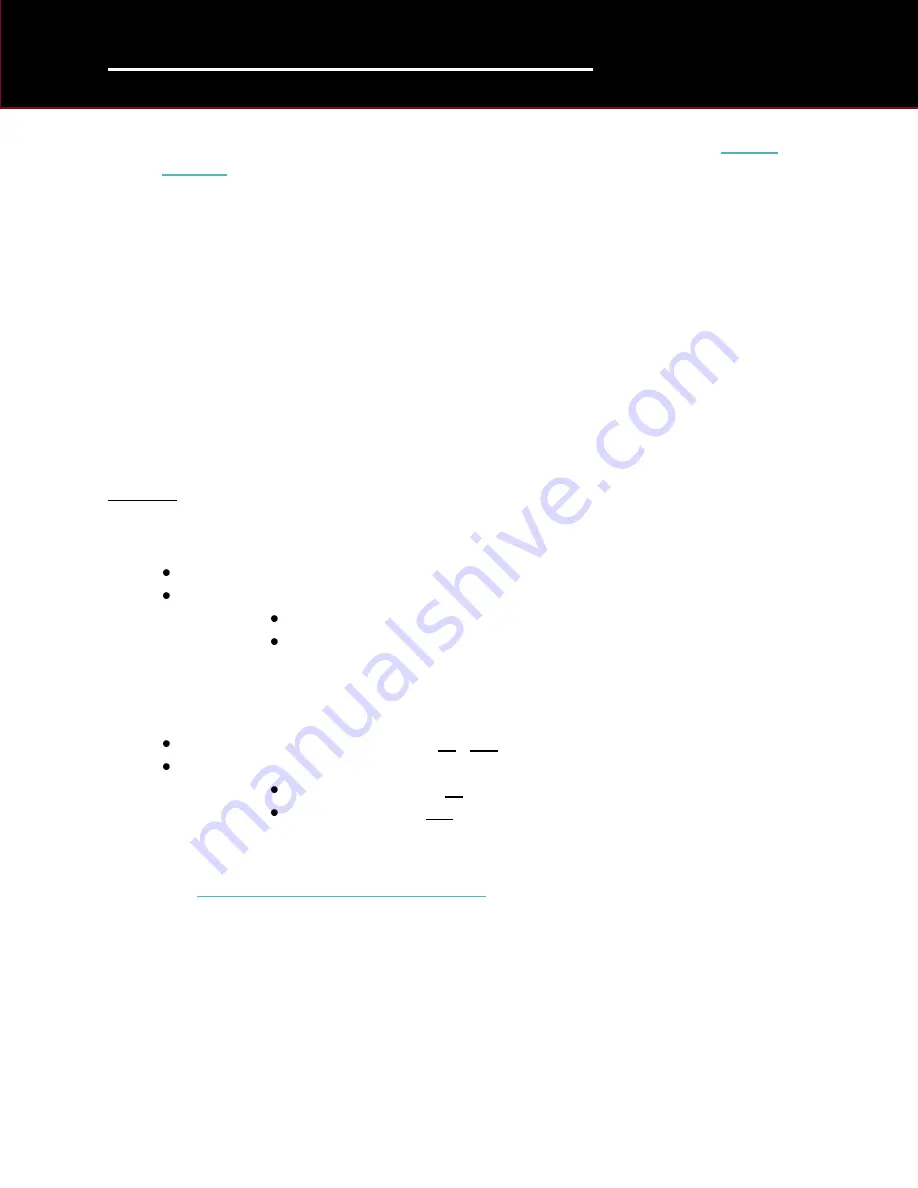
SDD - Getting Started Guide
15
Using TOPIx to Identify the Latest Level of SDD Software
1.
Complete the required steps to enable SDD access to TOPIx services. Go to: ‘
2.
Select the ‘TOPIx’ logo in the top left corner of the screen
3.
Select Vehicle Brand to continue
4.
In Model Selection - Select a Vehicle (Any model)
5.
Select a Year (Any Year)
6.
Select ‘Find’
7.
Select ‘Diagnostics’
8.
Select ‘General’
9.
Select ‘Diagnostic Release Notes’
10.
Locate the latest SWMP version (Highest number – example V166)
11.
Select on the link to the document
12.
Select ‘Language’
13.
SDD Software Update information is displayed as:
Examples
Software Level on the machine and TOPIx level matching:
Machine software level: ‘DVD137.03 V166’
TOPIx Level:
Reference DVD 137-03
Calibration File V.166
Software Level on machine being out of date compared to TOPIx level:
Machine software level: ‘DVD137.
03
V
166
’
TOPIx Level:
Reference DVD 137-
04
Calibration File V.
167
On first operation, it is likely the SDD software will need updating. Please now follow the next
procedure: ‘
First Automatic Background Download






































