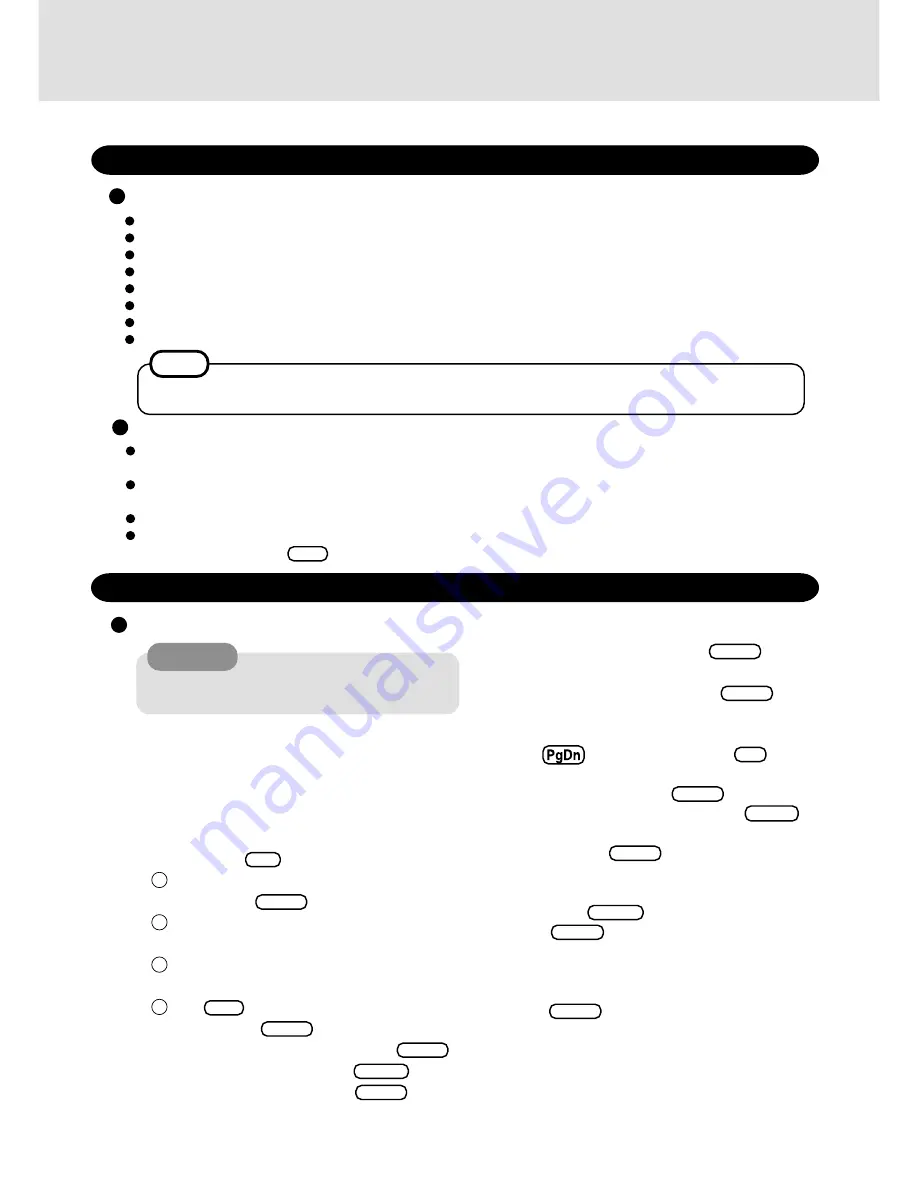
9
9
At the [Welcome to Setup], press
Enter
.
(Follow the on-screen instructions)
10
Insert the Setup Disk #3, then press
Enter
.
(Follow the on-screen instructions)
11
Read the entire [Windows NT Licensing Agreement]
(use
to scroll down) and press
F8
.
12
A list of hardware and software will be displayed. Con-
firm the contents and press
Enter
.
13
Select [Unpartitioned space], then press
Enter
.
14
Select [Format the partition using the NTFS file sys-
tem], then press
Enter
.
Formatting will begin automatically.
15
Without changing the location (\WINNT) of the instal-
lation, press
Enter
.
16
Press
Enter
to start the examination of your hard
disk. The copying of files will begin automatically.
17
If the message [This portion of Setup has completed
successfully.] is displayed, remove the floppy disk.
Press
Enter
.
Windows will restart.
Reinstalling
CAUTION
If data on your hard disk is compressed, the data should
be uncompressed.
Windows NT
(reinstalling)
1
Turn off the computer.
2
Attach the port replicator, floppy disk drive, and CD-
ROM drive.
3
Insert the Windows NT 4.0 Workstation CD-ROM.
4
Insert the Tool Disk, and turn the computer on.
5
When the message [Press <F2> to enter SETUP] is
displayed, press
F2
and then run the Setup Utility.
Select [Exit] menu and select [Get Default Values],
and then press
Enter
.
Select [Advanced] menu and set [Plug & Play] to
[Disable].
Select [Power] menu and set [ECO Mode Timeout]
in [AC Adapter Operation] to [Disable]
Press
F10
. At the confirmation message, select
[Yes] and press
Enter
.
6
Select [1. Initialize and restore the HDD], press
Enter
.
7
At the confirmation message, press
Enter
.
8
Insert the Setup Disk #1, then press
Enter
.
(Follow the on-screen instructions)
Reinstalling Software
Before Reinstallation
Preparing
Important
FIRSTAID CD
Windows NT Workstation CD-ROM included in the Windows NT Workstation System Pack
Windows NT Service Pack 5 CD-ROM
Windows NT Setup FD (#1, #2, #3)
External floppy disk drive (option, CF-VFDU01)
Port Replicator (option, CF-VEB341)
PC Card-compatible CD-ROM drive
Tool Disk you made earlier
If you have not created the Tool Disk, you can create by selecting [Create Tool disk] in [Start] - [Programs] -
[Panasonic]. If you can not create this disk, please contact Panasonic Technical Support.
NOTE
Save all important data. If reinstallation is carried out, all data existing prior to the installation will be lost. The
reinstallation will return the computer to close to the conditions at time of purchase.
Before the reinstallation procedure, remove all peripherals (except for the CD-ROM, port replicator, and floppy disk
drive).
Be sure the AC adapter is connected until the reinstallation procedure is completed.
When the computer enter the ECO mode, the computer to the LCD is automatically cut. In this case, perform the
keyboard operation. (like
Ctrl
)
1
2
3
4
Summary of Contents for CF-17
Page 14: ...14 MEMO...
Page 15: ...15 MEMO...


































