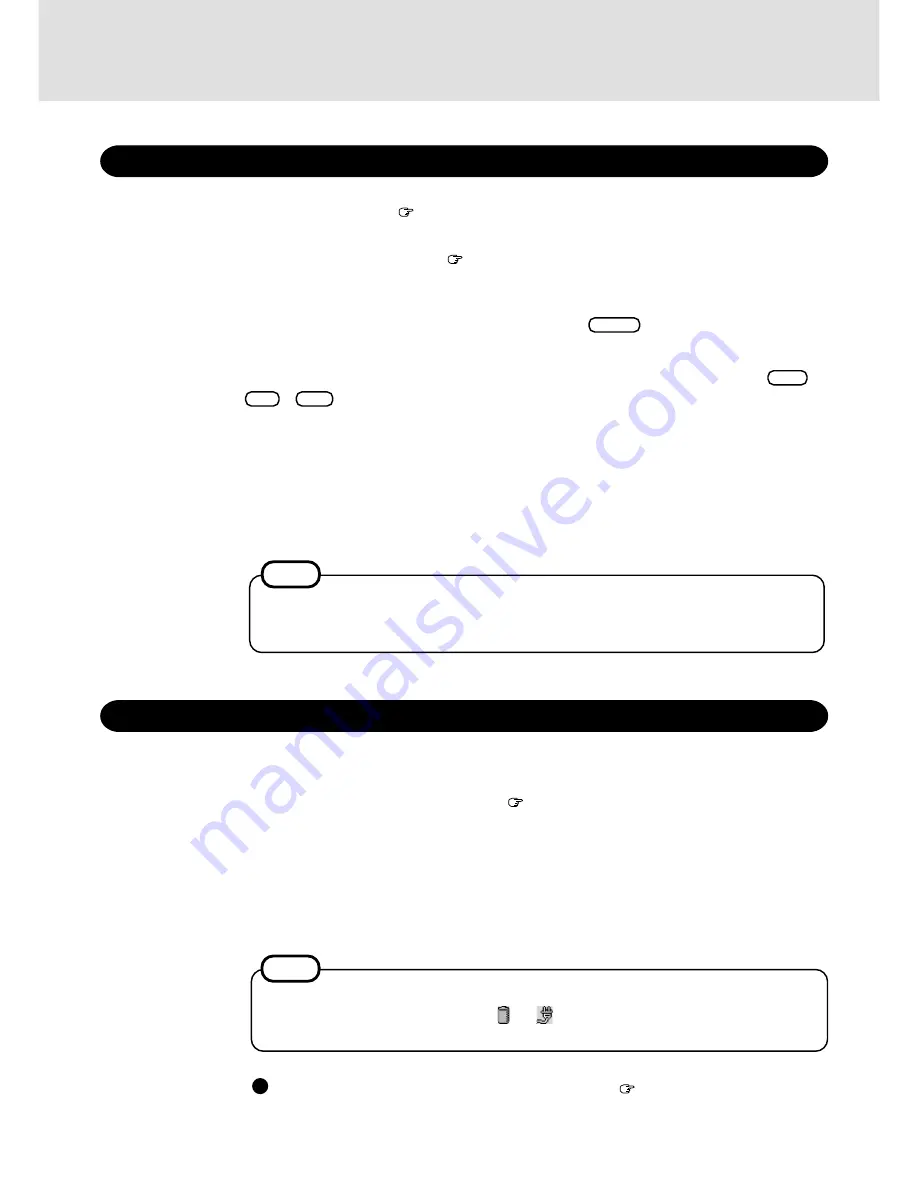
6
1
Open the display
(
Operating Instructions page15)
Starting Up/Shutting Down
Starting Up
2
Turn your computer on
(
Operating Instructions page 15)
3
Select your operating system
Select "Windows NT Workstation Version 4.00" and press
Enter
.
Logon
Wait for 10 seconds after confirming that the HDD access has been completed, then press
Ctrl +
Alt + Del .
4
5
Input your password
6
Select your application
You are able to start working on your computer.
NOTE
Input the user name and password, then press [OK]. If [Cancel] is clicked, the computer will return to
the initial [Begin Logon] display. Until the correct user name and password are entered, the computer
will not operate.
1
Shutting Down (power off your computer)
2
Confirm shut down
Select [Shut down].
Your computer will power off automatically.
(In the OFF state, if you are not recharging your battery pack or if the pack is fully charged, your computer consumes
approximately 1.5 W.)
Display the shut down screen
(
Operating Instructions page 16)
NOTE
For the computer to automatically shut down after [Shut down] is selected, Phoenix APM 2.0 for
Windows NT
®
has to be installed. When and
are displayed on the taskbar, this indicates that
the program is installed.
This procedure is shutting down without using the suspend or hibernation function.
Restarting your computer
(without shutting down) (
Operating Instructions page 16)
The power saving function is factory set to remove power from the LCD if the computer is not
operated or no access is made to a device for two minutes. The LCD will resume normal operation
if the touch pad is moved or if a key on the keyboard is depressed.
Summary of Contents for CF-17
Page 14: ...14 MEMO...
Page 15: ...15 MEMO...


































