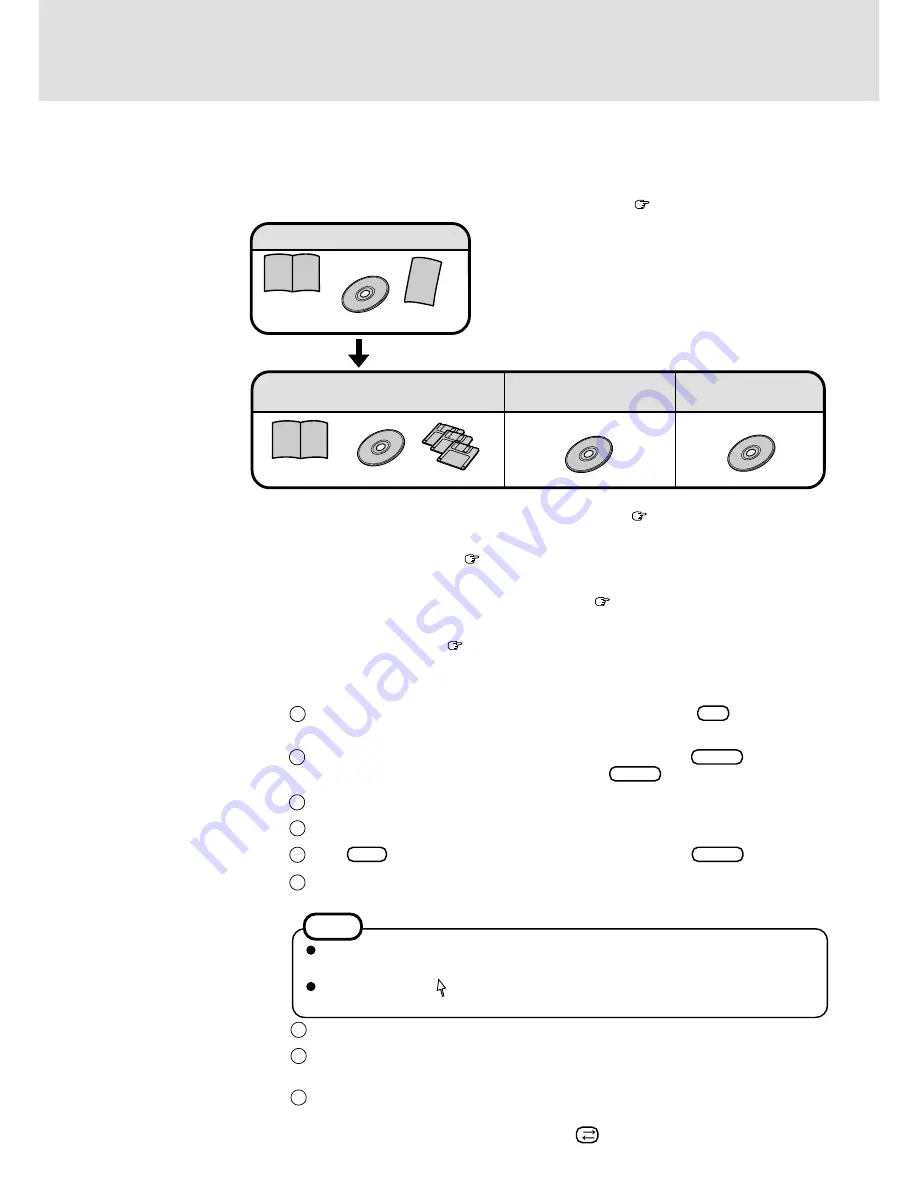
2
First-time Operation
Confirm the inclusion of all accessories
(except below
Operating Instructions page 9 )
Product Recovery CD-ROM
Registration Card
Windows NT Workstation System
Pack ....................................... 1
Windows NT
®
Book
CD-ROM
Floppy Disk
Windows NT Service
Pack 5 ............ 1
Windows 95 System Pack .... 1
Windows
®
95 Book
9
8
7
Input your name and organization, then select [Next].
(It is possible to omit the organization item.)
Input the Product Number written on the “Certificate of Authenticity” located in the Win-
dows NT Book that comes with this computer then select [Next].
Select [Next].
To move the cursor to a particular item, press
or click the desired box.
If [I Agree] is selected, the [Certificate of Authenticity] will appear. If [I Disagree] is
selected, the Windows setup will be aborted.
Moving the cursor ( ) or clicking buttons can be performed with the touch pad.
The Touchscreen cannot be used.
NOTE
1
Please read the steps below to help you learn what accessories are included, and to gain an understanding of some
basic computer-related operations.
2
Connect the battery pack
(
Operating Instructions page 9)
3
Connect your computer to a power outlet
(
Operating Instructions page 10)
4
Read the LIMITED USE LICENSE AGREEMENT
(
Operating Instructions page
22)
Turn your computer on
(
Operating Instructions page 10)
5
Setup Windows NT
®
6
FIRSTAID CD...1
When the message [Press <F2> to enter SETUP] is displayed, press
F2
and then run the
Setup Utility.
Select [Exit] menu and select [Get Default Values], and then press
Enter
.
At the confirmation message, select [Yes] and press
Enter
.
Select [Advanced] menu and set [Plug & Play] to [Disable].
Select [Power] menu and set [ECO Mode Timeout] in [AC Adapter Operation] to [Disable]
Press
F10
. At the confirmation message, select [Yes] and press
Enter
.
The Software License Agreement will be displayed. After reading the agreement, select [I
Agree].
1
2
3
4
5
6
Summary of Contents for CF-17
Page 14: ...14 MEMO...
Page 15: ...15 MEMO...
















