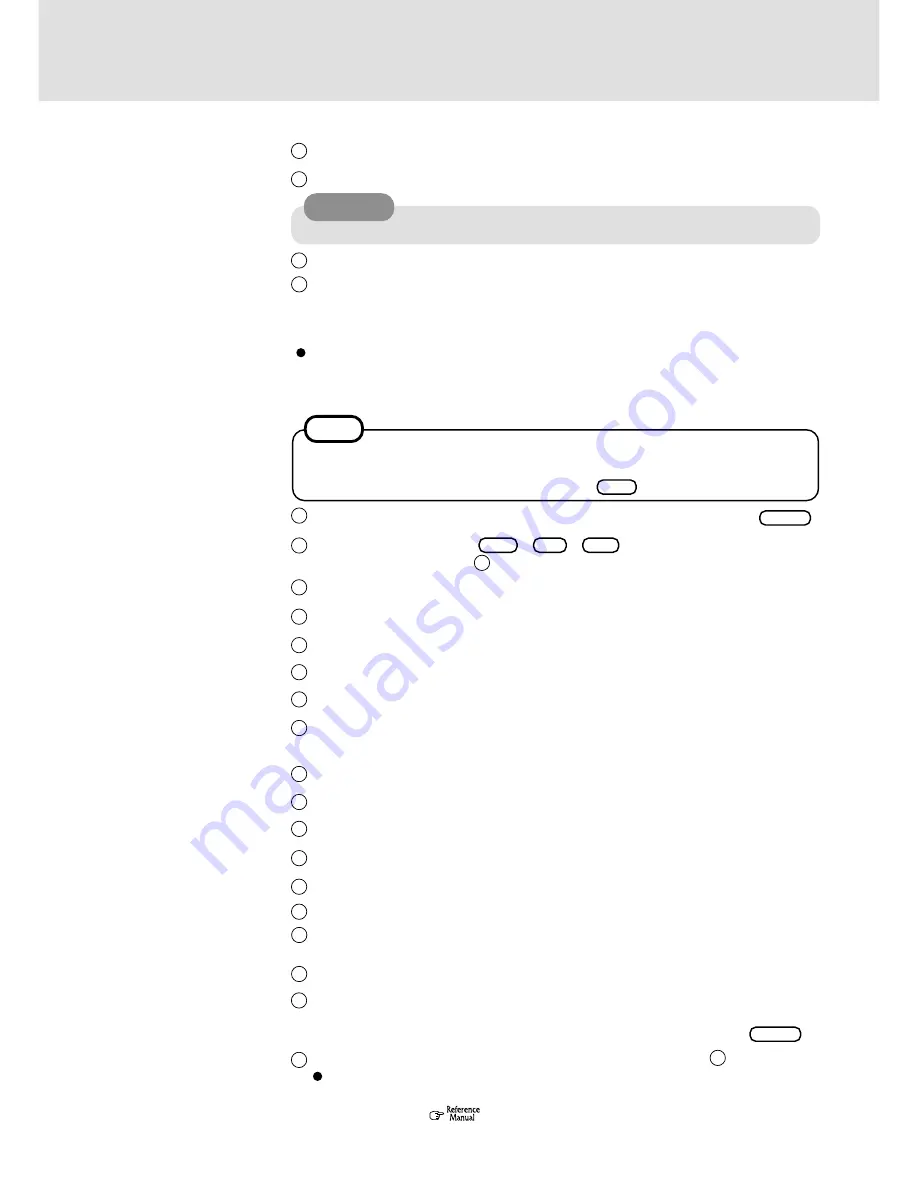
3
Following the display, press .
Input the password set in step and select [OK], then select [Close] at the [Welcome] display.
Select [Restart Computer]. Select "Windows NT Workstation Version 4.00" and press .
It takes several minutes for the necessary files to be copied. If the computer enters the
ECO mode, the power to the LCD is automatically turned off. In this case, press a key
unrelated to the direct triggering of a selection, like .
Ctrl
Enter
NOTE
Ctrl
+
Alt
+
Del
Select [Do not connect this computer to a network at this time], then select [Next].
(Settings can be made for a network even after Windows starts up. In this case, be sure to
read [When Adding New Software or Hardware Components] in the Reference Manual
[Technical Information].)
When establishing settings for a network:
The settings will vary for different network environments depending on the network sys-
tem being used. For more details, ask your system administrator or the person in charge of
the network. Follow the on-screen instructions.
10
CAUTION
Remember this password! If the password is forgotten, Windows NT cannot be operated.
Input an Administrator password and select [Next].
Input your computer name and select [Next].
Select [Next].
11
12
13
14
15
At the [Welcome], press [Next].
After reading the agreement, press [Next].
At the [Folder], press [Next].
At the [Directory], press [Next].
Select [Place icons in system tray], then press [Next].
Remove the check mark for [Auto Detect] and select [Custom] in [Ports], then press [Ad-
vanced].
Set [Address] to [2E8] and set [Irq] to [7], then press [OK].
Press [Next].
Press [Next].
Press [Finish].
16
17
18
19
20
21
22
23
24
25
Install the Phoenix APM 2.0 for NT by following the on-screen instructions.
When the installation completes, select [Don't Restart Now].
Install the Phoenix Card Executive™ for NT by following the on-screen instructions.
When the installation completes, select [Restart Now].
Windows will restart. Select "Windows NT Workstation Version 4.00" and press .
The [Begin Logon] display will appear. Perform the operation in step .
Calibration is executed automatically. Touch the center of each red cross by following
the on-screen instructions. At this time, a timeout will occur if no input is made in a ten-
seconds period. (
"Touchscreen"). If the red cross is not touched within the
period, select [Calibrate] in [Start] - [Programs] - [Updd].
15
At the [Would you like to restart now], select [No]. Close the [Updd] window.
26
Press any key.
27
28
Press any key.
29
30
31
11
Enter
Summary of Contents for CF-17
Page 14: ...14 MEMO...
Page 15: ...15 MEMO...
















