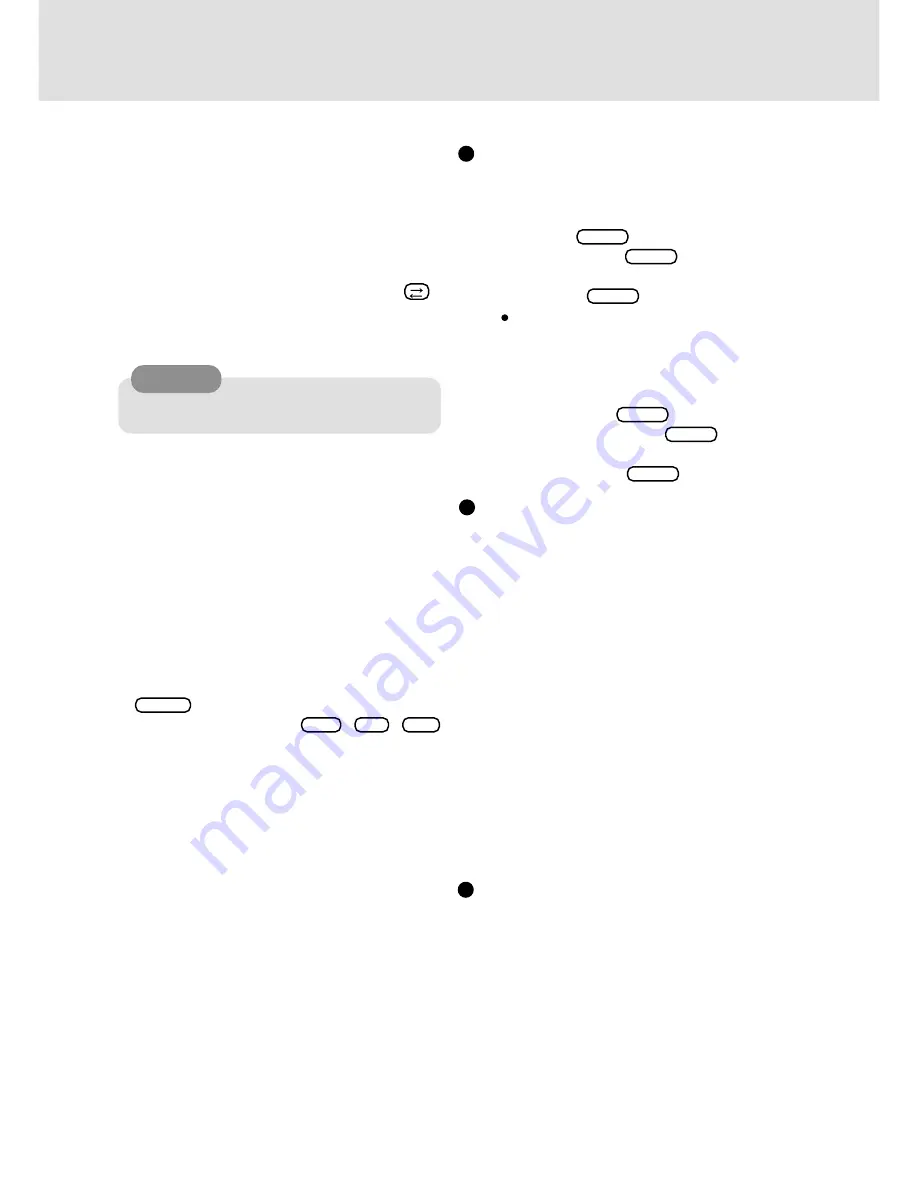
10
Reinstalling Software
DMI Viewer setup
43
In [Start] - [Run], input [d:\en\dmi\setup.exe], then select
[OK]. Select [Next].
DMI Viewer setup will start automatically.
44
Select [Yes, I want to restart my computer], then select
[Finish]. (Perform step
32
after Windows restarts.)
33
Set the Firstaid CD into the CD-ROM drive and select
[Start] - [Programs] - [Command Prompt]. Input the fol-
lowing at the MS-DOS prompt (C:\>).
d: Enter
install.bat Enter
34
Input the following and then close [Command Prompt].
exit Enter
<When one or more Backup Disks have been created>
For each disk starting from the second disk, (in the order
given) set the disk into the floppy disk drive and select
[Start] - [Programs] - [Command Prompt]. Input the
following.
a: Enter
install.bat Enter
Input the following and then close [Command Prompt].
exit Enter
System setup
Display driver
35
Select [Change] for [Adapter Type] in [Start] - [Settings] -
[Control Panel] - [Display] - [Settings] - [Display Type].
36
Select [Have Disk] at the [Change Display], input
[c:\util\drivers\video], then press [OK].
37
Select [NeoMagic MagicMedia256AV], then select [OK].
38
Select [Yes] at the [Third-party Drivers]. At the [Install-
ing Driver], select [OK].
39
Select [Close] at the [Display Type], then select [Close]
at the [Display Properties].
If the display asks you to restart Windows, select [Yes].
(Perform step
32
after Windows restarts.)
40
At the [Invalid Display Settings], select [OK].
41
At the [Display Properties], set [65536 Colors] for the
[Color Palette], set [800 by 600 pixels] for the [Desktop
Area], select [Test] then select [OK].
42
If there are no problems with the testing mode, select [Yes]
then select [OK] at the [Display Properties].
18
At the [Windows NT Setup], select [Next].
19
At the [Setup Options], select [Typical] then select [Next].
20
Input your name and organization then select [Next].
(It is possible to omit the organization item.)
21
Input the Product Number written on the "Certificate
of Authenticity" located in the Windows NT Book that
comes with this computer then select [Next].
To move the cursor to a particular item, press
or
click the desired box.
22
Input your computer name then select [Next].
23
Input an Administrator password then select [Next].
24
At the [Emergency Repair Disk], select [No, do not create an
emergency repair disk.], then select [Next].
25
At the [Windows NT Components], select [Install the most
common components (recommended)], then select [Next].
26
At the [Windows NT Setup], select [Next].
27
Select [Do not connect this computer to a network at
this time] and select [Next], then select [Finish].
28
At the [Date/Time Properties], set the correct settings
then select [Close]. (Default: GMT)
29
At the [Detected Display], select [OK].
30
At the [Display Properties], select [OK].
31
If the message [Windows NT 4.00 has been installed
successfully.] is displayed, remove the CD, then press
Enter .
32
At the [Begin Logon], press
Ctrl
+
Alt
+
Del
.
Input the password set in step
23
and select [OK], then
select [Close] at the [Welcome]. (This step has to be
performed each time the computer is started up.)
CAUTION
Remember this password! If the password is forgot-
ten, Windows NT cannot be operated.
Summary of Contents for CF-17
Page 14: ...14 MEMO...
Page 15: ...15 MEMO...
















