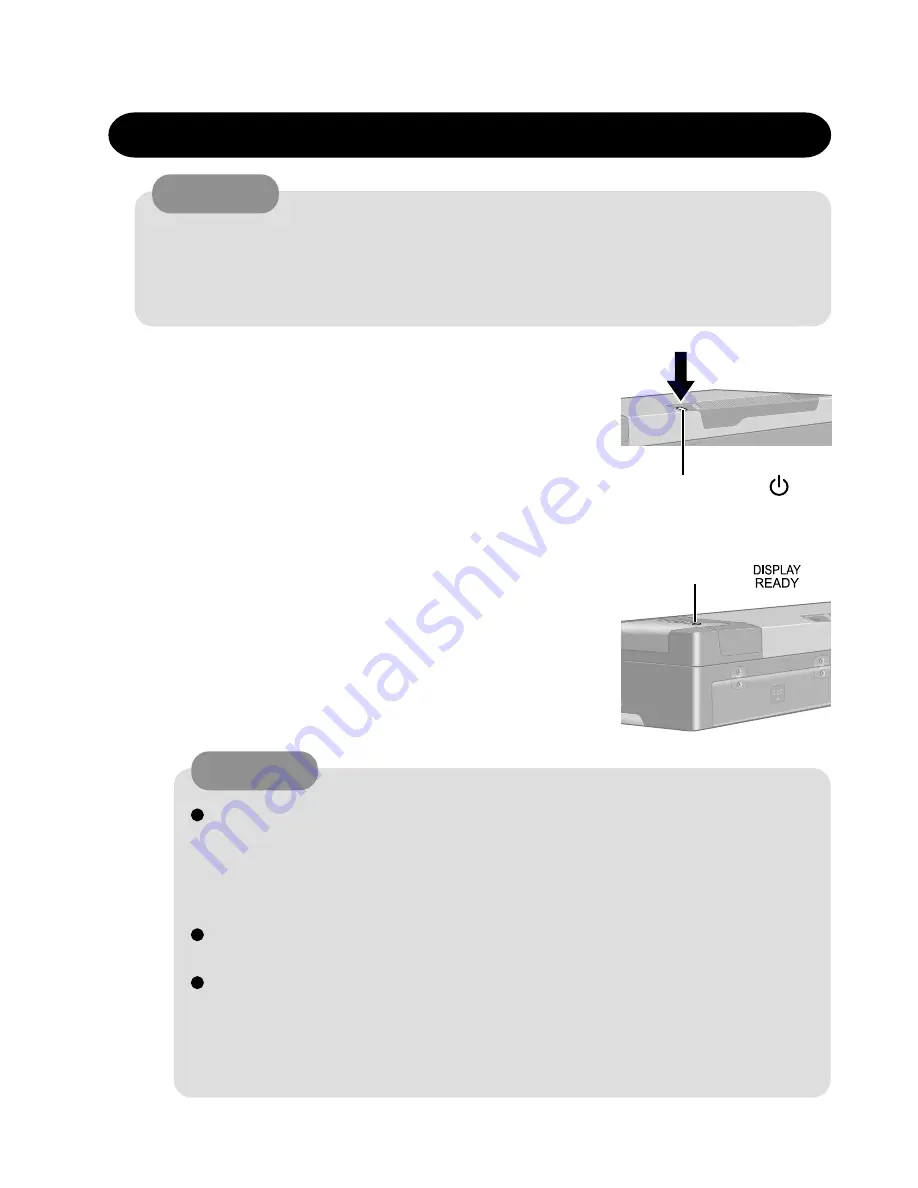
Operation
3
Starting Up/Shutting Down
1
Turn on your computer
Press the power switch and hold it for approximately
one second until the power indicator turns on before
releasing it.
Starting Up
2
After confirming the display status in-
dicator lit, turn on the wireless
display
After confirming that the power indicator has turned on, avoid the following
until Windows has completed loading.
• Connecting or disconnecting the AC adaptor.
• Touching the power switch.
• Performing any keyboard or external mouse operations.
Once the computer is powered off, you must wait at least ten seconds before
powering it on again.
When the CPU temperature rises, the computer may not power on to prevent
the CPU from overheating. Should this happen, allow the computer to cool
down then switch the power on again.
If the computer still does not power on, contact Panasonic Technical Sup-
port.
CAUTION
Do not maximize the MS-DOS screen. Once maximized, the connection with the
wireless display is interrupted. The connection cannot be re-established and the
computer no longer operates. In such cases, the computer must be powered off.
Data may be lost.
CAUTION
Power Switch
Display Status
Indicator
6-1
Summary of Contents for CF-07 Series
Page 3: ... RU 8 6 1 2 2 ...
Page 4: ...2 3 ...
Page 21: ...9 6 System Memory Map ...
Page 24: ...8 Diagnosis Procedure Basic Procedures 11 ...
Page 41: ...Example ALT F brings up the File menu Input screen Order of test flow selection 16 5 ...
Page 43: ...14 Wiring Connection Diagram 17 ...
Page 47: ...16 Exploded View 1 Exploded View 1 2 19 1 ...
Page 48: ...2 Exploded View 2 2 19 2 ...
Page 64: ......
Page 65: ......
Page 66: ......
Page 67: ......
Page 68: ......
Page 69: ......
Page 70: ...CF 07LZ5ZYXM 1 Schematic Diagrams Upper Main 1 CPU 1 2 ...
Page 71: ...Upper Main 2 CPU 2 2 2 ...
Page 72: ...U s 3 pper Main 3 Resister ...
Page 73: ...U k 4 pper Main 4 Cloc ...
Page 74: ...U 5 pper Main 5 GMCH M 1 2 ...
Page 75: ...pper Main 6 GMCH M 2 2 U U 6 ...
Page 76: ...pper Main 7 ON Board Memory 7 U U ...
Page 77: ...pper Main 8 Micro DIMM 8 U U ...
Page 78: ...Upper Main 9 iCH2 M 1 2 9 ...
Page 79: ...Upper Main 10 iCH2 M 2 2 10 U U ...
Page 80: ...pper Main 11 Terminator 11 U U ...
Page 81: ...U Upper Main 12 HDD 12 ...
Page 82: ...Upper Main 13 BIOS 13 U U ...
Page 83: ...Upper Main 14 PCMCIA Controller 14 ...
Page 84: ...pper Main 15 Slot 1 WLSD Connector 15 U U ...
Page 85: ...pper Main 16 LED Connector 16 U ...
Page 86: ...Upper Main 17 Base Connector 17 ...
Page 87: ...Upper Main 18 VCPUCORE VC25 18 ...
Page 88: ...pper Main 19 Power Circuit 19 U U ...
Page 89: ...Upper Main 20 Modem Controller 20 ...
Page 90: ...pper Main 21 Line Codec 21 U U ...
Page 91: ...Lower Main 1 Connector 22 L L ...
Page 92: ...ower Main 2 Super I O 23 L ...
Page 93: ...Lower Main 3 COM Connector 24 L L ...
Page 94: ...Lower Main 4 Wireless Connector 25 L L ...
Page 95: ...Lower Main 5 KBC 26 L L ...
Page 96: ...Lower Main 6 Q AW for Doc 27 L L ...
Page 97: ...Lower Main 7 Doc Connector 28 ...
Page 98: ...Lower Main 8 EC 29 ...
Page 99: ...L LLower Main 9 Reset 30 ...
Page 100: ...L Lower Main 10 DC IN 31 ...
Page 101: ...L Lower Main 11 VD3 VD5 32 ...
Page 102: ...L Lower Main 12 Power Circuit2 33 ...
Page 103: ...L Lower Main 13 BATT SW 34 ...
Page 104: ...Lower Main 14 RF DC DC 35 ...
Page 105: ...Lower Main 15 Charger 36 ...
Page 106: ...Lower Main 16 Doc Power 37 ...
Page 107: ...Lower Main 17 VD18 38 ...
Page 108: ...Serial Connector 39 S S ...
Page 109: ...D U Sub Connector 40 D DDD ...
Page 110: ...D U Docking Connector 41 D DD ...
Page 111: ...D U Sub Connector 42 D D ...
Page 112: ...43 ...
Page 113: ...44 ...
Page 114: ...45 ...
Page 115: ...W W 46 ...
Page 116: ...Wireless 5 RF IF Mixer 1st Lo 47 ...
Page 117: ...48 ...










































