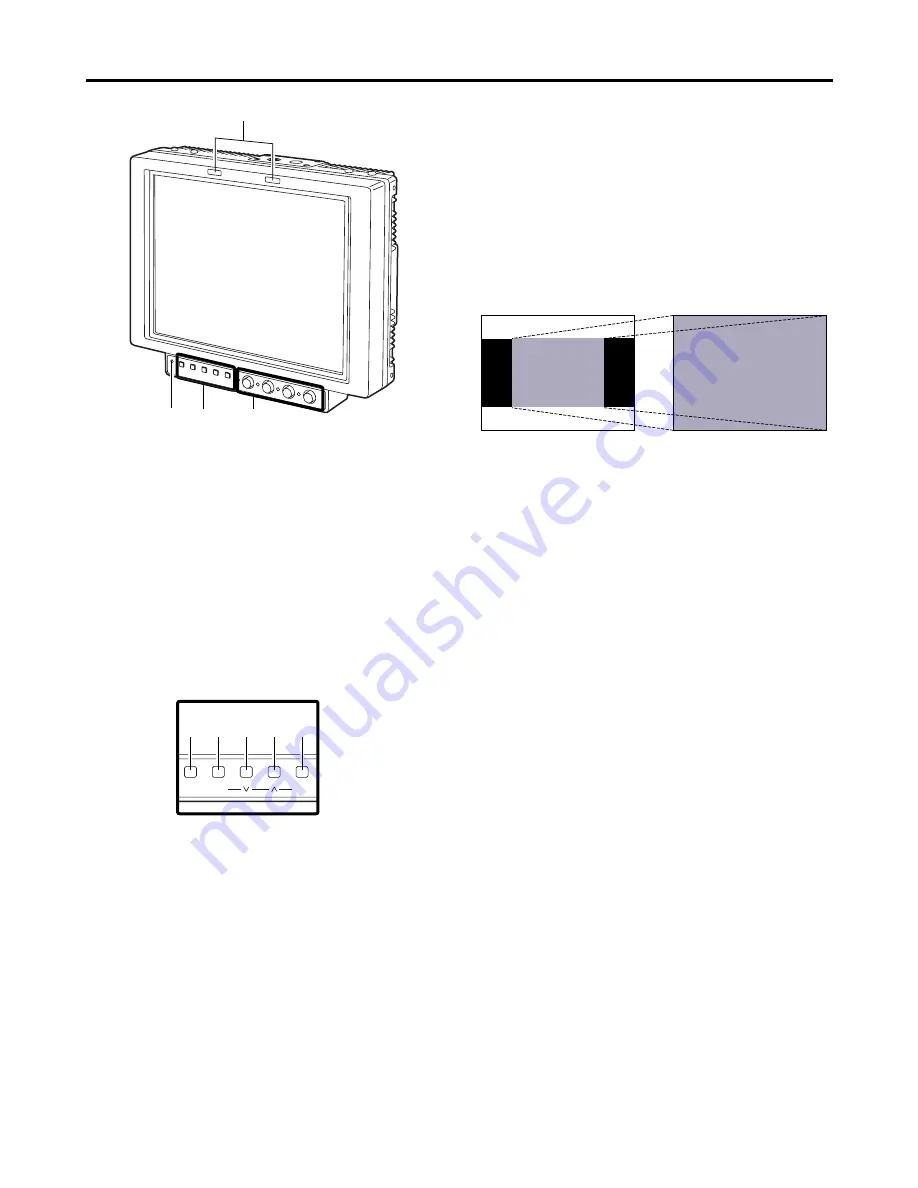
5
4
BLUE/
W
W
button
This button is used to move the cursor or change
settings while a menu is displayed.
If there is no menu display, it turns the blue-only
function ON or OFF. When this function is set to ON,
only the blue components among the RGB
components are displayed.
HD ZOOM
Tally lamps
In the above illustration, the R (red) tally lamp is shown
on the left and the G (green) lamp appears on the right.
These tally lamps can be lighted by initiating the GPI
ON/OFF operation.
<Note>
When the monitor is used outdoors, it may be hard to
see that the tally lamps are in fact lighted.
1
2
3
Power LED
This is the power LED. It lights while the power is ON.
Function buttons
1
INPUT button
This button is used to select the signal input. Each
time it is pressed, the input channels are switched by
one setting in the following sequence: SDI 1
>
SDI 2
>
VIDEO
>
YPBPR/RGB.
By means of the INPUT menu settings, the unused
channels can be skipped.
2
MENU/EXIT button
This button is used to display the menus. When it is
pressed while a menu is already displayed, the menu
display is cleared or the menu at one hierarchical level
above is restored.
When the button is pressed while a setting is being
changed, the setting established prior to the change is
restored, and the menu at one hierarchical level
above is restored.
3
HD ZOOM/
X
X
button
This button is used to move the cursor or change
settings while a menu is displayed.
If there is no menu display, it turns the HD ZOOM
function ON or OFF. When the button is pressed,
both the left and right sides of the images with a 16:9
aspect ratio produced by HD signals are cut off, and
images with a 4:3 aspect ratio are displayed on the
entire screen. When it is pressed, the original images
are restored.
The HD zoom function does not work when images of
SD signals are displayed.
Parts and their functions
3
4
1
2
INPUT
MENU
EXIT
ENTER
HD ZOOM
BLUE
FUNCTION
1 2 3 4 5
Controls
2
,
3
and
4
can be separated from the monitor
main unit as the main controls and relocated to the bottom
surface or right panel of the main unit.
Summary of Contents for BT-LH900
Page 26: ...26 MEMO ...
Page 27: ...27 MEMO ...





































