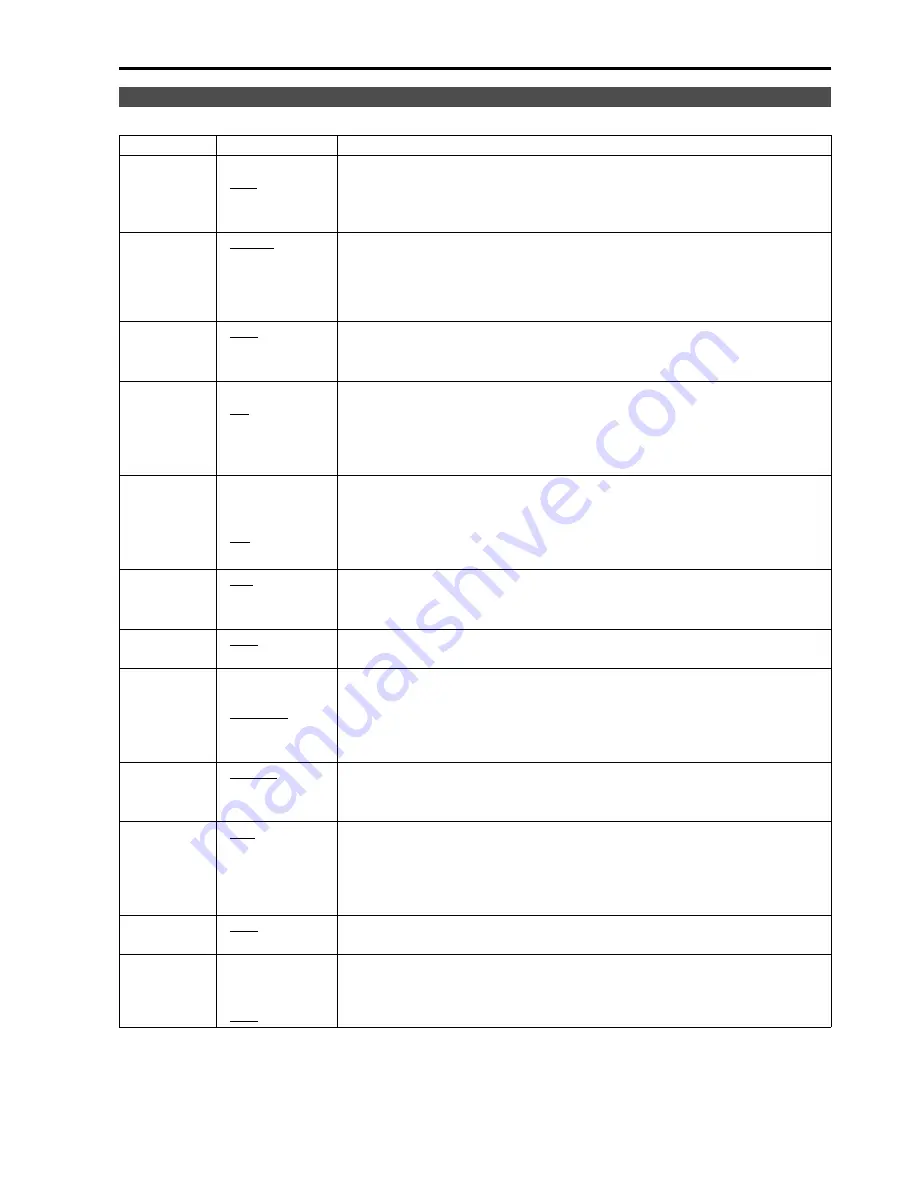
39
Underlined values indicate factory defaults.
*1 Available during HD-SDI input signals.
*2 Available during VIDEO (NTSC) input. Closed captions appear as bright lines on line 21 when closed caption is
set to ON and underscan is also on.
*3 Opens the vector display during SDI signal input.
DISPLAY SETUP
Sub menu
Settings
Description
TWO
WINDOW
SIZE
L/S
M/M
S/L
Selects size of split-screen displays.
<L/S> main window LARGE, sub-window SMALL
<M/M> main window MEDIUM, sub-window MEDIUM
<S/L> main window SMALL, sub-window LARGE
SUB INPUT
SEL.
VIDEO
SDI1
SDI2
YP
B
P
R
/RGB
DVI-D
Selects sub-window input in split-screen display.
WFM/
VECTOR
OFF
WFM
VECTOR
Switches between “WFM/VECTOR” waveform and vector display.
<WFM> Displays
waveforms.
<VECTOR> Displays vector waveforms.
*3
POSITION
LB
RB
RT
LT
Selects the position for the “WFM/VECTOR” waveform display.
*3
<LB>
Left Bottom
<RB> Right
Bottom
<RT>
Right Top
<LT>
Left Top
VECTOR
MODE
× 8
× 4
× 2
× 1
Enlarges vector waveforms.
*3
<× 8>
8×
<× 4>
4×
<× 2>
2×
<× 1>
1×
VECTOR
SCALE
100%
75%
Determines the scale of vector waveform.
<100%>
Displays it at 100% scale.
<75%>
Displays it at 75% scale.
TIME CODE
OFF
ON
Turns the time code display on and off.
*1
POSITION
TOP
LEFT
CENTER
RIGHT
Selects position of time code display.
<TOP>
Top center of screen
<LEFT>
Bottom left of screen
<CENTER> Bottom center of screen
<RIGHT>
Bottom right of screen
FONT SIZE
LARGE
SMALL
Selects font size of time code display.
<LARGE> Twice the height and width of menu font size
<SMALL> Menu font size
MODE
SELECT
LTC
VITC
LUB
VUB
Selects time code display mode.
*1
<LTC>
Displays linear time code (LTC).
<VITC>
Displays vertical interval time code (VITC).
<LUB>
Displays user bits included in LTC.
<VUB>
Displays user bits included in VITC.
CLOSED
CAPTION
OFF
ON
Turns closed caption display on and off.
*2
MODE
SELECT
CC4
CC3
CC2
CC1
Selects the closed caption display mode.
*2
Main Menu
(continued)























