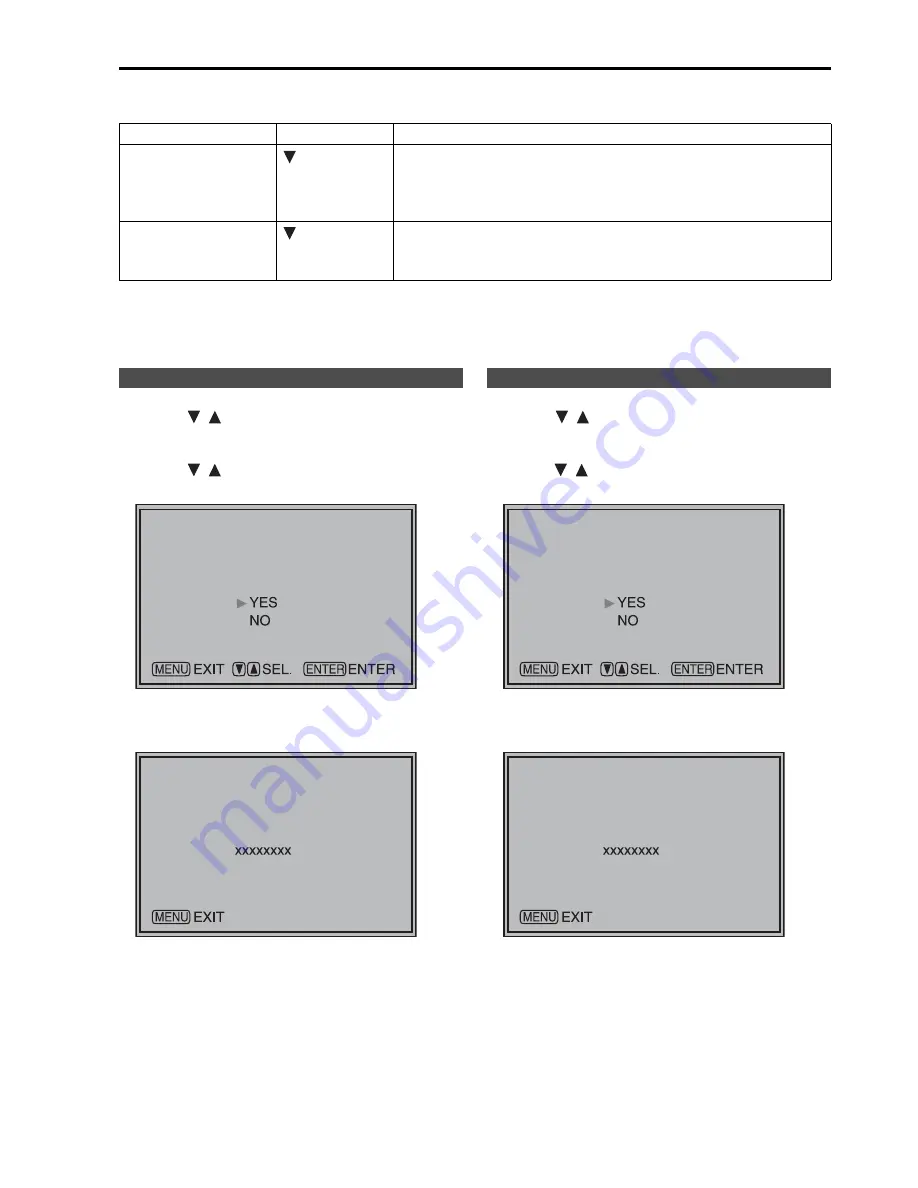
31
■
CALIBRATION
Select CALIBRATION in the “SYSTEM CONFIG” menu to open the following menus.
*1 “EXECUTING” is displayed during “AUTO CALIBRATION” and “COMPLETE” appears when calibration ends.
“INCOMPLETE” appears if calibration could not be completed.
*2 When “RESET” ends, “COMPLETE” appears.
1. Press [
,
] in the “SYSTEM CONFIG” menu,
select the [CALIBRATION] submenu and press
[ENTER].
2. Press [
,
], select the [AUTO CALIBRATION]
submenu and press [ENTER].
3. Select “YES” and press [ENTER].
This starts calibration.
xxxxxxxxx indicates that one of the following
messages with the meaning listed below appears.
EXECUTING: Operation in progress
COMPLETE: Operation completed
INCOMPLETE: Operation did not complete.
(Check RS-232C cable connection.)
1. Press [
,
] in the “SYSTEM CONFIG” menu,
select the [CALIBRATION] submenu and press
[ENTER].
2. Press [
,
], select the [RESET] submenu and
press [ENTER].
3. Select “YES” and press [ENTER].
This starts calibration.
xxxxxxxxx indicates that the following message with
the meaning listed below appears.
COMPLETE: Operation completed
Sub menu
Setting
Description
AUTO
CALIBRATION*
1
Connect a CA-210 color analyzer and use this submenu to make a
calibration.
Select “AUTO CALIBRATION” and select “YES” in the confirmation
screen that appears to start calibration.
RESET*
2
Returns calibration data to their factory defaults.
Select “RESET” and select “YES” in the confirmation screen that
appears to return calibrated values to their factory defaults.
Performing AUTO CALIBRATION
[AUTO CALIBRATION]
[AUTO CALIBRATION]
RESET operation
[RE
S
ET]
[RE
S
ET]
Main Menu
(continued)






























