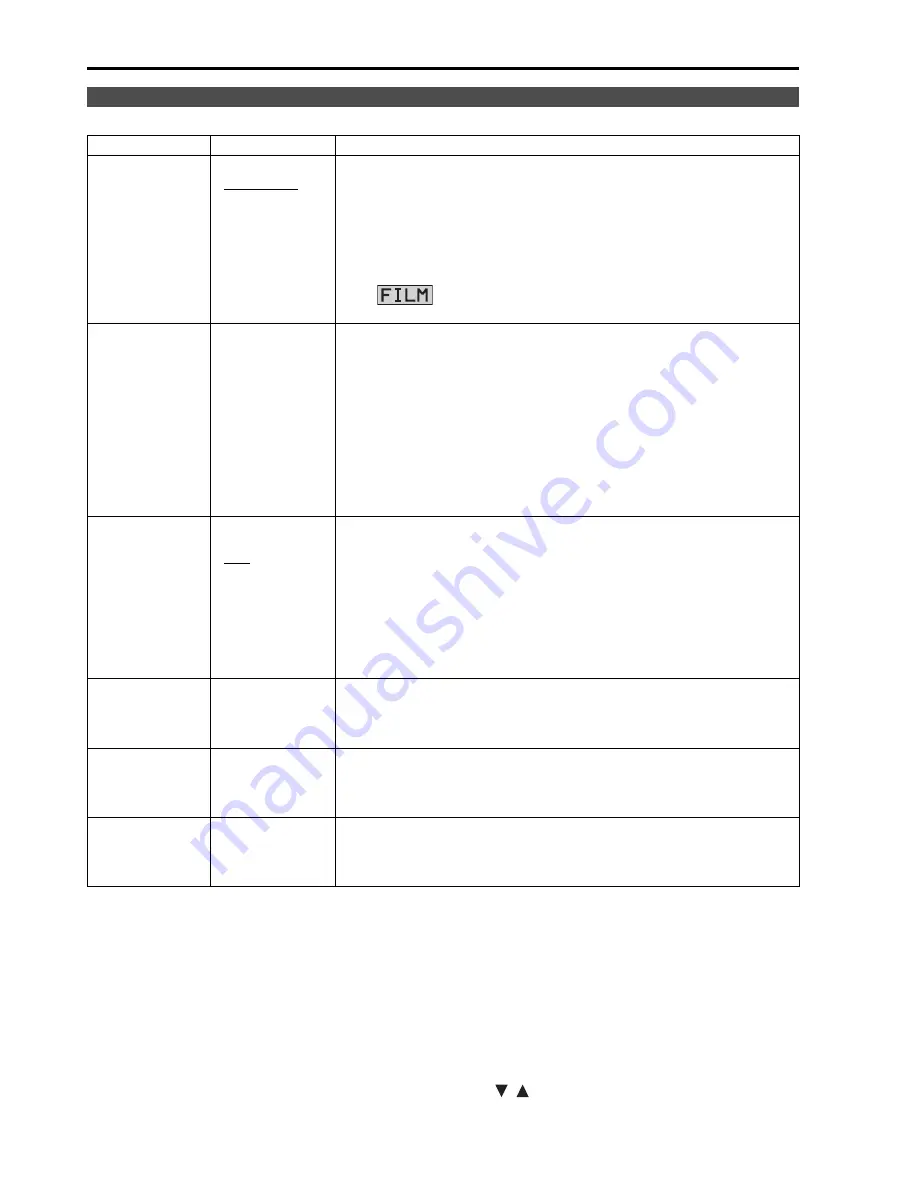
26
Underlined values indicate factory defaults.
*1 Changes are not reflected to a still image in the main window in the split-screen display of the “TWO WINDOW”
function.
*2 These functions are not available when “RGB-COMP.” under “YP
B
P
R
/RGB” or “DVI-COMP.” under “DVI-D” is
selected in the “INPUT SELECT” menu (
page 36). The gamma curve is set to STANDARD when “RGB-
COMP” or “DVI-COMP” is selected. Selecting WIDE1 to 3 for “COLOR SPACE” produces the gamma curve
fixed to that “COLOR SPACE.”
*3 The following sharpness values are available and the settings for the selected input signal is displayed.
Adjustment status during selection appears at the bottom right of the screen.
1) VIDEO system input (VIDEO) (the factory defaults are SHARPNESS MODE: LOW and SHARPNESS H/V: 0)
2) HD for any other input (the factory defaults are SHARPNESS MODE: HIGH and SHARPNESS H/V: 0).
3) SD for any other input (the factory defaults are SHARPNESS MODE: LOW and SHARPNESS H/V: 0).
*4 Selecting “VAR1”, “VAR2” and “VAR3” engages the WB adjustment mode (
page 28).
*5 To select USER0 - 63,
1) Press [ENTER] (“USER” changes to blue).
2) Use [
,
] to select 0 - 63 and press [ENTER].
*7 Factory default setting: SMPTE-C (U.S.A. and Canada), EBU (other countries)
VIDEO CONFIG
Sub menu
Settings
Description
GAMMA
SELECT
*1*2
STANDARD
STDIO/PST
FILM
Selects gamma curve. The gamma curve in the sub-window can be
set in the split-screen display and sub-window display (single screen)
of the “TWO WINDOW” function.
<STANDARD> Standard mode
<STDIO/PST> Color emphasis mode (a mode that approximates CRT
display capability suitable for studio or postproduction
application)
<FILM>
Film mode (For VARICAM use)
The
mark appears at the top left of the screen when “FILM”
is selected.
COLOR SPACE
SMPTE-C
*7
EBU
*7
ITU-709
WIDE1
WIDE2
WIDE3
Sets the color space. The color space in the sub-window can be set in
the split-screen display and sub-window display (single screen) of the
“TWO WINDOW” function.
<SMPTE-C> SMPTE-C standard
<EBU> EBU
standard
<ITU-709>
ITU-R BT. 709 standard
<WIDE1>
Sets the gamma curve to 2.2 in wide color gamut (using
Adobe color space) mode.
<WIDE2>
Sets the gamma curve to 1.8 in wide color gamut (using
Adobe color space) mode.
<WIDE3>
Sets the gamma curve to 2.6 in wide color gamut (using D-
Cinema color space) mode.
COLOR TEMP.
USER0 - 63
*5
D93
D65
D56
VAR1
VAR2
VAR3
Selects color temperature. Both the main window and sub-window can
be set up in the split-screen display of the “TWO WINDOW” function.
<USER 0 - 63> Adjustable settings 0 - 63 (equivalent to a color
temperature range of 3,000 - 9,300K)
<D93> Equivalent to a color temperature of 9,300K
<D65> Equivalent to a color temperature of 6,500K
<D56> Equivalent to a color temperature of 5,600K
<VAR1> WB adjustment mode
*4
<VAR2> WB adjustment mode
*4
<VAR3> WB adjustment mode
*4
USER20 is approximately 5000 K and USER33 is approximately 6300 K.
SHARPNESS
MODE
*2
HIGH
*3
LOW
Selects the width of outline correction edge. Both the main window
and sub-window can be set up in the split-screen display of the “TWO
WINDOW” function.
<HIGH> Thin edge
<LOW> Wide edge
SHARPNESS H
*2
0 - 30
*3
Sets horizontal outline correction. The item display moves to the lower
part of the screen during adjustment. Both the main window and sub-
window can be set up in the split-screen display of the “TWO
WINDOW” function.
SHARPNESS V
*2
0 - 30
*3
Sets vertical outline correction. The item display moves to the lower
part of the screen during adjustment. Both the main window and sub-
window can be set up in the split-screen display of the “TWO
WINDOW” function.
Main Menu
(continued)




























