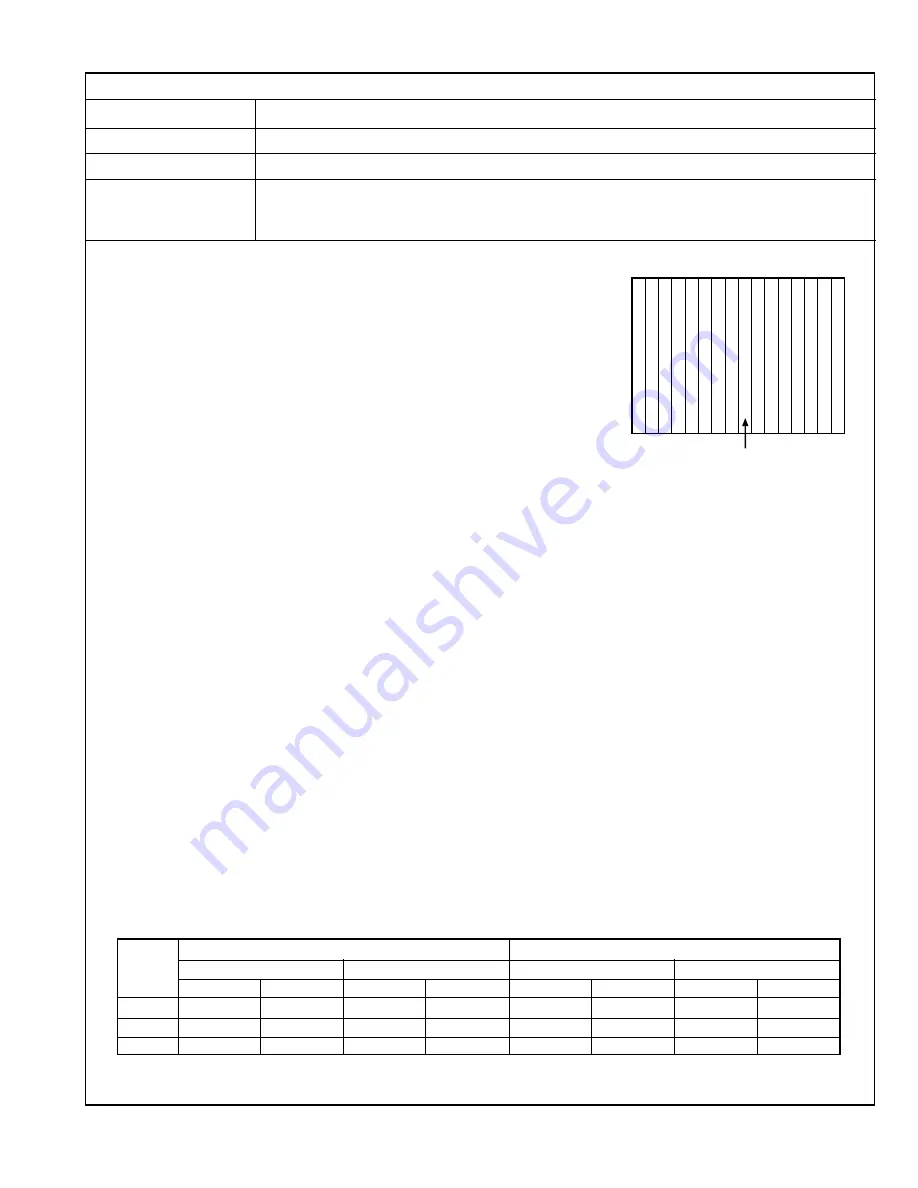
69
BRIGHTNESS ADJUSTMENTS (SDTV)
Measuring Instruments
Signal generator (Component gray scale signal)
Card (Slot)
Component/RGB Input Card (Slot 1)
Test Points
Adjustment Points
S*02 (4:3 Overscan Bright High), S*06 (4:3 Overscan Bright Low),
SM** (4:3 Underscan Bright High/Low),
SN** (16:9 Overscan/Underscan Bright High/Low) [Service Menu]
Notes: • Perform the following adjustment after completing the 1080/60i Brightness Ad-
justment.
• Set the SUB PICTURE ADJ. data in the Setup Menu to “00”.
• The SO value (see the description for the HDTV Brightness adjustment) becomes
the reference value for the following adjustments. When this data is changed, it
is required to re-adjust the data of all of the adjustment signals (HDTV, SDTV and
NTSC/PAL). When re-adjusting the 1080/60i signal, use the SI.
• When overscan data of a signal is changed, it is required to re-adjust the
underscan data of the same adjustment signal.
• When the 4:3 data of a signal is changed, it is required to re-adjust the 16:9 data
of the same adjustment signal.
• After completing the brightness adjustments, make sure that the Low-Light is
not deviated. If it is, it is required to perform the Low-Light adjustment again.
0% Black area
0
%
2 4 6 8 10 1214 0
%
2 4 6 8 10 1214
%
<White Balance HIGH: D9300>
1. Apply the 480/60i component gray scale signal to INPUT A.
2. Set COLOR TEMP. of “COLOR TEMP./BAL.” in the Setup Menu to
HIGH.
3. Set the PHASE, CHROMA, BRIGHT and CONTRAST
potentiometers on the front panel to the center click positions.
4. Adjust SE02 in the Service Menu so that the 0% black area in the
gray scale signal lights up slightly. (Be sure to avoid degradation
of the black color.)
5. Set the ASPECT button on the front panel to ON so that the scan-
ning size is 16:9.
6. Adjust SN26 so that the 0% black area in the gray scale signal
lights slightly. (Be sure to avoid degradation of the black color.)
7. Set the ASPECT button on the front panel to OFF and the UN-
DER SCAN button to ON to set the scanning size to underscanning
for the 4:3 ratio.
8. Adjust SM14 so that the 0% black area in the gray scale signal
lights up slightly. (Be sure to avoid degradation of the black color.)
9. Set the ASPECT button on the front panel to ON to set the scan-
ning size to underscanning for the 16:9 ratio.
10. Adjust SN29 so that the 0% black area in the gray scale signal
lights slightly. (Be sure to avoid degradation of the black color.)
11. Set the ASPECT and UNDER SCAN buttons on the front panel to
OFF.
<White Balance LOW (D65)>
12. Set COLOR TEMP. of “COLOR TEMP./BAL.” in the Setup Menu to
LOW.
13. Adjust SE06 so that the 0% black area in the gray scale signal
lights slightly. (Be sure to avoid degradation of the black color.)
14. Set the ASPECT button on the front panel to ON so that the scan-
ning size is 16:9.
15. Adjust SN27 so that the 0% black area in the gray scale signal
lights slightly. (Be sure to avoid degradation of the black color.)
16. Set the ASPECT button on the front panel to OFF and the UN-
DER SCAN button to ON to set the scanning size to underscanning
for the 4:3 ratio.
17. Adjust SM15 so that the 0% black area in the gray scale signal
lights slightly. (Be sure to avoid degradation of the black color.)
18. Set the ASPECT button on the front panel to ON to set the scan-
ning size to underscanning for the 16:9 ratio.
19. Adjust SN30 so that the 0% black area in the gray scale signal
lights slightly. (Be sure to avoid degradation of the black color)
20. Set the ASPECT and UNDER SCAN buttons on the front panel to
OFF.
21. Vary the adjustment signal and adjustment data, and re-perform
adjustments in steps 1 to 20 above (see Table 22).
Adjustment
White Balance HIGH
White Balance LOW
Signal
Overscan
Underscan
Overscan
Underscan
4 : 3
16 : 9
4 : 3
16 : 9
4 : 3
16 : 9
4 : 3
16 : 9
480/60i
SE02
SN26
SM14
SN29
SE06
SN27
SM15
SN30
576/50i
SF02
SN32
SM17
SN35
SF06
SN33
SM18
SN36
480/60p
SG02
SN38
SM20
SN41
SG06
SN39
SM21
SN42
Table 22
Summary of Contents for BT-H1700P
Page 5: ......
Page 121: ...Printed in Japan FCD0111BAOK89P E414P E415P ...






























