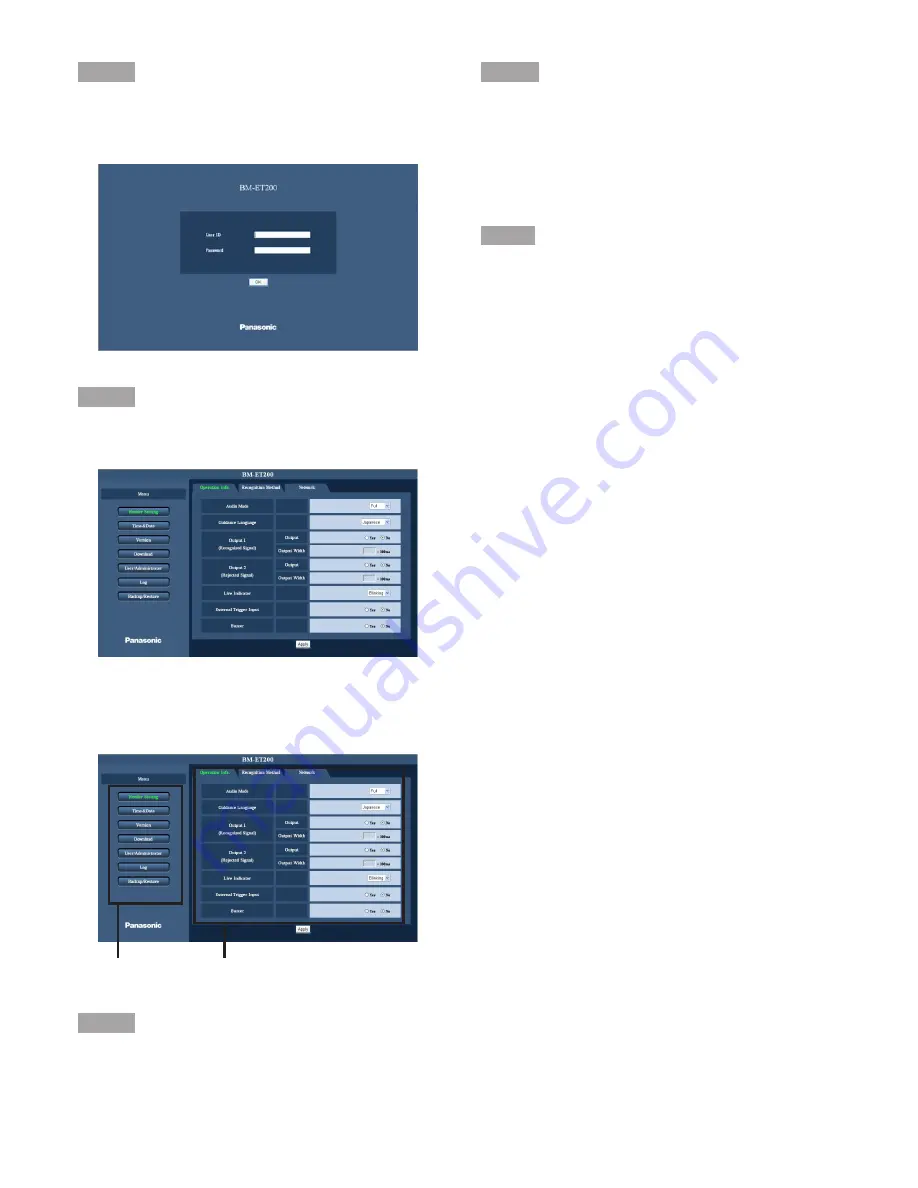
38
Step 3
Press the [Enter] key on the keyboard.
→
Login page will be displayed.
Step 4
Enter [User ID] and [Password].
→
Setup Menu will be displayed.
How to Operate the Setup Menu
Step 1
Click the desired button in the frame on the left of the win-
dow to display the respective setup menu.
Step 2
Complete each setting item displayed in the frame on the
right of the window.
When there are tabs at the top of the setup page displayed
in the frame on the right of the window, click the desired tab
to display and configure the setting items relating to the
name of the tab.
Step3
After completing each setting item, click the [Apply] button
to apply them.
Menu Buttons
Setup page
Summary of Contents for BMET200 - IRIS RECOGNITION
Page 85: ...85 ...






























