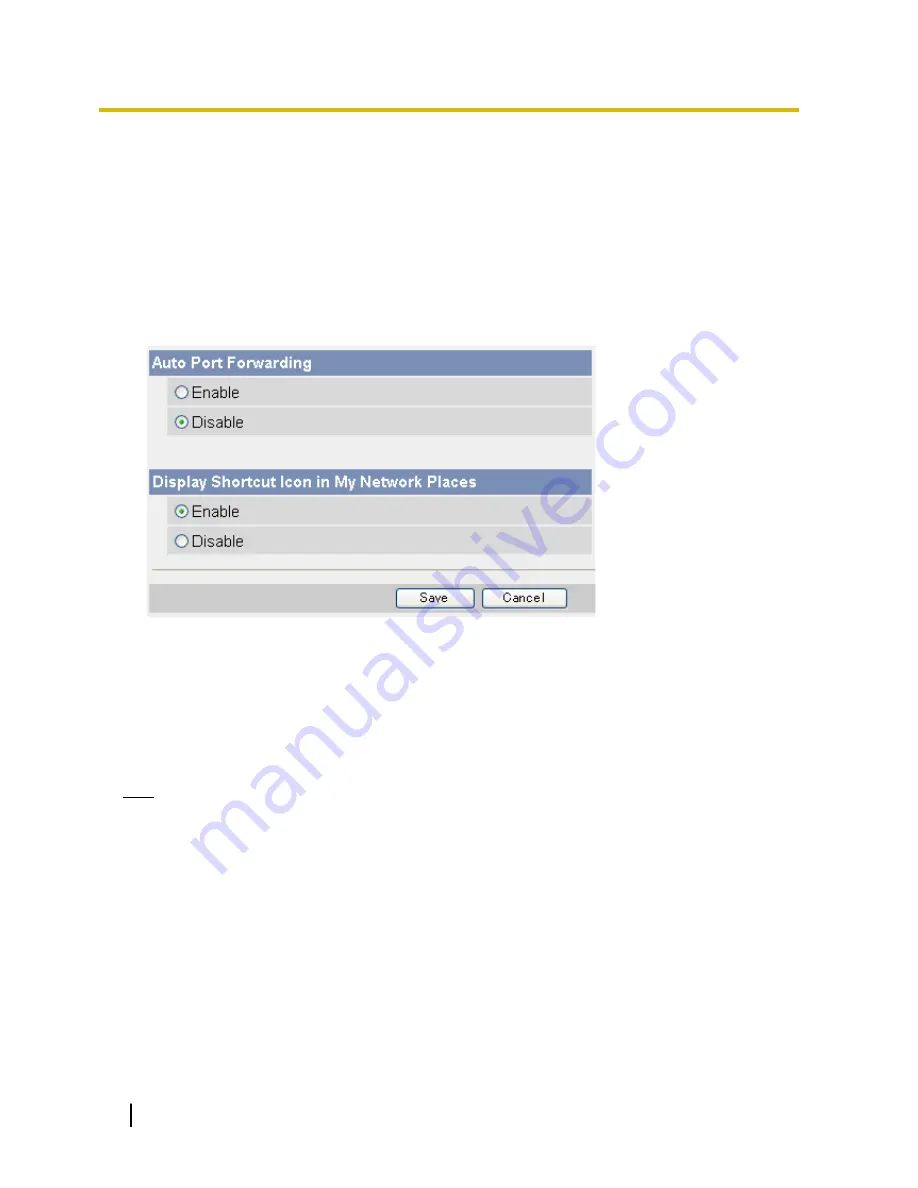
5.3 UPnP™ Settings
The camera supports UPnP™ (Universal Plug and Play) features, which allow you to do the following:
–
Configure your router’s port forwarding feature. (A UPnP™ compatible router is required.) This is useful if
you want to access your camera from the Internet or using a mobile phone. See Page 67 for more
information.
–
Create a shortcut to the camera in your computer’s [My Network Places] folder that will be automatically
updated even if the camera’s IP address changes. (Windows XP is required.)
1.
Click the [Setup] tab.
2.
On the left side of the screen under [Basic], click [UPnP].
3.
Under [Auto Port Forwarding], select [Enable] if you want to configure your router’s port forwarding feature.
•
In order to use this feature, your router must support UPnP™ and have its UPnP™ feature turned on.
•
This setting is not effective when the camera’s network [Connection Mode] is set to [Automatic
Setup] (see Page 82 or Page 133).
4.
Under [Display Shortcut Icon in My Network Places], select [Enable] if you want to create a shortcut to the
camera in your computer’s [My Network Places] folder.
•
In order to use this feature, your computer’s UPnP™ feature must be enabled. See Page 140 for more
information.
5.
Click [Save].
Note
•
You can also configure your UPnP™ compatible router for port forwarding from the [Internet] tab (see
Page 71).
94
Operating Instructions
5.3 UPnP™ Settings






























