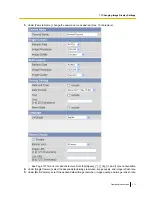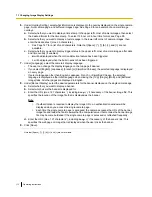8.6 Updating the Camera Firmware
You can update the camera’s firmware from the [Update Firmware] page.
1.
Download the latest firmware from the Panasonic Network Camera website (http://panasonic.co.jp/pcc/
products/en/netwkcam/) and save it on your PC.
2.
Click the [Maintenance] tab.
3.
On the left side of the screen under [Maintenance], click [Update Firmware].
4.
Click [Update Firmware]. The camera will automatically restart.
5.
After the camera restarts, a dialog prompts you to select the firmware file.
6.
Click [Browse...]. A dialog prompts you to specify the location of the firmware file.
7.
Select the firmware file you downloaded from the Panasonic Network Camera website and click [Open].
The selected file name is displayed.
8.
Confirm the file name, then click [Update Firmware].
•
The [Updating firmware.] screen is displayed, and then the [Restarting now...] screen is displayed.
When the firmware update is complete, the camera’s top page is displayed.
•
You can confirm the camera’s firmware version on the top page.
9.
Confirm the camera’s new firmware version on the top page.
Note
•
Do not turn off the power during a firmware update.
•
All buffered images are deleted when the firmware is updated.
•
All alarm logs are deleted when the firmware is updated.
•
You can also use the Setup Program to update the camera’s firmware (see Page 143).
•
The camera’s current firmware version can be confirmed on the [Top] page and the [Status] page.
124
Operating Instructions
8.6 Updating the Camera Firmware