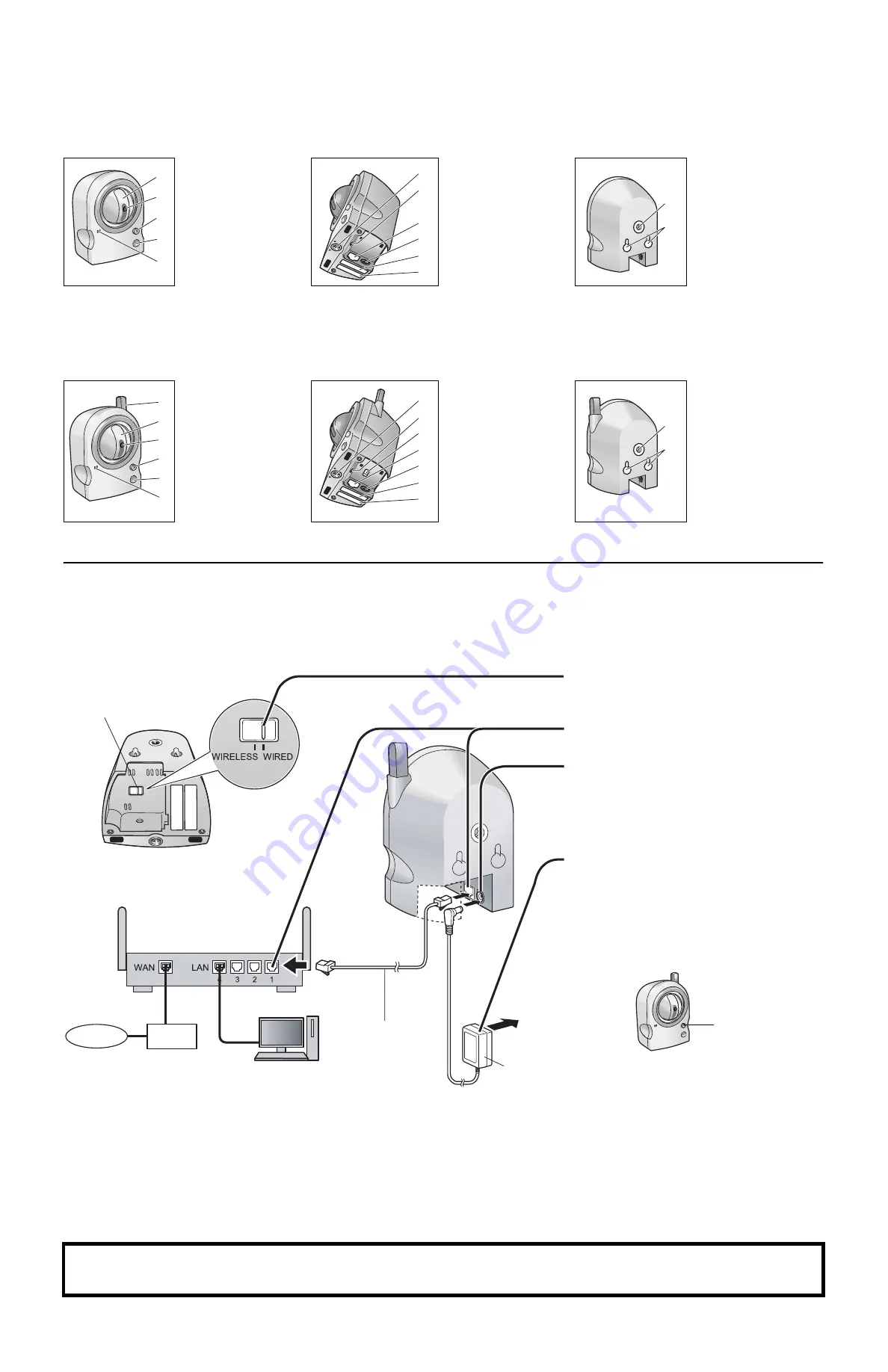
2
Camera Diagrams
BL-C111
*1
See 1.1 Understanding the Camera Indicator in the Troubleshooting Guide on the CD-ROM for indicator meaning.
*2
See “PRIVACY Button” on page 4 for information about the PRIVACY button.
BL-C131
*1
See 1.1 Understanding the Camera Indicator in the Troubleshooting Guide on the CD-ROM for indicator meaning.
*2
See “PRIVACY Button” on page 4 for information about the PRIVACY button.
Connections
Connect the camera to your router and to the power outlet as described below.
• Before proceeding, confirm that your PC is connected to your router and can access the Internet. Also confirm that your router’s UPnP
™
feature is
enabled. (Most routers have UPnP
Camera website (http://panasonic.net/pcc/ipcam/) for more information.
• The camera illustrations in this document depict the BL-C131.
Front View
Bottom View
Rear View
A
B
C
D
E
Lens housing
(pan/tilt mechanism)
Lens
Indicator
PRIVACY button
Built-in sensor
(pyroelectric infrared
sensor)
Microphone
F
G
H
I
J
K
Tripod mounting hole
FACTORY DEFAULT
RESET button
LAN port
DC IN jack
MAC address label
Serial number label
L
M
Tripod mounting hole
Wall mounting holes
Front View
Bottom View
Rear View
A
B
C
D
E
F
Antenna
Lens housing
(pan/tilt mechanism)
Lens
Indicator
PRIVACY button
Built-in sensor
(pyroelectric infrared
sensor)
Microphone
G
H
I
J
K
L
M
Tripod mounting hole
FACTORY DEFAULT
RESET button
WIRELESS/WIRED
switch
LAN port
DC IN jack
MAC address label
Serial number label
N
O
Tripod mounting hole
Wall mounting holes
1
BL-C131 only:
Confirm that the WIRELESS/
WIRED switch on the bottom of the camera
is set to
WIRED
.
2
Connect the LAN cable to the camera and
the router.
3
Connect the AC adaptor cord to the DC IN
jack.
4
Plug the AC adaptor into the power outlet.
• The lens will pan and tilt when the camera
is turned on.
• Confirm that the indicator lights green
after about 1 minute. If the indicator does
not light green, see 1.2 Camera Indicator
Issues in the Troubleshooting Guide on
the CD-ROM.
• The AC adaptor is used as the main
disconnect device. Ensure that the AC
outlet is installed near the product and is
easily accessible.
• Use only specified Panasonic AC adaptor
(BL-C111CE/BL-C131CE: model no.
PQLV206CE [order no. PQLV206CEY],
BL-C111E/BL-C131E: model no.
PQLV206E [order no. PQLV206EY]).
• When the lens pans or tilts, a sound can
be heard from the camera. This is normal.
• The camera may become warm. This is
normal.
After the camera’s indicator turns green, you may set up the camera. Continue by following the procedure described
in the included Setup Guide.
• If the indicator does not turn green, see 1.2 Camera Indicator Issues in the Troubleshooting Guide on the included CD-ROM.
A
B
C
D
E
F
G
H
I
J
K
M
L
A
B
C
D
E
F
G
H
I
J
K
L
M
N
O
Router
Internet
Modem
PC
AC adaptor
LAN cable
(Cat-5 straight cable)
Bottom of BL-C131
WIRELESS/WIRED
switch
To the
power
outlet
Green






















