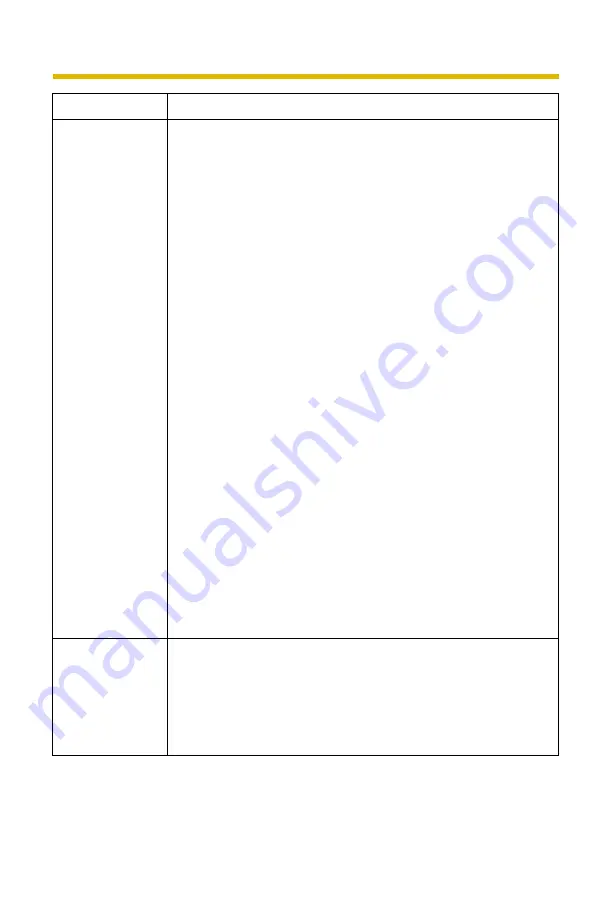
Troubleshooting
13
The image is out
of focus.
• The lens is dirty or dust is attached. Fingerprints, dust, stains,
etc. on the lens can degrade the performance of the Automatic
Focusing feature.
→
Wipe the lens with lens cleaning paper.
• Manual focusing may be set.
→
Press appropriate one of the Focus buttons at the
operation bar (see page 23 of the Operating Instructions
on the CD-ROM).
• Blurred images may have been registered when registering or
modifying the preset button or home position button.
→
Adjust the focus in manual focusing again, or press the AF
button.
• The object is too close to the camera.
→
Move the object away from the camera or adjust the zoom.
• Some objects are difficult to focus on by AF button.
→
Press the AF button and put it into operation again. When
the objects are still out of focus, adjust the focus using
manual focusing, or change the objects using Pan/Tilt
operation or Zooming features.
• The Automatic Focus Range is set incorrectly for the type of
image you are viewing.
→
Confirm the Automatic Focus Range setting (see page 80
of the Operating Instructions on the CD-ROM). When
viewing images within 1 m (3 feet 3 inches) of the camera,
set to "Macro". When viewing images further than 1 m (3
feet 3 inches) from the camera, set to "Normal".
The color on the
image is strange.
• The white balance is not set appropriately.
→
Adjust the white balance on the Camera page (see page
80 of the Operating Instructions on the CD-ROM).
• The color display setting on your PC is set lower than 16 bits.
→
Set the color display to 16 bits or higher.
Problem
Cause and Remedy




























