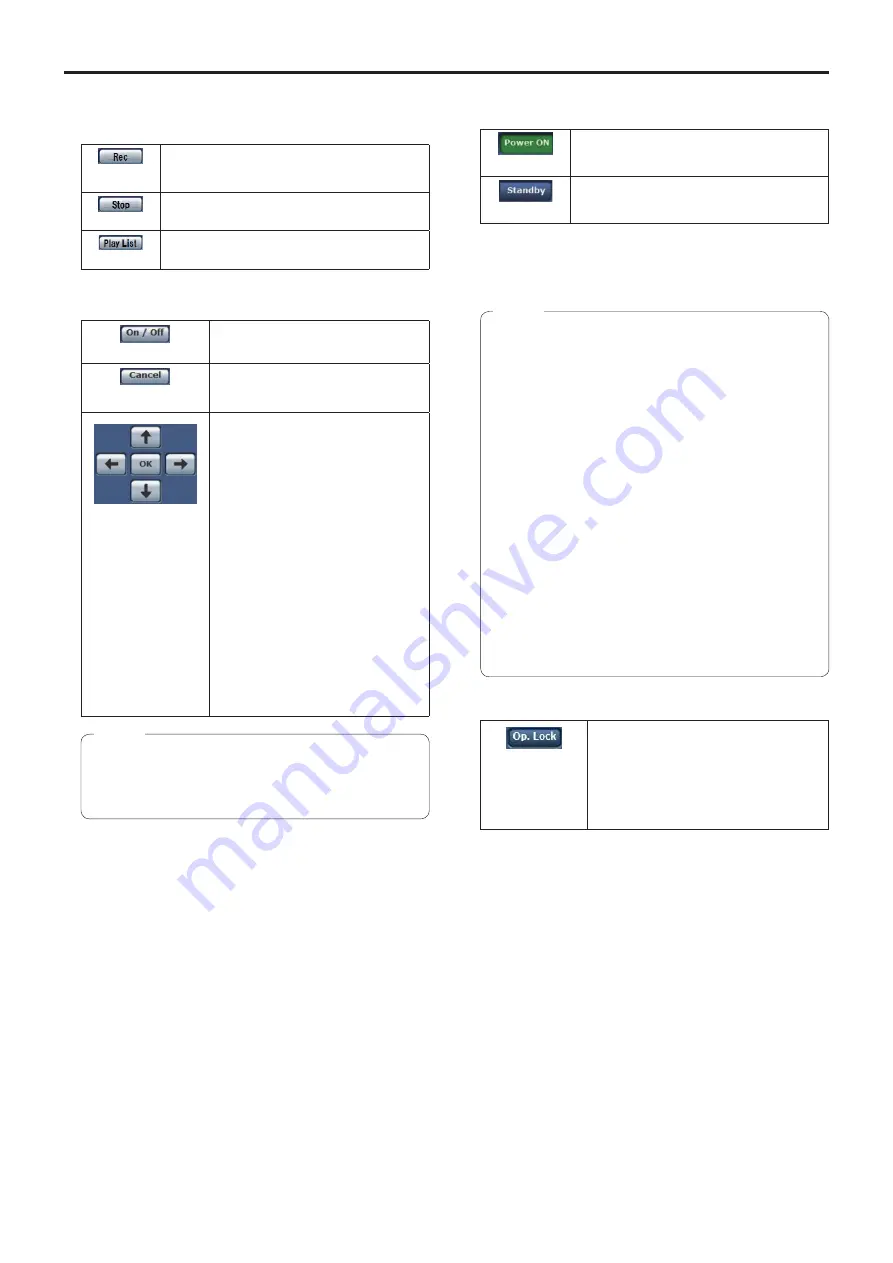
61
Web screen operations
(continued)
5.
SD Card Operation buttons [SD Card Operation]
Perform the operations for recording the video and audio
captured with the unit to an SD card.
[Rec]
Starts recording to an SD card.
The SD access lamp on the top right of the
screen is displayed in red during recording.
[Stop]
Stops recording to an SD card.
[Play List]
Displays a list of the recorded content.
6.
OSD Menu Operation [OSD Menu Operation]
[On / Off]
Use this to select whether the camera’s
on-screen displays are to be shown.
[Cancel]
It cancels the selection of the setting
which is being changed. It restores the
pre-change setting.
[
¡
/
¢
/
£
/
¤
/OK]
Use these to perform the menu
operations.
The items are selected using the
[
¡
/
¢
/
£
/
¤
] buttons.
If a selected item has a sub menu, this
sub menu is displayed by pressing the
[OK] button.
When the cursor is moved to any item
on the bottom-level setting screen and
the [OK] button is pressed, the setting
of the selected item starts flashing.
A setting for a regular menu item is
reflected immediately if it is changed
while it is still flashing. However, there
are a number of menu items (Scene,
Format and Initialize) whose setting is
reflected only after the [OK] button has
been pressed, causing the setting to
stop flashing and the new setting to be
entered.
●
If OSD menu display is set to “On” by Web screen
operation, the OSD menu is also displayed for the
monitor video.
Note
7.
Power ON button [Power ON] / Standby button
[Standby]
[Power ON]
Turn the unit on.
[Standby]
Set the unit to Standby mode.
In the Standby mode, all the buttons on the live screen
[Live] except for the [Multi-screen] list box, [Power ON]
button, [Standby] button and [Op. Lock] button are
disabled.
●
If [Power ON] or [Standby] is selected too quickly,
the status selected and the display shown may
not correspond. In a case like this, follow the steps
below to restore the correct status display:
For Windows:
Press the [F5] key on the keyboard of the personal
computer.
For Mac:
Press the [Command] + [R] keys on the keyboard
of the personal computer.
●
When operation is transferred to the Standby
mode:
The current zoom, focus and iris positions are stored
in the memory (Power ON preset).
●
When operation is transferred to the Power ON
mode:
The zoom, focus and iris are adjusted to the
positions which were stored in the memory (Power
ON preset) when operation was transferred to the
Standby mode.
Notes
8.
Operation lock button [Op. Lock]
[Op. Lock]
Use this to lock the operation of the pan, tilt,
zoom, focus, brightness, speed, preset and
scene operations on the control screen.
Use this also to lock the Other menu
operations and [Power ON] button /
[Standby] button to prevent operations from
being performed by accident.
Summary of Contents for AW-UN70KE
Page 143: ...143 Memo ...
Page 144: ...Web Site http www panasonic com Panasonic Corporation 2017 ...






























